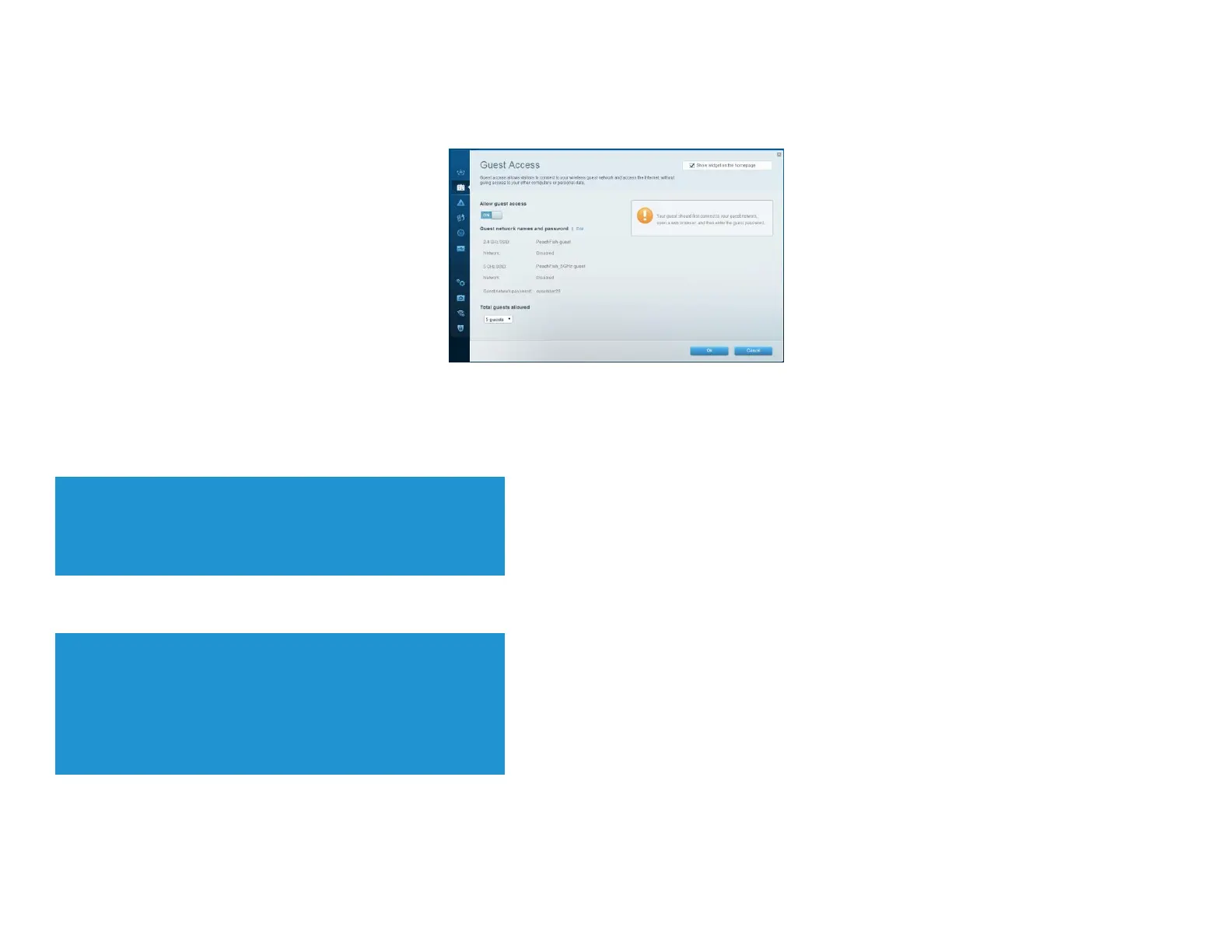To set up guest access to your networks:
Log into Linksys Smart Wi-Fi. (See ““How to connect to Linksys Smart Wi-Fi” on page 4.)
Under
Smart Wi-Fi Tools
, click
Guest Access
. Your guest networks, which were set up during your router installation, are displayed.
To turn guest access on or off, toggle the Allow guest access
switch.
The guest network names are based on your 2.4 GHz and 5 GHz network names and are automatically generated.
To change the guest network names and passwords, click Edit next to Guest network names and password. Type the new names and passwords.
To change the number of simultaneous guest network users you want to allow, click the drop-down box under Total guests allowed, then click the number that you want.
TIP
To keep your guest networks secure, click change the guest password
when the guest no longer needs access to the account.
Click
OK
to apply your changes.
TIP
The first time your guest tries to access the Internet through a web
browser, they will see the Guest access screen. To continue, they must
enter the password you provided in the
Password
field, then click
Login
.
