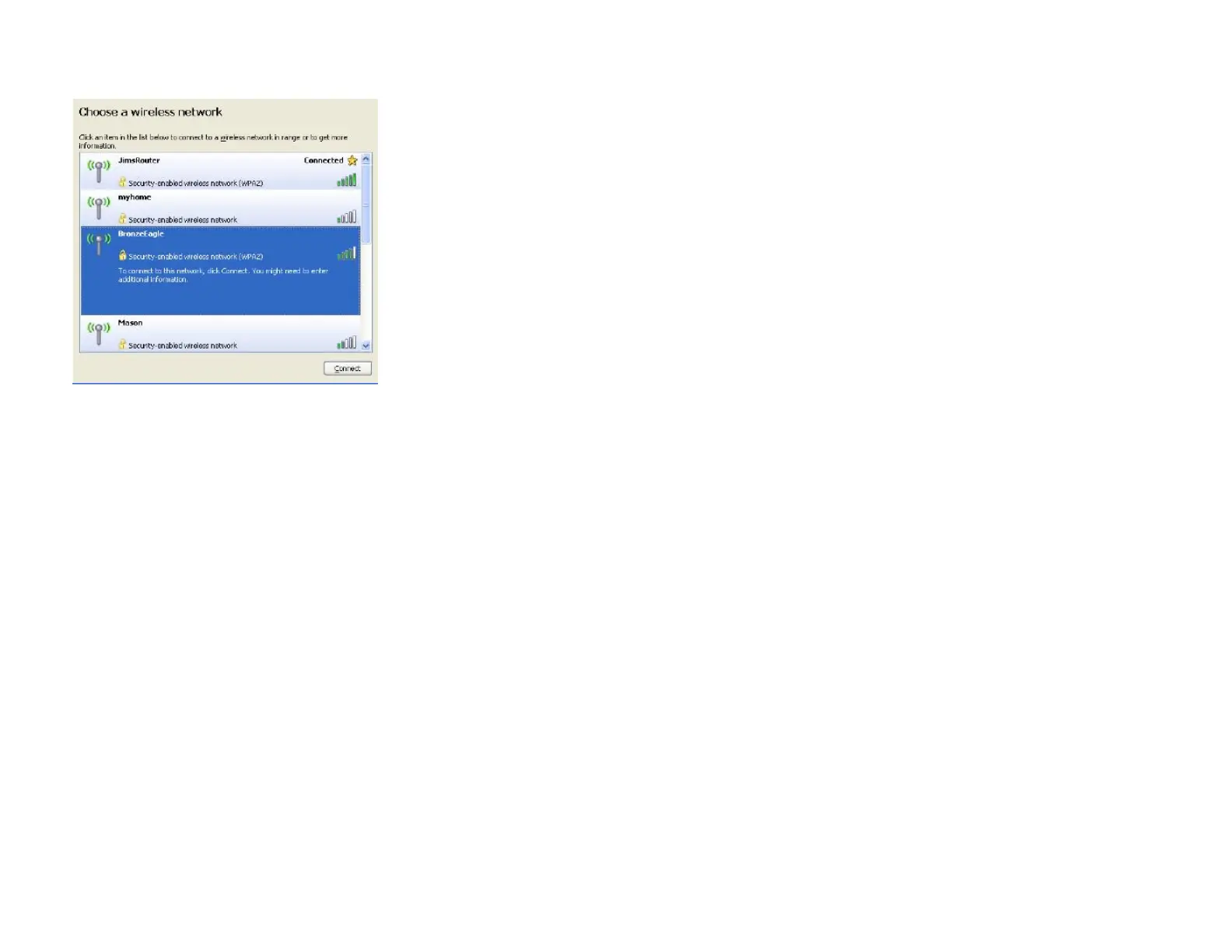Click your own network name. Click
Connect
. In the example below, the computer was connected to another wireless network named JimsRouter. The wireless network name of
the Linksys EA4500 V3 router, BronzeEagle in this example, is shown selected.
If you are prompted to enter a network key, type your password (Security Key) into the Network key and Confirm network key fields. Click
Connect
.
Your computer connects to the network, and you should now be able to access the router.
*Depending on your version of Windows, there could be some differences in wording or icons in these steps.
To fix the problem on Mac computers, do the following:
In the menu bar across the top of the screen, click the
Wi-Fi
icon. A list of wireless networks will appear. Linksys Smart Wi-Fi has automatically assigned your network a name.
In the example below, the computer was connected to another wireless network named JimsRouter. The wireless network name of the Linksys EA9200 router, BronzeEagle in
this example, is shown selected.
Click the wireless network name of your Linksys EA4500 V3 router (BronzeEagle in the example).
Type your wireless network password (Security Key) into the Password field. Click
OK
.
