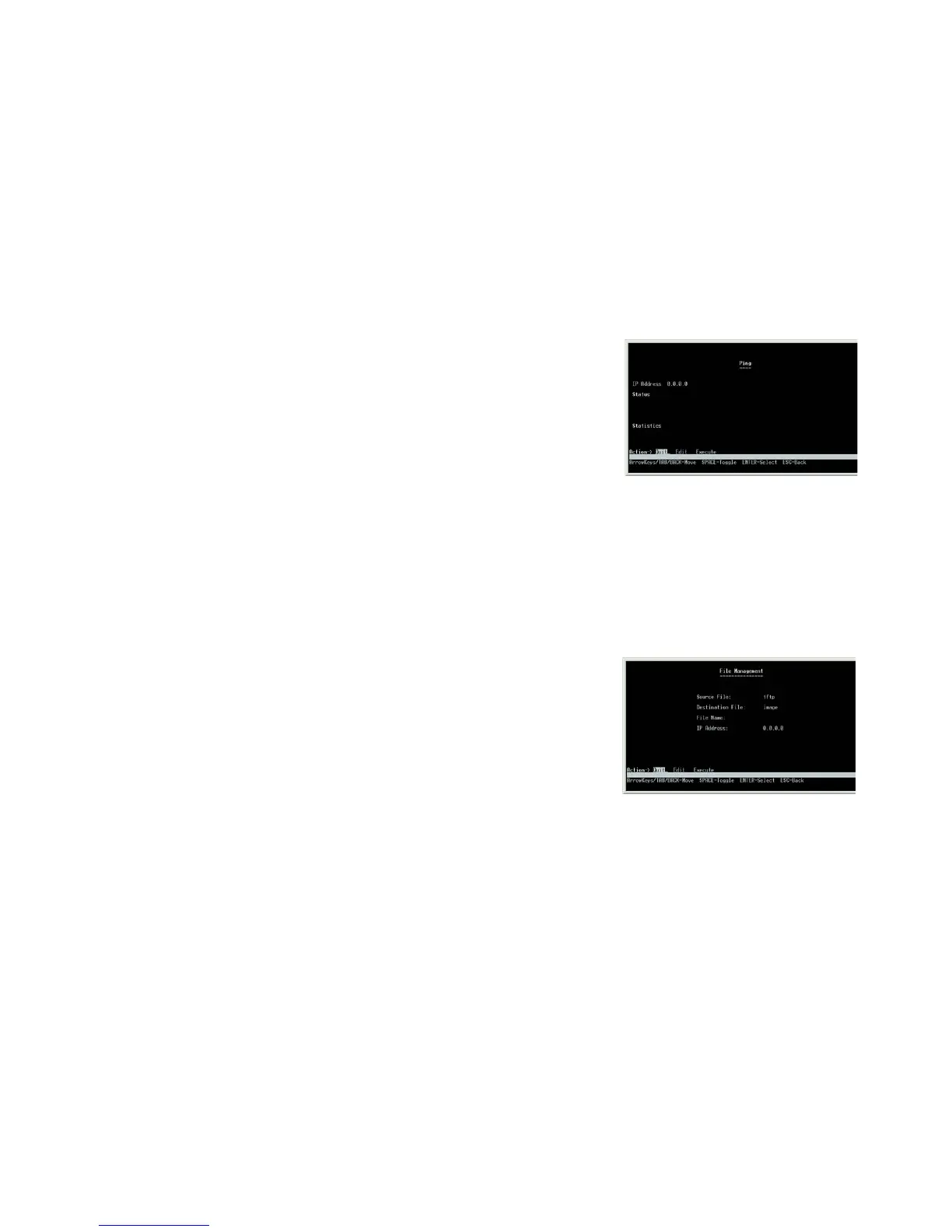19
Chapter 4: Using the Console Interface for Configuration
Configuring the Switch through the Console Interface
24-Port 10/100/1000 Gigabit Switch with Webview and PoE
Network Diagnostics
The Network Configuration Screen allows you to use Ping to test network connectivity. The Ping screen displays
the IP address of the location you want to contact.
Select Edit to change the IP address, and select Execute to begin the ping test.
After the ping test is complete, the Ping screen displays the IP address, status, and statistics of the ping test.
Select Edit and press the Enter key to make changes. When your changes are complete, press the Esc key to
return to the Action menu. Select Save and press the Enter key to save your changes. To exit, select Quit and
press the Enter key.
File Management
The File Management screen allows you to upload or download files, such as the startup configuration, boot, or
image file, using a TFTP server.
Select Edit to change the settings. When your changes are complete, press the Esc key to return to the Action
menu, and select Execute to upload or download the designated file.
If you are downloading a new boot image, please follow these steps:
1. Download the new boot code. DO NOT RESET THE DEVICE!
2. Download the new software image.
3. Reset the device now.
Figure 4-18: Ping Test
Figure 4-19: File Management
