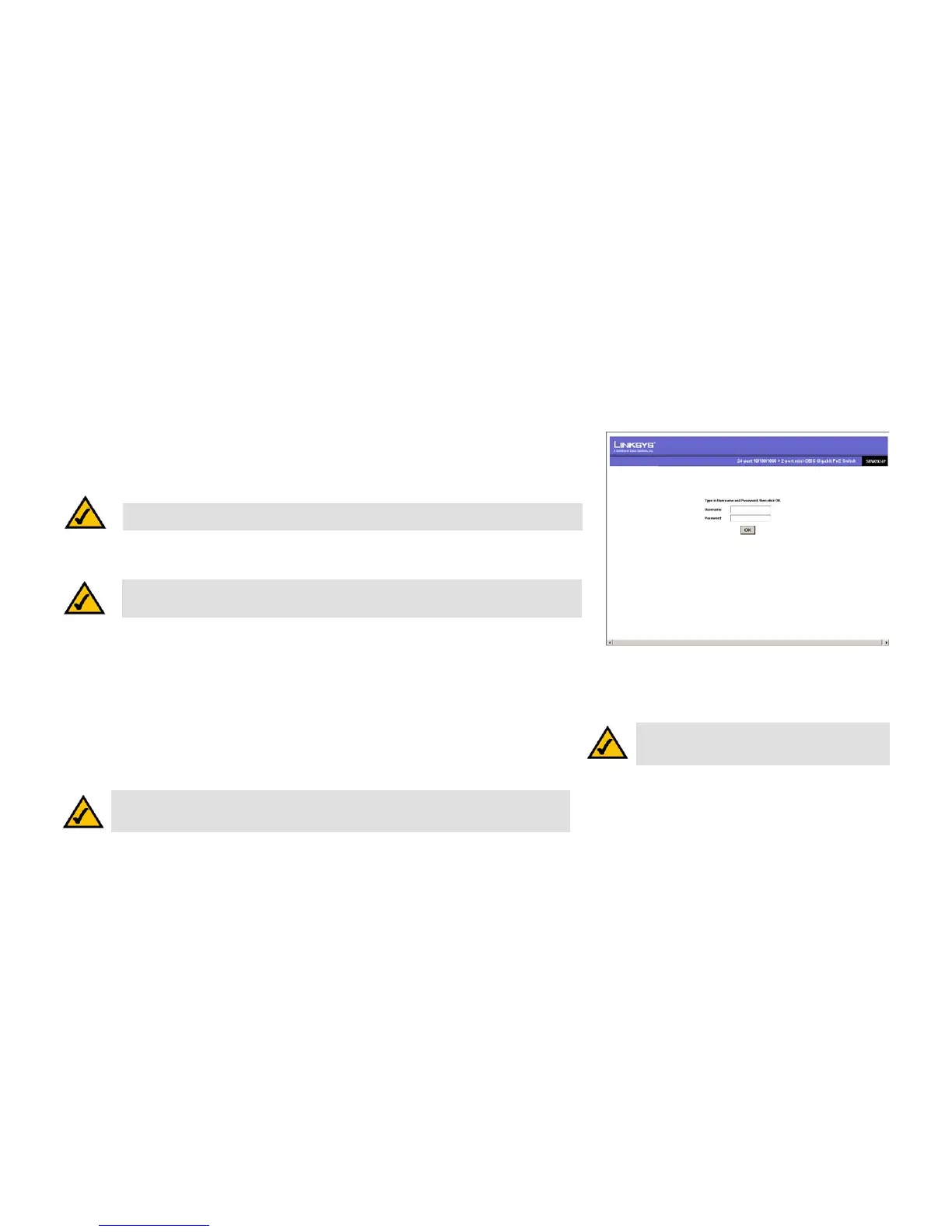25
Chapter 5: Using the Web-based Utility for Configuration
Overview
24-Port 10/100/1000 Gigabit Switch with Webview and PoE
Chapter 5: Using the Web-based Utility for Configuration
Overview
This chapter describes the features included in the Web-based Utility. All of the features shown in this chapter,
unless specifically identified, are included in the all of Fast Ethernet switches. Additional features for specific
switches are noted.
Accessing the Web-based Utility
Open your web browser and enter 192.168.1.254 into the Address field. Press the Enter key and the login
screen will appear.
The first time you open the Web-based Utility, enter admin in the User Name field, and leave the Password field
blank. Click the OK button. For security purposes, it is recommended that later you set a password from the
System Password screen.
The first screen that appears is the Setup Summary screen. Twelve main tabs are accessible from the Web-based
Utility: Setup, Port Management, VLAN Management, Statistics, ACL, Security, QoS (Quality of Service), Spanning
Tree, Multicast, SNMP, Admin, and Logout. Click one of the main tabs to view additional tabs.
The LEDs on the Setup Summary screen display status information about their corresponding ports. A green
LED indicates a connection, while a grey LED indicates no connection. An orange LED indicates the port has
been closed down by the administrator. When you click a port’s LED, the statistics for that port are displayed.
Figure 5-1: Login Screen
NOTE: The LEDs displayed in the Web-based Utility are not the same as the LEDs on the front panel
of the Switch. The front panel LEDs display different status information, which is described in
Chapter 2: Getting to Know the Switch.
NOTE: The Web-based Utility is optimized for viewing with a screen resolution of 1024 x 768.
Internet Explorer version 5.5 or above is recommended.
NOTE: The default IP address of the device is 192.168.1.254. If you have modified this address,
enter the correct IP address. The device should be on the same subnet as the management station
used to configure the device.
NOTE: After configuring values using the Web-based
Utility, you may be required to refresh the page to see
the updated configuration.
