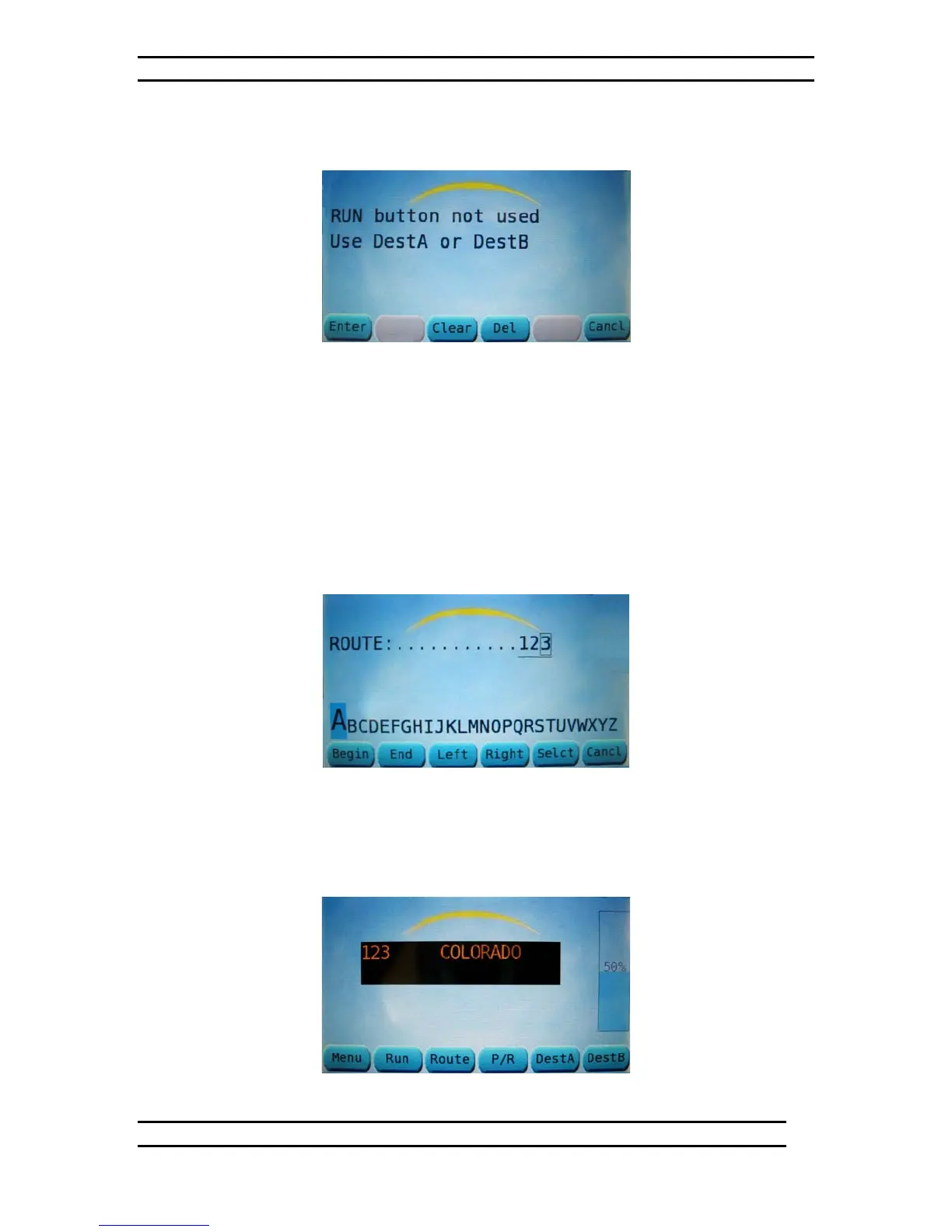ODK4 QUICK REFERENCE GUIDE
Luminator Technology Group
6
If manual entry of the RUN Number has been disabled (agency dependent) you will get
the message “RUN button not used” (see Fig 3-4).
Figure 3-4. Run Button Not Used Screen.
3.3 Set Route Number
To enter a Route Number, press the ROUTE key on the default screen (see Fig 3-2).
Use the ODK keypad to enter a route number or left/right arrow keys to hi-light a letter
then press SELCT to select it (see Fig 3-5).
Note: To change a Route Number, use the right arrow key to move the square cursor to
the end of the string and then use the left arrow key to move cursor back to the left to
erase existing numbers (you cannot simply overwrite them).
Figure 3-5. Route Number Screen
After entering the route number, press the hard ENTER key. The route number just
entered will be displayed on the ODK as well as on the route signs (see Fig 3-6). This
route number will persist when you go from DestA to DestB without having to re-enter it.
Figure 3-6. Route Entered Screen