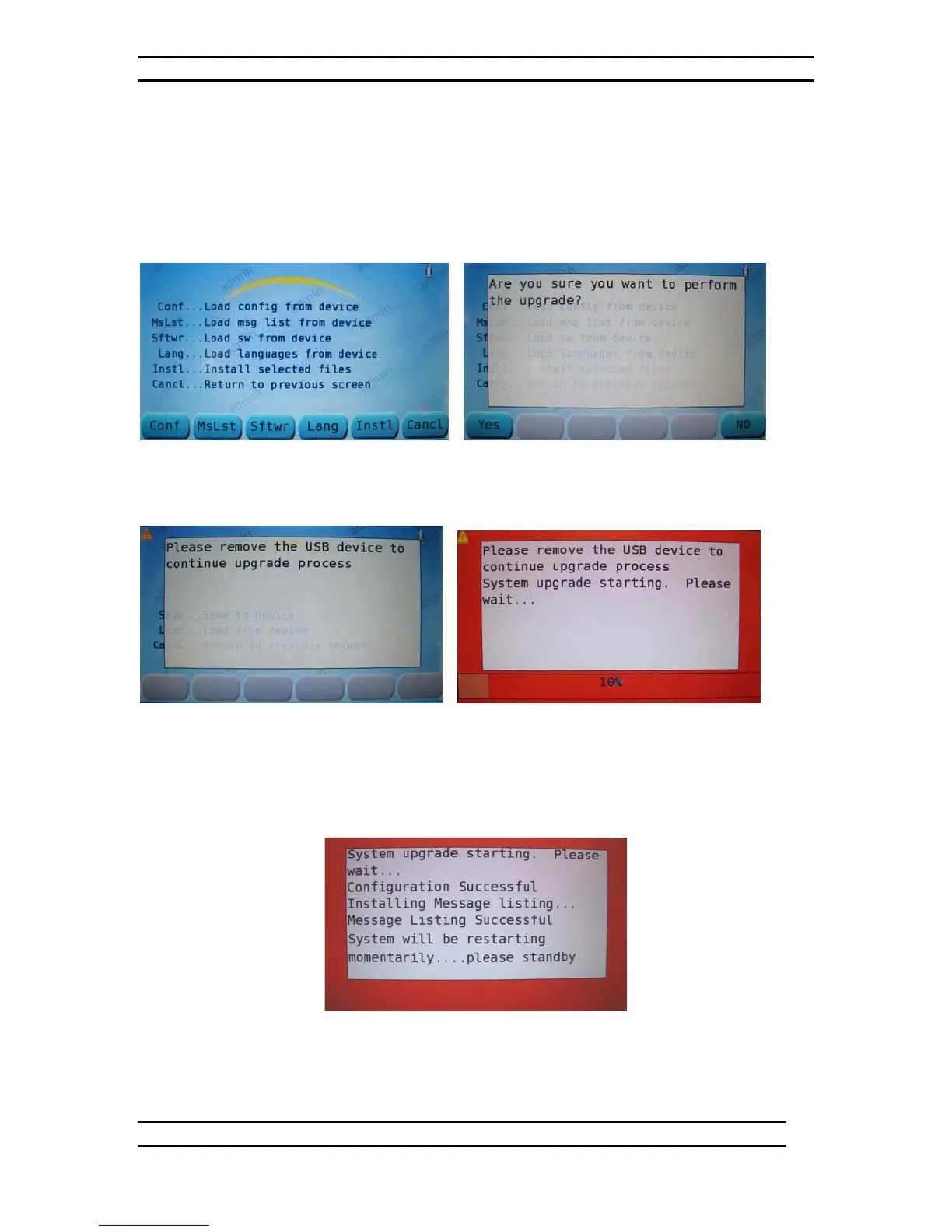ODK4 QUICK REFERENCE GUIDE
Luminator Technology Group
25
7.5 Install Selected Files
After downloading any upgrade (Configuration File; Message Listing; or Operating
System Software) you’ll be returned to the Install Selected Files menu (see Fig. 7-28) to
initiate the final install of the upgrade.
From the Install Selected Files menu (see Fig. 7-28) press the INSTL Key to open the
Perform Upgrade window command (see Fig. 7-29).
Figure 7-28. Install Select Files Menu Figure 7-29. Perform Upgrade Window
From the Perform Upgrade window (see Fig. 7-29), press YES to begin the upgrade
installation.
Figure 7-30. Remove USB Device
Figure 7-31. System upgrade starting
Remove the USB stick at the prompt (see Fig. 7-30), and the upgrade process will
initiate automatically. A progress bar will appear at the bottom of the screen (see Fig. 7-
31) for each file being installed. This process may take up to five minutes depending on
the number of files being installed.
Figure 7-32. System upgrade Successful
You should see an acknowledgement that each file downloaded has been installed
successfully (see Fig. 7-32), the system will then automatically reboot and be ready for
normal operation upon completion.