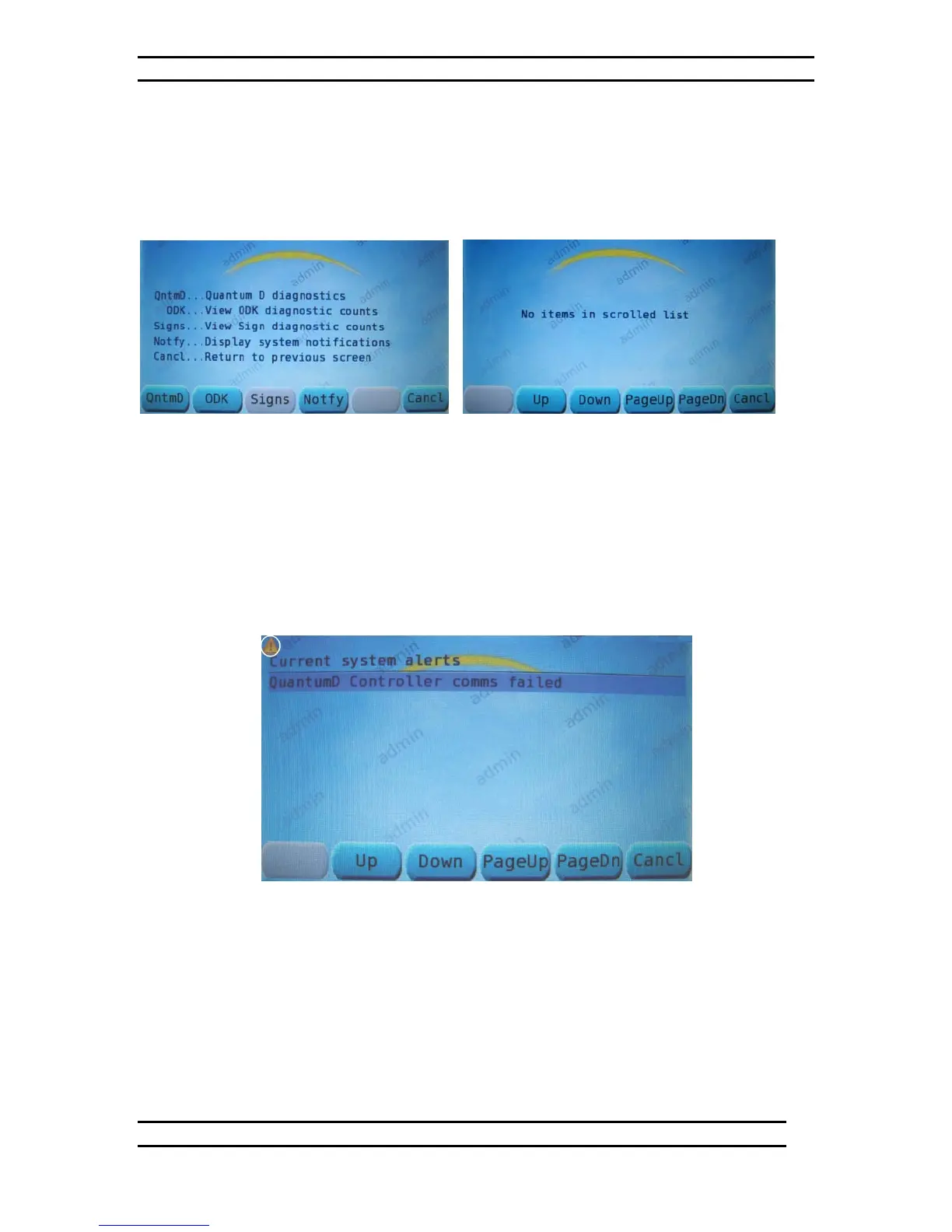ODK4 QUICK REFERENCE GUIDE
Luminator Technology Group
15
6.2 System Notifications
To access the Maintenance Menu see Figures 6-1 through 6-4.
From the Maintenance Menu (see Fig. 6-4) press the DIAGS Key to access the Display
Diagnostic Data menu (see Fig. 6-5).
Figure 6-5. Display Diagnostic Data Figure 6-6. Display Sys. Notifications
(No system faults shown)
From the Display Diagnostic Data menu (see Fig. 6-5) press the NOTIFY Key to access
the Display System Notifications screen.
The normal Display System Notifications screen for a system with no faults should state,
“No items in scrolled list,” (see Fig. 6-6).
Figure 6-7. Display Sys. Notifications
(NOTE: This particular message applies to vehicles equipped with Quantum D
Lighting)
The “!” symbol in a yellow triangle in the upper left corner (see circle, Fig. 6-7) of the
ODK4 display screen advises the driver or mechanic that there is a notification alert
waiting (this will appear on all screens including the default screen).
To clear (cancel) System Notification symbol press CANCL.