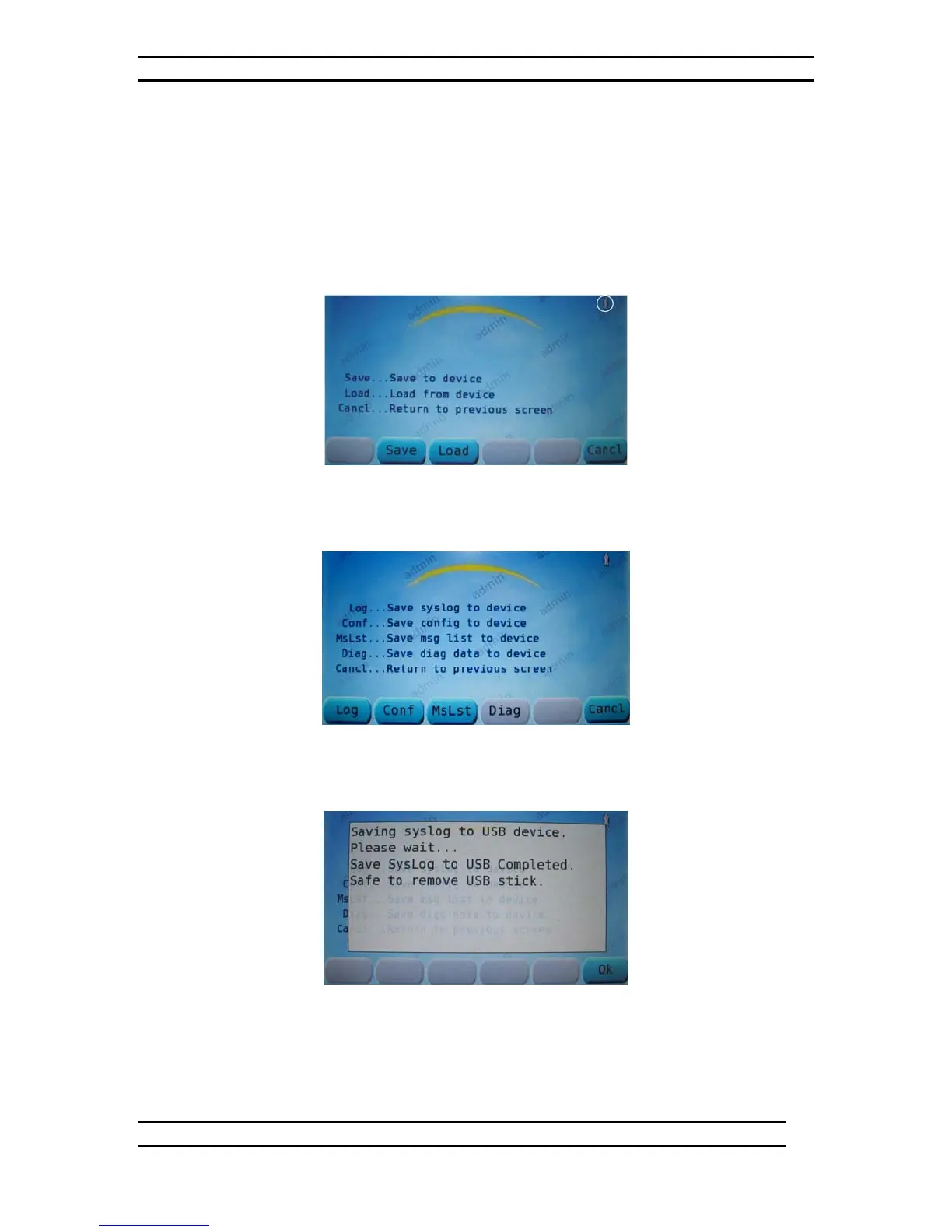ODK4 QUICK REFERENCE GUIDE
Luminator Technology Group
19
7.3 USB Operations (Save to Device)
7.3.1 Save Syslog to Device
The system log is only used by Luminator Engineering for troubleshooting and
debugging purposes. To access the Maintenance Menu see Figures 7-5 through 7-8.
From the Maintenance Menu (see Fig. 7-8) press the USB Key to access the USB
Operations menu. Remove USB port cover and insert flashdrive into USB Port (note the
USB [inserted] Icon circled in the upper right corner – see Fig. 7-9).
Figure 7-9. USB Operations Menu
From the USB Operations menu (see Fig. 7-9) press the SAVE Key to access the Save
to Device menu (see Fig. 7-10).
Figure 7-10. Save to Device Menu
From the Save to Device menu (see Fig. 7-10) press the LOG Key to initiate the Save
Syslog to Device command (see Fig. 7-11).
Figure 7-11. Save Syslog Message
Immediately after pressing the LOG Key the ODK will begin saving the System Log to
the flashdrive. After 60 seconds the System Log will be saved and the ODK will indicate
it is now safe to remove the flashdrive (see Fig. 7-11).