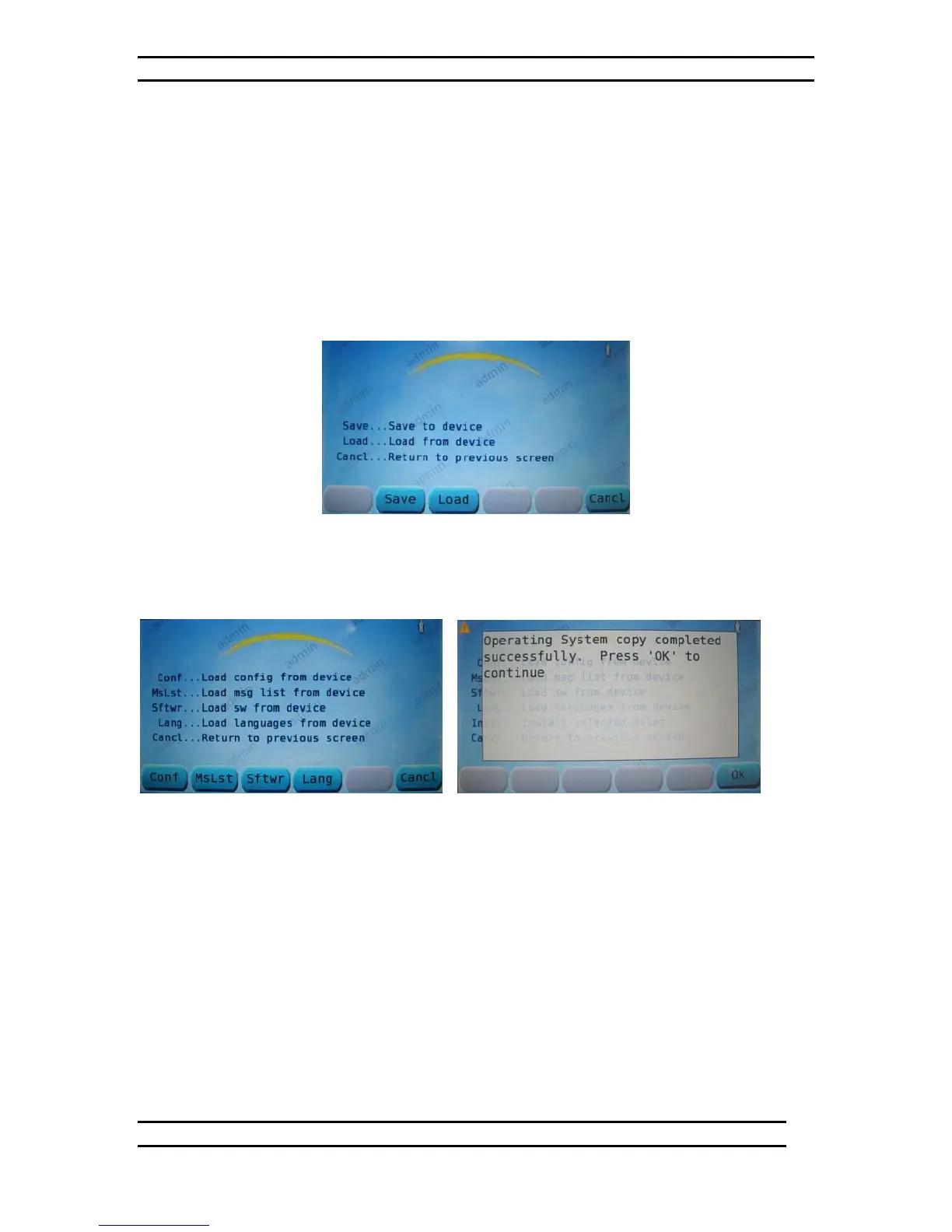ODK4 QUICK REFERENCE GUIDE
Luminator Technology Group
24
After approximately 60 seconds the Configuration file will complete the download from
the flashdrive and the ODK will prompt you to, “Press OK to continue;” this will return
you to the Install Selected Files menu (see Section 7-5) to complete the install.
7.4.3 Load Software from Device
Operational software (Kernel and RamDisk) may occasionally be updated to allow new
features. To access the Maintenance Menu see Figures 7-5 through 7-8.
From the Maintenance Menu (see Fig. 7-8) press the USB Key to access the USB
Operations menu. Remove USB port cover and insert the OS flashdrive into USB Port.
Figure 7-25. USB Operations Menu
From the USB Operations menu (see Fig. 7-25) press the LOAD Key to access the Load
From Device menu (see Fig. 7-26).
Figure 7-26. Load From Device Menu Figure 7-27. Load Operating Software File
From the Load From Device menu (see Fig. 7-26) press the SFTWR Key to initiate the
Load SW From Device command (see Fig. 7-27).
After approximately two minutes the Operating System file download will be complete
and the ODK will prompt you to press OK; this will return you to the Install Selected Files
menu (see Section 7-5) to complete the install.