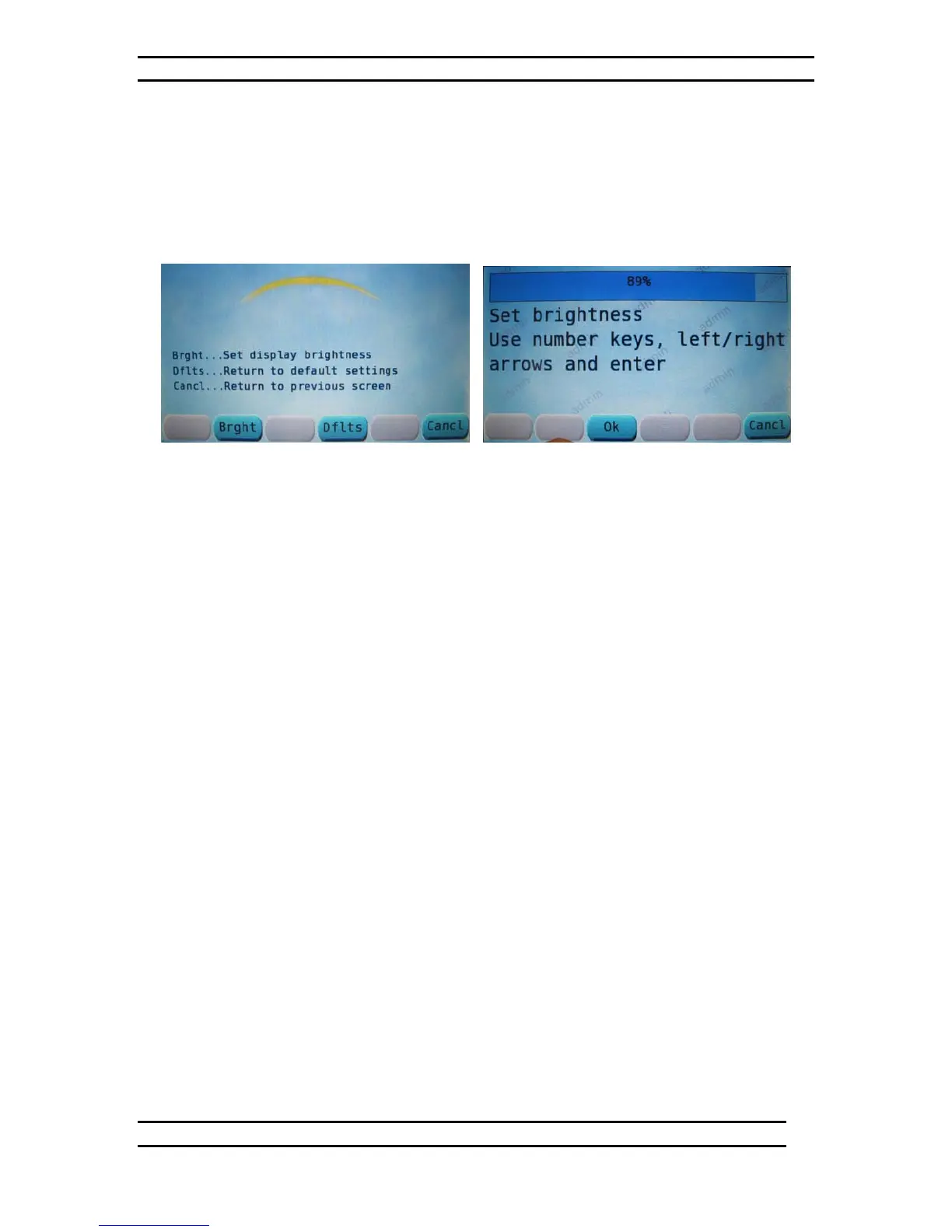ODK4 QUICK REFERENCE GUIDE
Luminator Technology Group
11
4.1.2 Set Display Brightness Level
From the Main Menu Screen (Fig. 4-2), press the PREF key; you will be prompted to
enter a password (see Fig.4-3). This will take you to the Drivers Preference Options
screen (see Fig. 4-7)
Figure 4-7. Drivers Pref Options Figure 4-8. Brightness Level Screen
From the PREF Screen, press the BRGHT key (see Fig 4-7).
From the Brightness Level screen (see Fig. 4-8), touch the brightness level bar at the top
of the screen or use the keypad left/right arrow keys to set the brightness level then
press OK.
Note: To return the display to the original factory-default brightness level, press the
DFLTS key from the PREF screen (see Fig 4-7); then press YES.