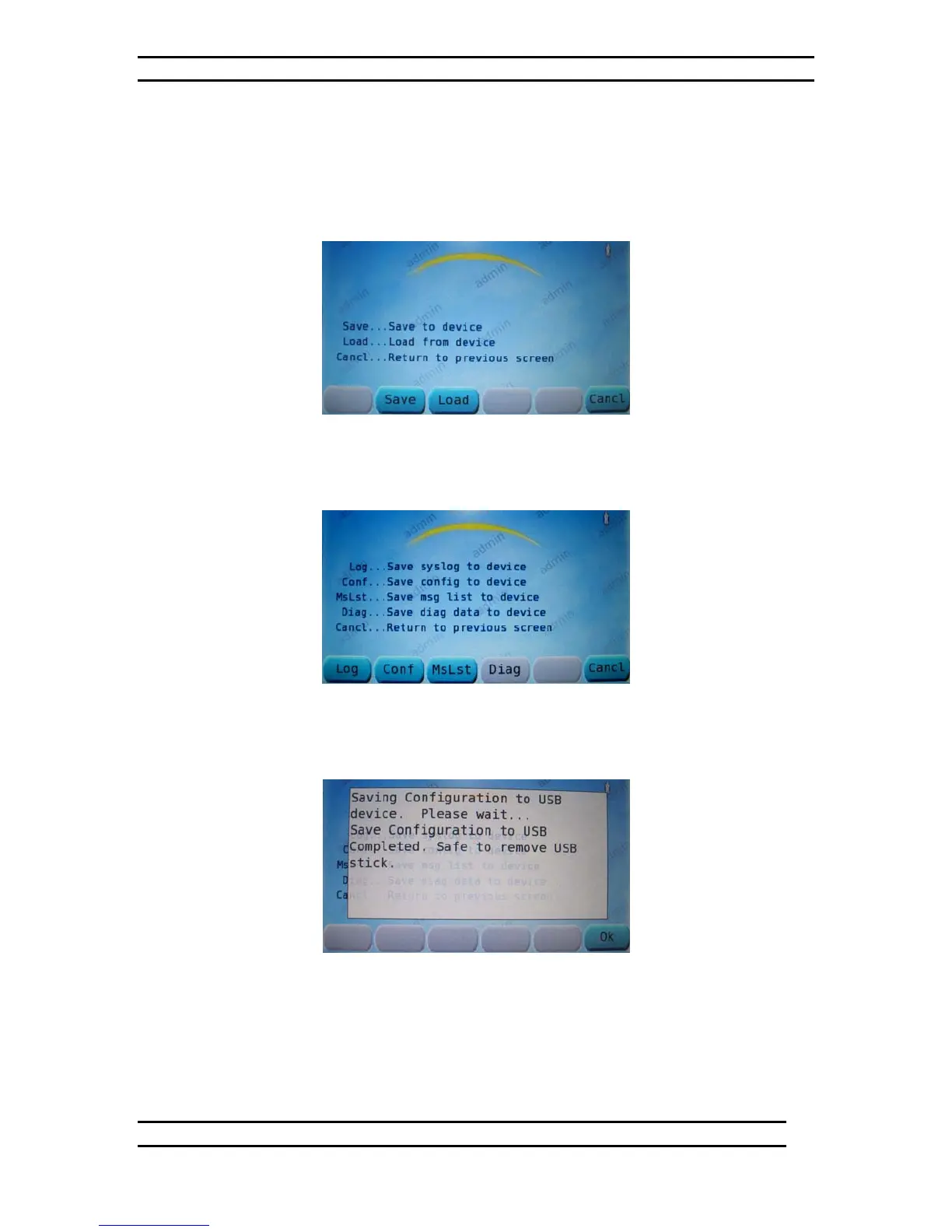ODK4 QUICK REFERENCE GUIDE
Luminator Technology Group
20
7.3.2 Save Configuration to Device
The configuration file can be saved from the ODK to the USB device to allow copying to
other ODK4 units. To access the Maintenance Menu see Figures 7-5 through 7-8.
From the Maintenance Menu (see Fig. 7-8) press the USB Key to access the USB
Operations menu. Remove USB port cover and insert flashdrive into USB Port.
Figure 7-12. USB Operations Menu
From the USB Operations Menu (see Fig. 7-12) press the SAVE Key to access the Save
to Device menu (see Fig. 7-13).
Figure 7-13. Save to Device Menu
From the Save to Device menu (see Fig. 7-13) press the CONF Key to initiate the Save
Configuration to Device command (see Fig. 7-14).
Figure 7-14. Save Config. Complete
Immediately after pressing the CONF Key the ODK will begin saving the System
Configuration to the flashdrive. After 60 seconds the System Configuration will be saved
and the ODK will indicate it is now safe to remove flashdrive (see Fig. 7-14).