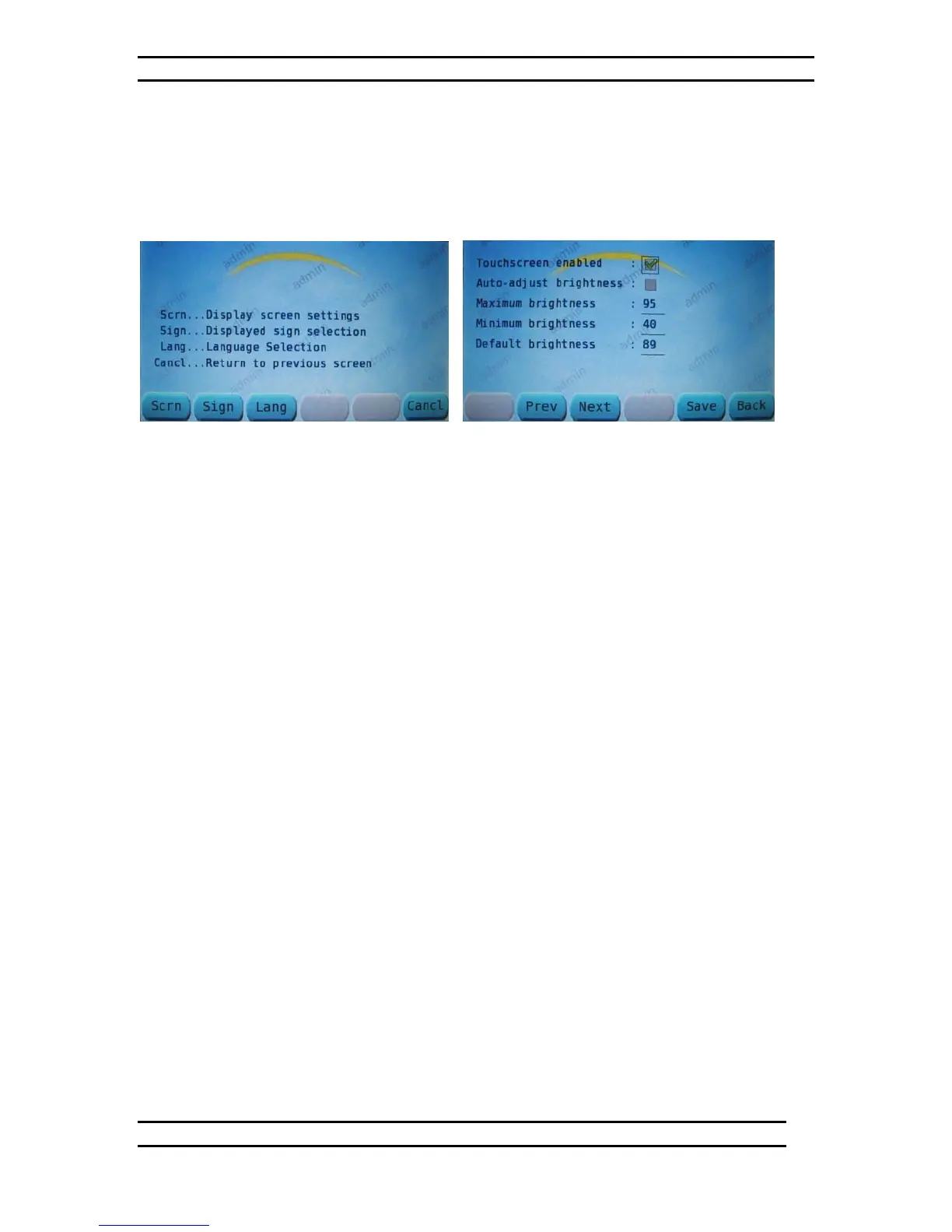ODK4 QUICK REFERENCE GUIDE
Luminator Technology Group
10
4.1.1 Set Display Options
Press DISP key on the Configuration Menu Screen (see Fig. 4-4) to access Display
Options menu.
Figure 4-5. Display Options Menu Figure 4-6. Display Screen Settings
From the Display Options menu (see Fig. 4-5), press the SCRN key to access Display
Screen Settings menu.
4.1.1 Enable Touchscreen
From the Display Screen Settings menu (see Fig. 4-6), press PREV or NEXT buttons to
move square cursor box over Touchscreen Enabled box and then use Left/Right arrow
keys to check or un-check box (to enable/disable feature).
4.1.2 Set Auto Adjust Brightness Mode
Use PREV/NEXT buttons to hi-light box next to Auto-Adjust Brightness and then use
Left/Right arrow keys to check or un-check box (to enable/disable feature).
4.1.3 Set Display Brightness Min/ Max/ Default Values
Use PREV/NEXT buttons to hi-light Maximum, Minimum, or Default boxes and then type
a value in via the keypad (display brightness will change as value is entered).
The Default Brightness box sets the “DFLTS” key setting referred to in Section 4.1.2,
Fig. 3-12.
Press SAVE to retain setting(s).
