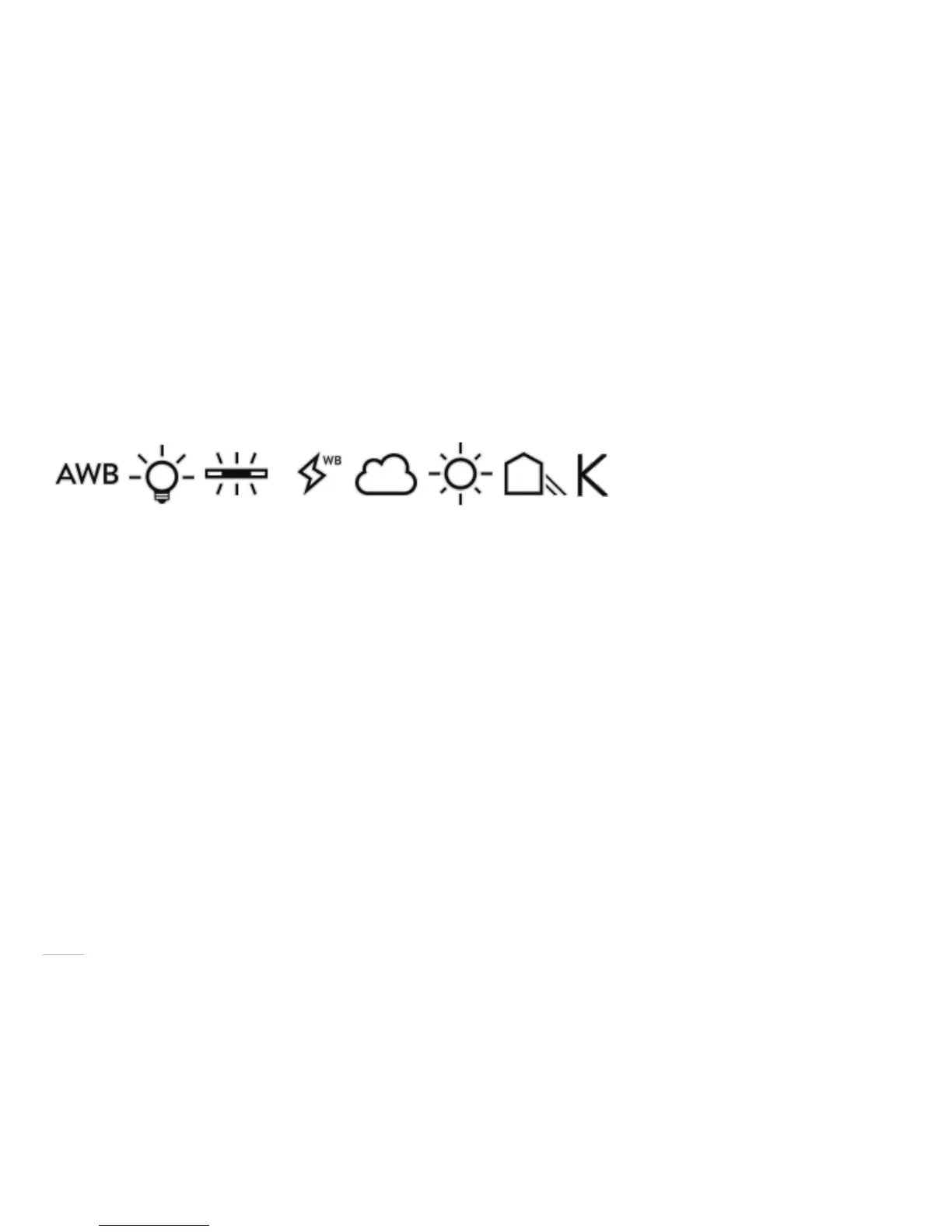44
Setting the white balance
To set the white balance, tap the White Balance icon in the Menu Bar. A submenu will open to the left, displaying available op-
tions. Swipe up on the submenu to view additional options. Tap any option to change the setting. The submenu will close, and
the new selection will now be displayed as the White Balance icon as well as in the white balance indicator in the Information Bar.
If no selection is made, after a few seconds the submenu will close.
The list below describes the basic functionality of the White Balance icons pictured above.
• Auto White Balance — camera will determine the correct white balance automatically in this mode
• Tungsten —selected when shooting under incandescent tungten lighting conditions
• Flourescent— selected when shooting undeer ourescent tube lighting conditions
• Flash WB – selected when shooting with ash
• Cloudy —selected when shooting in cloudy, overcast conditions
• Shaded —selected when shooting in a shaded location, in otherwise sunny conditions
• Manual WB — selected to choose a custom white balance tint and temperture in Kelvin