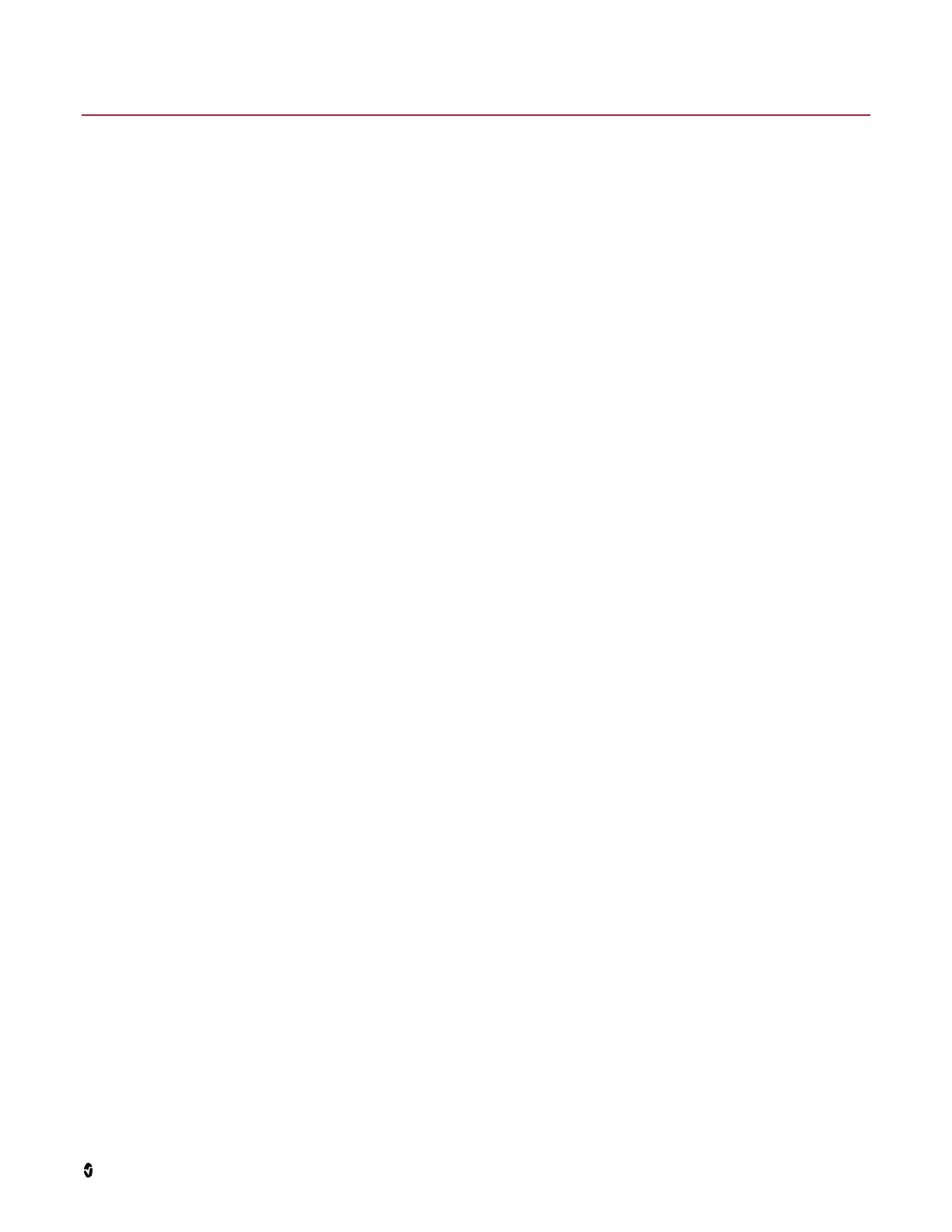Masimo Corporation 13 www.masimo.com
Chapter 2: Software Procedures
This chapter covers how to properly upgrade the software on Rad-97 and verify the upgrade is successful. These procedures should be performed by authorized service
personnel only.
Rad-97 software is updated using the Rad-97 Software Upgrade USB Drive and the USB port on the rear of Rad-97. The Software Upgrade USB Drive is available from
Masimo for authorized service personnel by calling Masimo Technical Support. See Contacting Masimo on page 65.
Software Upgrade
Before performing the upgrade procedure, ensure Rad-97 is plugged in and has power.
CAUTION: Do not turn off Rad-97 during the upgrade process. Interruption of the Rad-97 software upgrade may cause a corruption of the device.
1. Completely turn off Rad-97 by holding down the Power Button for 8 seconds, until the device emits two beeps.
2. Place the upgrade USB drive into the USB port on the back of Rad-97.
3. Turn on Rad-97 by pressing the Power Button once, and the upgrading process will initiate automatically. This process lasts approximately two minutes, and a
programming message is displayed on the screen during that time. Once programming is completed, Rad-97 will automatically power off, indicating that the
software upgrade has successfully completed.
4. Remove the upgrade USB drive from Rad-97 and verify the software is now at the proper version. See Software Verification on page 13.
Software Verification
To verify the software version, perform the following:
1. Turn on Rad-97 by pressing the Power Button once.
2. From the Main Screen, access the Main Menu and navigate to the About screen.
3. On the About screen in the Processor field, view the software version and confirm the software matches what has been installed.
