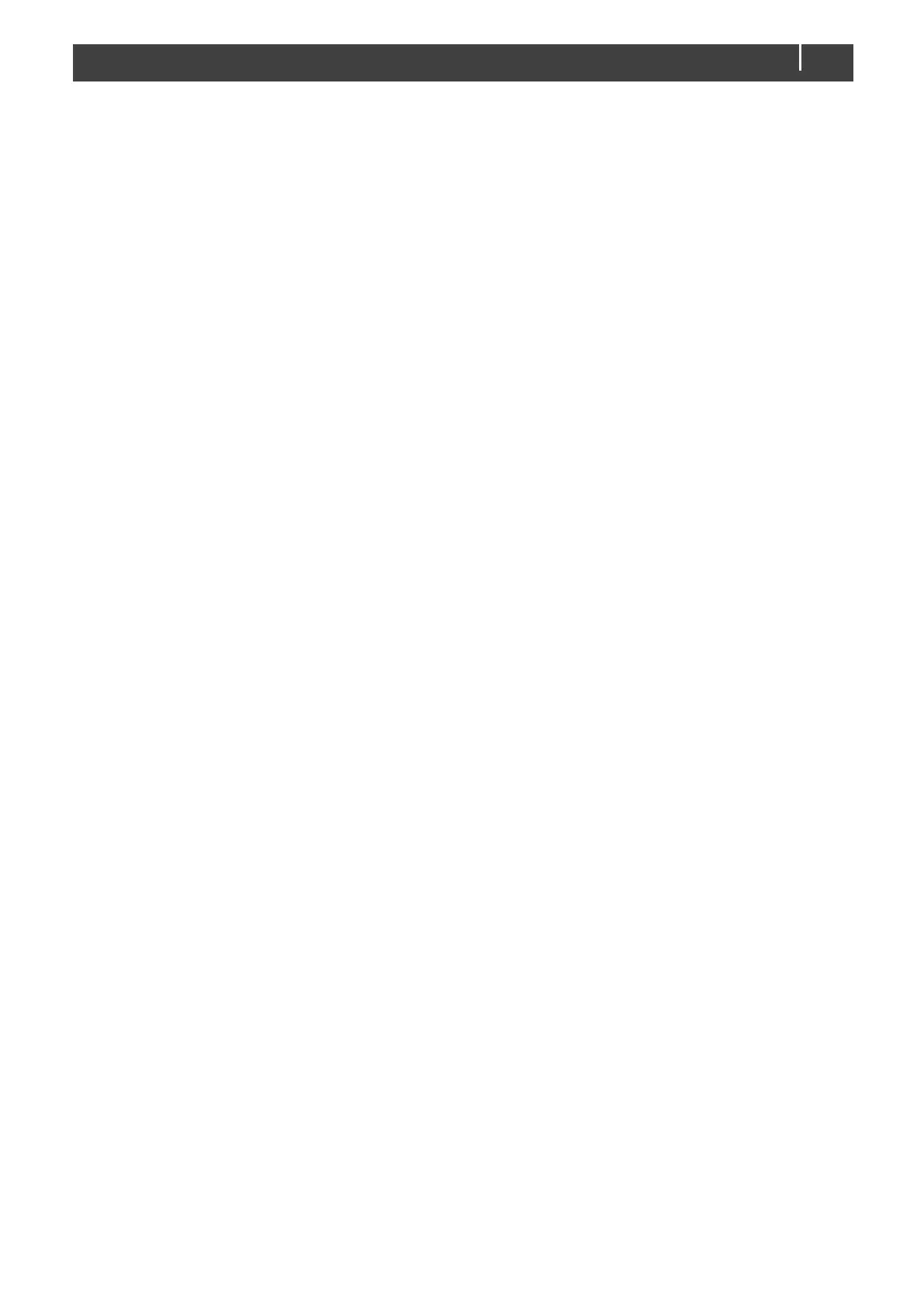CombiMaster 120V Series –
User and Installation Manual
Step 18. Configure battery type settings on the configuration page. Although, battery settings must be
configured for all units separately, they must be the same for each unit!
Step 19. Switch all units off ("On/Charge only"-switch position is "Charge only" ()).
Step 20. Wait for 60 seconds and switch the units on again.
Step 21. Check the status of the LEDs during start-up to verify the configuration:
LED 1 green blinking 5 seconds: single-phase standalone
LED 2 green blinking 5 seconds: single-phase parallel
LED 3: green blinking 5 seconds: split-phase L1
LED 4: green blinking 5 seconds: split-phase L2
LED 2 and red 3 blinking: error. Check cabling, AC breakers are open, and cluster settings in
MasterAdjust. Then switch off all units, wait for 60 seconds and switch the units on again.
Step 22. Switch all units off ("On/Charge only"-switch position is "Charge only").
Step 23. Close the AC OUT breaker of each unit.
Step 24. Switch all units on ("On/Charge only"-switch position is "On" (I)).
Step 25. Check if the units are working in inverter mode (LED 2 is on green).
Step 26. Close the AC IN breaker of each unit.
Step 27. Turn on the AC power source.
Step 28. Check if the unit switches over to charger mode when 120V AC is applied to AC IN (LEDs 1
and 3 are on green).
7.7.3 CZone Configuration Tool
Step 1. Make sure that all power sources (AC and DC) are turned off.
Step 2. Make sure the AC IN and AC OUT breakers are open.
Step 3. Make sure the "On/Charge only"-switch position is "Charge only" () on all units.
Step 4. Check all connections are firmly tightened.
Step 5. On all units, keep DIP switches 1 and 2 off for CZone operation. DIP switches 3 to 10 must
match a unit's unique address used in the CZone network; the dipswitch. At least one of DIP
switches from 3 to 10 must be on.
Step 6. First install the DC fuses and then close the battery switch.
Check the DC voltage between plus and minus on each unit.
Step 7. Close the connection compartment of each unit.
Step 8. Switch all units on ("On/Charge only"-switch position is " On" (I)).
Step 9. At start-up all units will display an error (LEDs 2 and 3 will be blinking red). This is normal.
Step 10. Use the CZone Configuration Tool to configure the system. See section 5.3 on page 32 for
the general CZone instructions.
Step 11. When the CZone system is configured, including all CombiMaster Inverter/Charger units,
create a cluster in a CZone network: In the CZone Configuration Tool, in the Modules tab,
double-click the CombiMaster Inverter/Charger that will act as Primary unit.
Step 12. The Module Modifications window appears. Click the Advanced Settings button.
Step 13. From the Cluster Type drop-down list, select Primary and click the press Configure
Topology button.
Step 14. In the Cluster Configuration window, from the Phase System drop-down list, select Single
Phase or Split Phase. Our example is a single-phase configuration.
The configuration will be shown as per below image.
