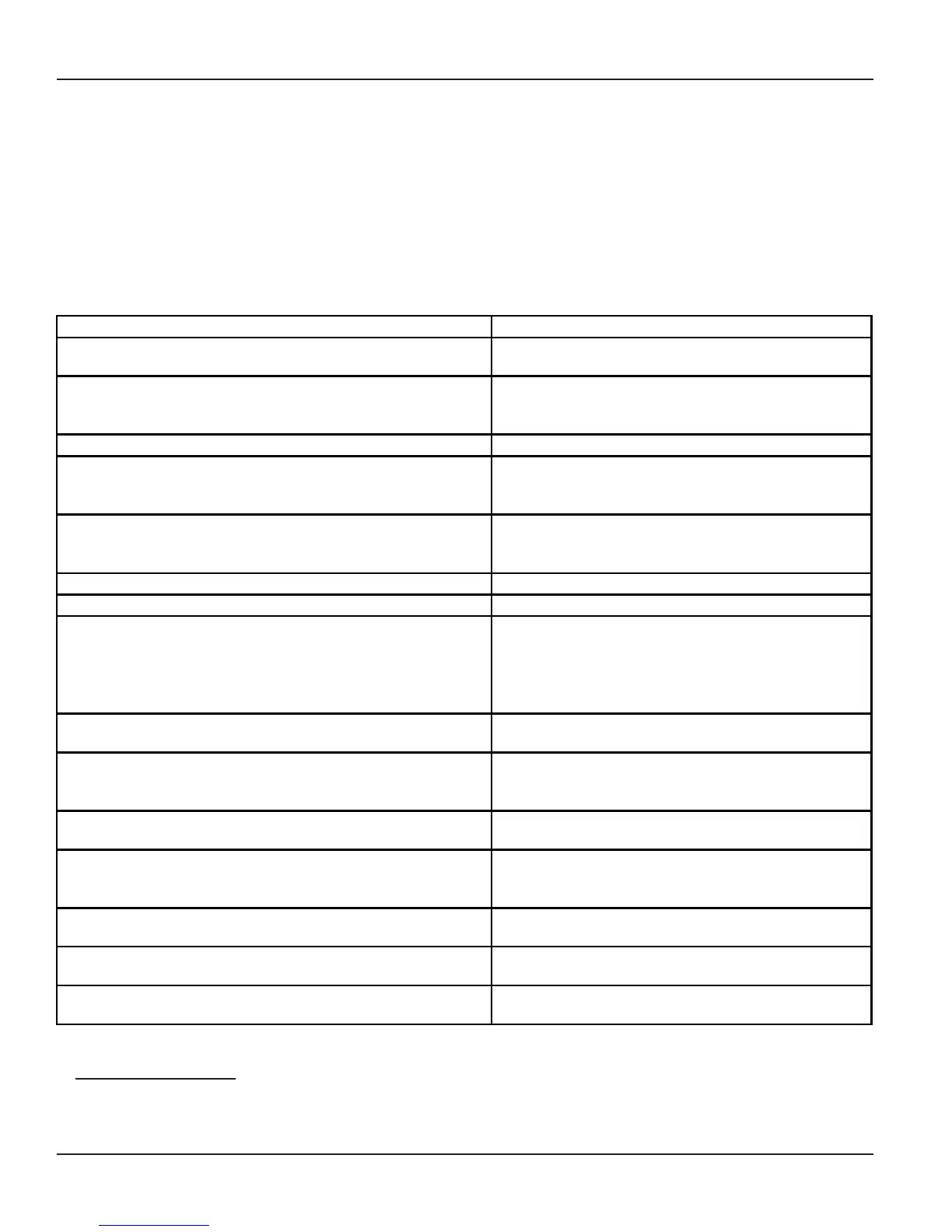Matrix
76
Vision System Manual
• To come out of the DOS mode, press ALT-X.
• Suppose you have stored the configuration reports in a filename viz. <Sumer> and you want to retrieve this
file. Then go to command prompt, type CD ProComm press enter and then type EDIT <filename>. Now you
can edit, delete and print this file.
Connecting Vision with Computer using HyperTerminal
ASSUMPTIONS:
• Your computer has Microsoft Windows and has a facility of HyperTerminal under accessories option.
• You are using a communication port other than the one used for Mouse.
PROCEDURE:
Start the computer.
You get Desktop menu on the screen.
Click on Start, Point to Pro
rams, Point to Accessories,
Click on H
erTerminal.
You
et a Dialo
Box viz.
C:\Pro
ram
Accessor… on the screen.
Double click on Hyper terminal icon.
You
et a Dialo
Box viz. New connection–
Hyper Terminal asking to give name for new
connection.
Give the name you desire and press <Enter>.
You get a Dialog Box viz. “PHONE NUMBER”.
No need to enter an
phone no. But chan
e the settin
s of
‘Connect to’ using its options to ‘Direct to Comm port2’
or other
ort and click OK.
You get a Dialog Box viz. “PORT SETTINGS”.
Set Bits per Second to 9600, Data Bits to 8, Parit
Bit
to None, Stop bits to 1, Flow control to None and Click
OK.
You get a Dialog Box having options like File,
Edit, View, Call, Transfer, etc.
Click on Transfer. You get pop down menu.
Click on Capture Text.
You get a Dialog Box asking file name.
Give filename with path OR
Browse
to store in
our
desired folder. In the desired folder create a text file. To do
so right click, Point on New, Point to new text document
and click on it, give a file name say <prog. as on
xx.xx.xx>. Now t
e the same fil
You get a Dialog Box viz. Capture Text.
Click on Start button of the window.
Now the communication port is read
to receive
the data from the EPABX.
Click on File, Click on Properties, Click on Settings and
Change Emulation option to VT100 and click OK.
You again get the Dialog Box having Options like
File, Edit, View, Call, Transfer, etc.
Now enter the pro
rammin
mode in the AutoAttendant
and
ive the
rintin
commands.
You get the desired reports on the screen.
After
ettin
the reports on the computer, Click on
Transfer, Point to Capture text, Point to Stop and Click
on Sto
. Click on File
Point
Exit and Click.
All the data has been received by the computer
and is stored in the given filename.
Computer asks a question, Do you want to disconnect?
Click on Yes. You come back to the desk top
menu.
Computer asks a question, Do
ou want to save this
session?
Click on Yes. You come back to the desk top
menu.
To print the file, open that file a
ain in word pad or note
ad. Give the
rint command.
You get the print out. Keep it with you for reference.
Relevant Topic:
1. Configuration Reports 83
=X=X=