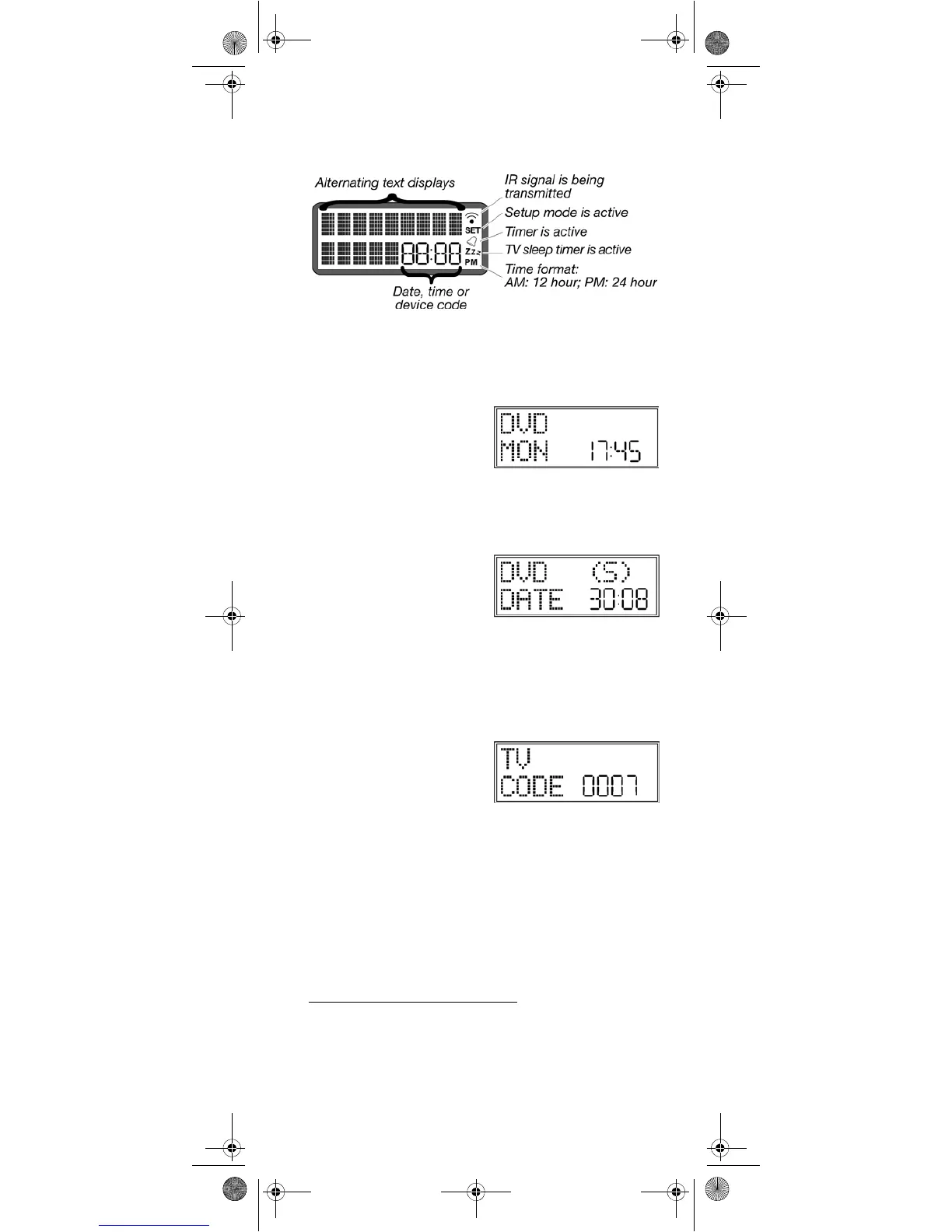7
The display
Overview
Default readouts in the display
Standard display – time
In the standard display
the active mode appears
in the first column (device
type).
the day of the week and
time appears in the
second column.
Date
Press the S (Setup)
1
key briefly to show:
the symbol for the
activated SHIFT function
2
(S) in the first column;
the date in the second
column.
Please read “Setting time and date” on page 9 for more
information on setting the time and date.
Select mode or device
Use a mode key to select the mode or the device that was
programmed to this mode key. In the display:
the name of the mode key
appears in the first
column;
this device's programmed
code appears in the
second column.
Please refer to “Programming device codes” on page 13 for
more information on programming the device code.
1. Press and hold the
S (Setup)
key to open the SETUP menu
with the first menu
CODE SETUP
(cf. next chapter).
2. Most keys can be assigned two functions (cf. Page 19). You
can access the second function by first activating the SHIFT
function.
Univ-FB_MD 81302_UK.fm Seite 7 Montag, 7. August 2006 11:08 11
