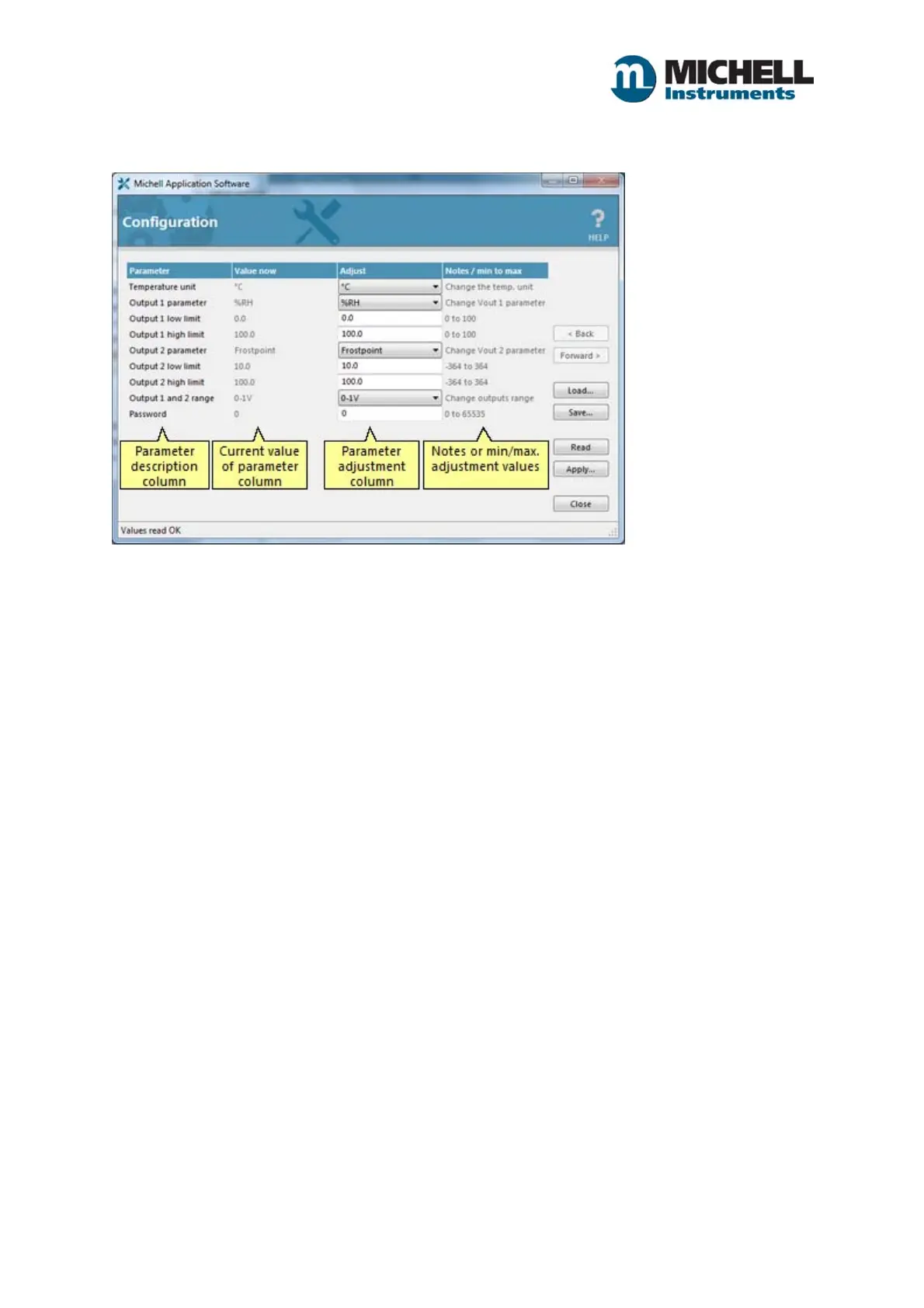11
Issue 1.0 January 2018
Configuration Screens
Configuration screens offer the ability to both read and adjust device parameters.
Closing this window takes you back to the Main Options Window.
On launching a setup/configuration window, parameter values are read from the Instrument and
displayed on the window, providing up-to-date information.
Adjusting a value
Where the parameter is a numeric value, the adjustment input will be a text box where you can type
a new value.
Where the parameter has a fixed list of options, the adjustment input will be a drop-down list where
you can choose a new value from the list.
After making any adjustments, apply them by clicking the [Apply...] button. The software checks that
the adjustments have been applied successfully.
Read (refresh on-screen values)
Clicking the [Read] button refreshes the values in the "Value now" column.
Save
Clicking the [Save...] button allows you to save the configuration data on the current page to a file.
Load
Clicking the [Load...] button allows you to recall previously saved configuration data.
Back and Forward
The [< Back] and [Forward >] buttons are for special cases where device data can be stepped
through, such as internally logged data.
These buttons are only enabled if the connected device offers this functionality.
