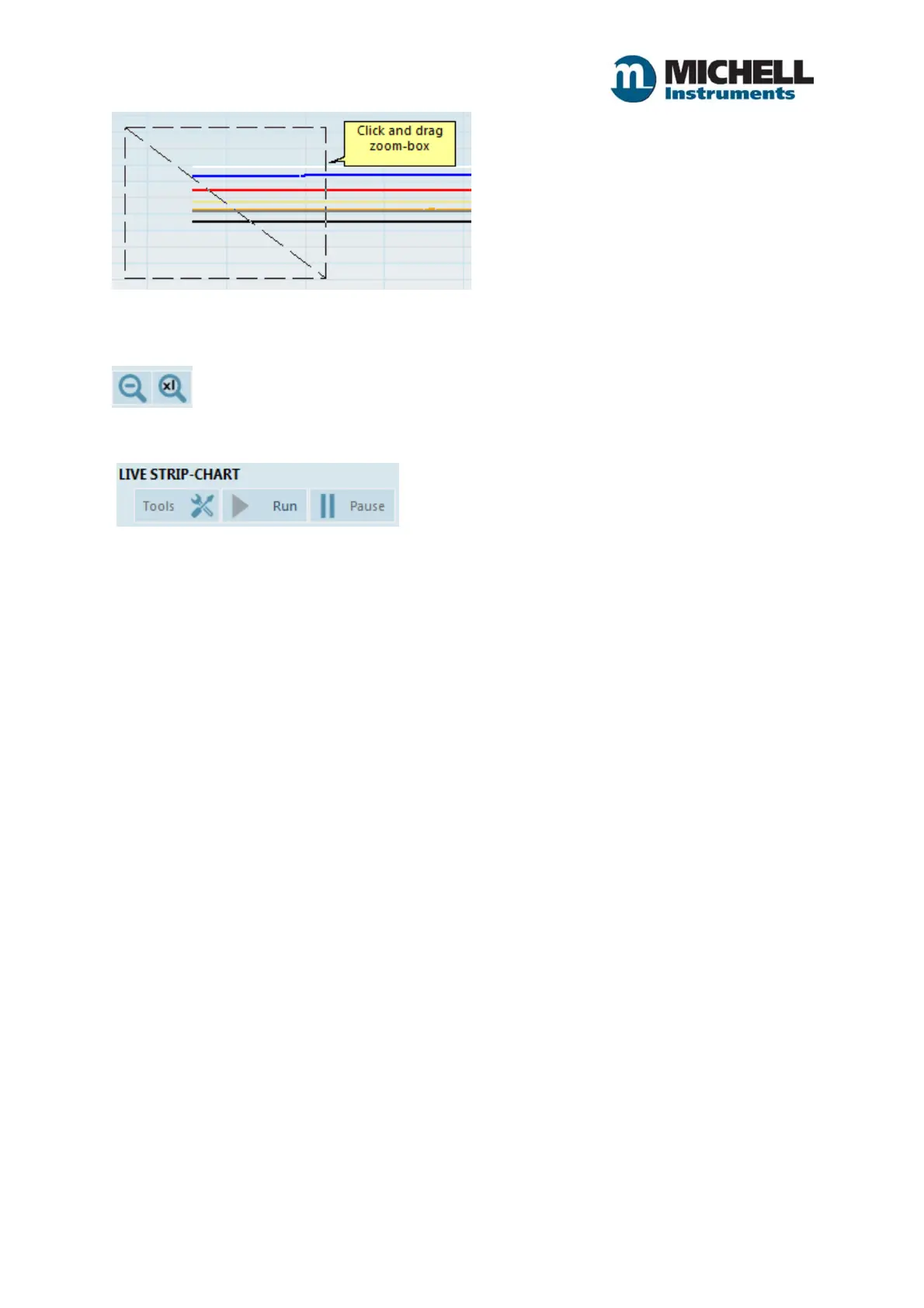6
Issue 1.0 January 2018
NOTE: While zoomed in, the chart mode (located at the top-centre of the chart) changes to "Zoomed
in" and the chart will not display new data (although new data is recorded in the background).
Two controls to zoom out or reset zoom are provided in the upper left area of the chart.
The [Pause] button will stop the chart from updating with new data. The [Run] button resumes
adding new data when the chart is paused.
Main options button
Clicking the [OPTIONS] button found at the top of the window will take you back to the main options
window.
NOTE: Acquisition, charting and logging in the current session will stop if you go back to the main
options window.
Logging button
Clicking the [LOGGING] button found at the top of the window will launch the logging setup window.
Logging Setup
The Logging Setup Window allows you to setup, start and stop a text log of device parameters.
The recorded log file is a tab-delimited-values text file for easy import into Microsoft Excel.
