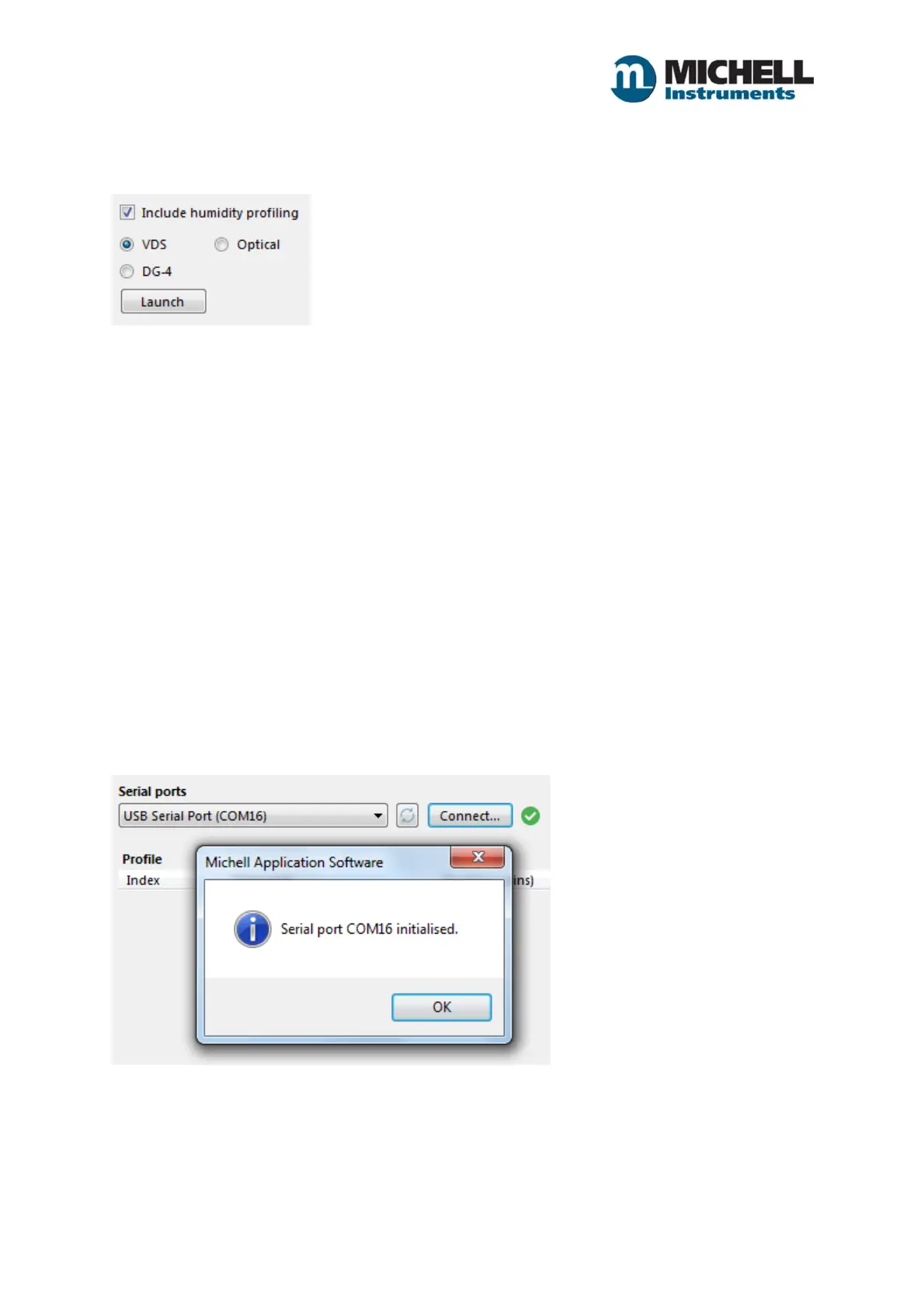14
Issue 1.0 January 2018
Humidity Profiling
If automatic humidity switching (profiling) is required, tick the "Include humidity profiling" option on
the main connection window:
NOTE: With the OptiCal that contains a built in Optidew 1, first choose the COM port for the Optidew
1 and click test. Next click “Launch” button to open the humidity profiling window, before finally
clicking “Next” on the main connection window.
Choose the required humidity generator and then click the [Launch] button to launch the profiling
window.
NOTE: A VDS generator is controlled using a USB digital I/O module. On selecting VDS and clicking
[Launch], the software will first check if the I/O module is connected and installed correctly.
If the check fails a warning will appear and profiling will not be possible.
If the check passes the profiling window will appear and will be ready for use.
OptiCal generator and DG-4
If an Optidew-1 has already been connected through the connection window then no further
connection needs to be made through the profiling window because the Optical generator and
Optidew instrument share the same serial port.
Otherwise, select the serial port to which the OptiCal is connected from the ports list and then click
the [Connect] button:
If using a DG-4; a serial port needs to be selected first, so select the serial port to which the DG-4 is
connected from the ports list and then click the [Connect] button to test the connection.
The software will report whether the chosen serial port has been initialized successfully or not.
