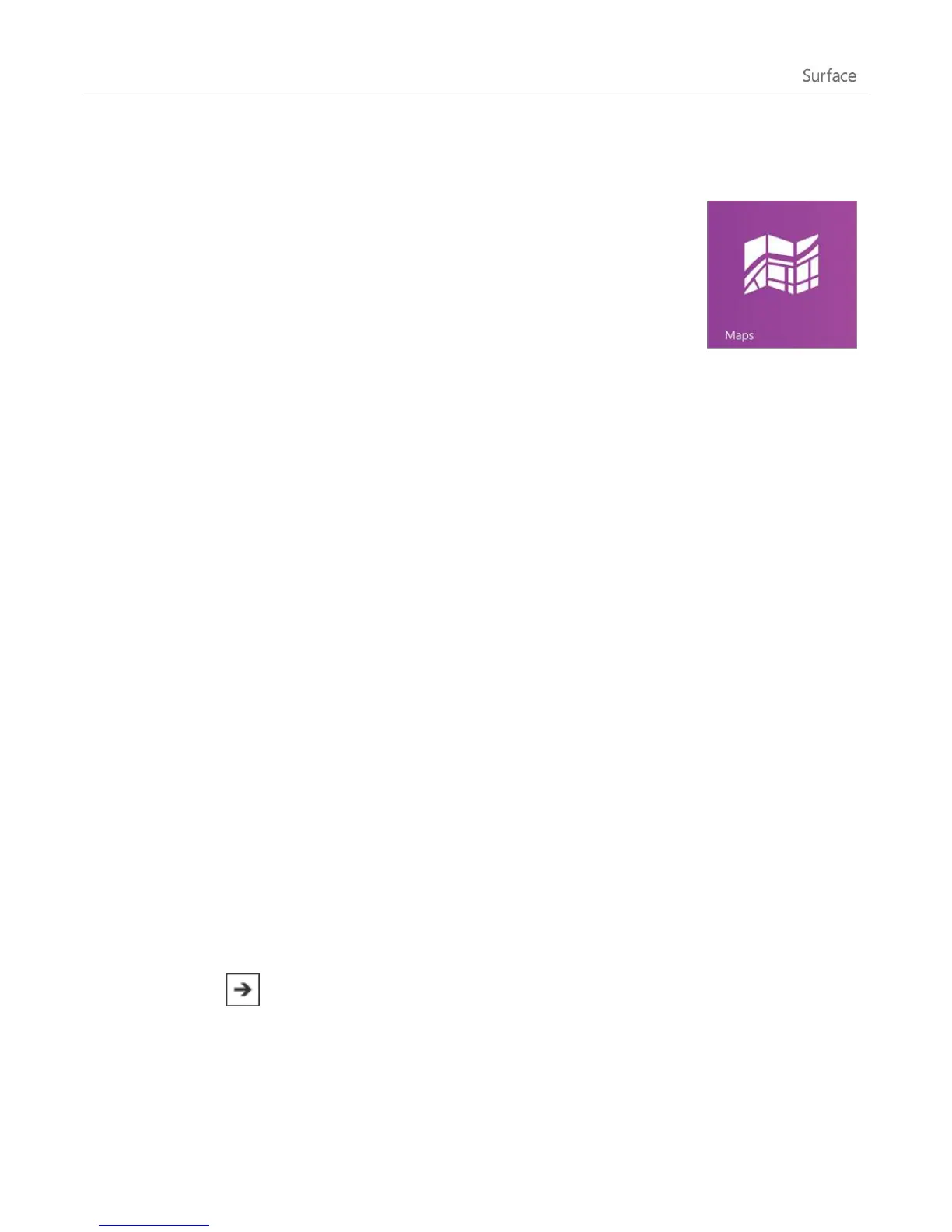©2013 Microsoft Page 100
Maps
Maps can show you where you are, where you want to go, and provide directions to
get you there. Maps also shows you traffic conditions to help you find the fastest route.
Note You need to be connected to the Internet to use Maps.
Move around a map
1. From the Start screen, tap or click Maps.
2. If prompted, allow Maps to access and use your location.
3. Do any of the following:
Move the map Slide your finger across the screen in any direction to move the map.
Zoom in and out To zoom in, spread your thumb and forefinger apart on the map. To zoom out,
pinch your fingers together.
Really zoom in Double-tap the map to automatically centre and zoom in on a spot. Double-tap
again to get even closer.
Go to your current location Swipe down from the top of the screen or right-click, then tap or click
My location.
Get directions
Use the directions feature in Maps to guide you to your destination. Maps shows the total distance and estimated
travel time to help you plan ahead.
To get directions to an address or place:
1. From the Maps app, swipe down from the top of the screen or right-click, then tap or click Directions.
2. Type one of the following in the A and B fields (starting and ending locations):
An address
A business name or type (for example, coffee shop)
A city or postcode
A point of interest (for example, Big Ben)
3. Tap or click (Get directions). A route is displayed on the map.
4. Tap or click the Directions box (in the upper-left corner).