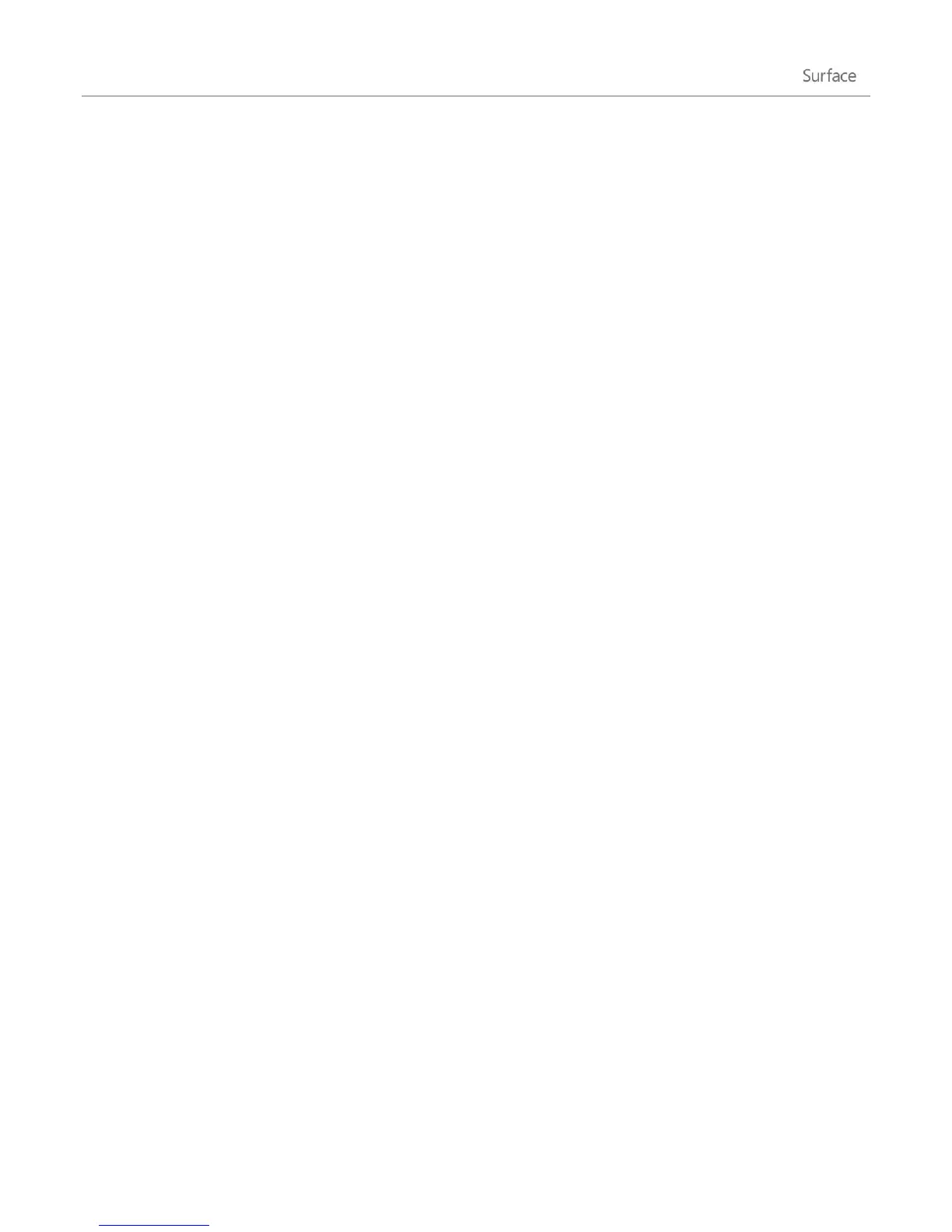©2013 Microsoft Page 69
Files and folders
Use File Explorer (previously called Windows Explorer) to work with files and folders on your Surface or another
computer on your network. For info on browsing network locations, see the Access files on other computers
section in this guide.
File Explorer
With File Explorer you can do things like search for files, create folders, and copy or move files around.
To open File Explorer:
From the Start screen, type file explorer and then tap or click File Explorer from the search results.
From the desktop, tap or click the file folder icon on the taskbar.
For help using File Explorer, see the topic How to work with files and folders on Windows.com.
Libraries
Libraries are collections where you can get to all your documents, music, pictures, and other files in one single
place. Windows comes with four libraries: Documents, Music, Pictures and Videos. It's a good idea to put your files
in their corresponding libraries to make sure they show up in your apps. This means putting your music files in the
Music folder and your pictures in your Pictures folder. Plus you'll be able to see them in one place whenever you
open that library. For more info about using libraries, see the following topic: Library basics on Windows.com.
Share files with people who use your Surface
Public folders are a convenient way to share files with everyone who uses your Surface. For example, if you and
other family members share your Surface, you can put your family pictures in the Public Pictures folder so that
everyone can access them easily and add, delete, and edit photos.
Public folders are in each library. To open the Public folders:
1. Open the Search charm, type File Explorer in the search box, and tap or click File Explorer from the
search results.
2. In the navigation pane, under Libraries, tap or click the arrow next to one of the libraries (Documents,
Music, Pictures or Videos).
For more info, see Public folders: Frequently asked questions on Windows.com.