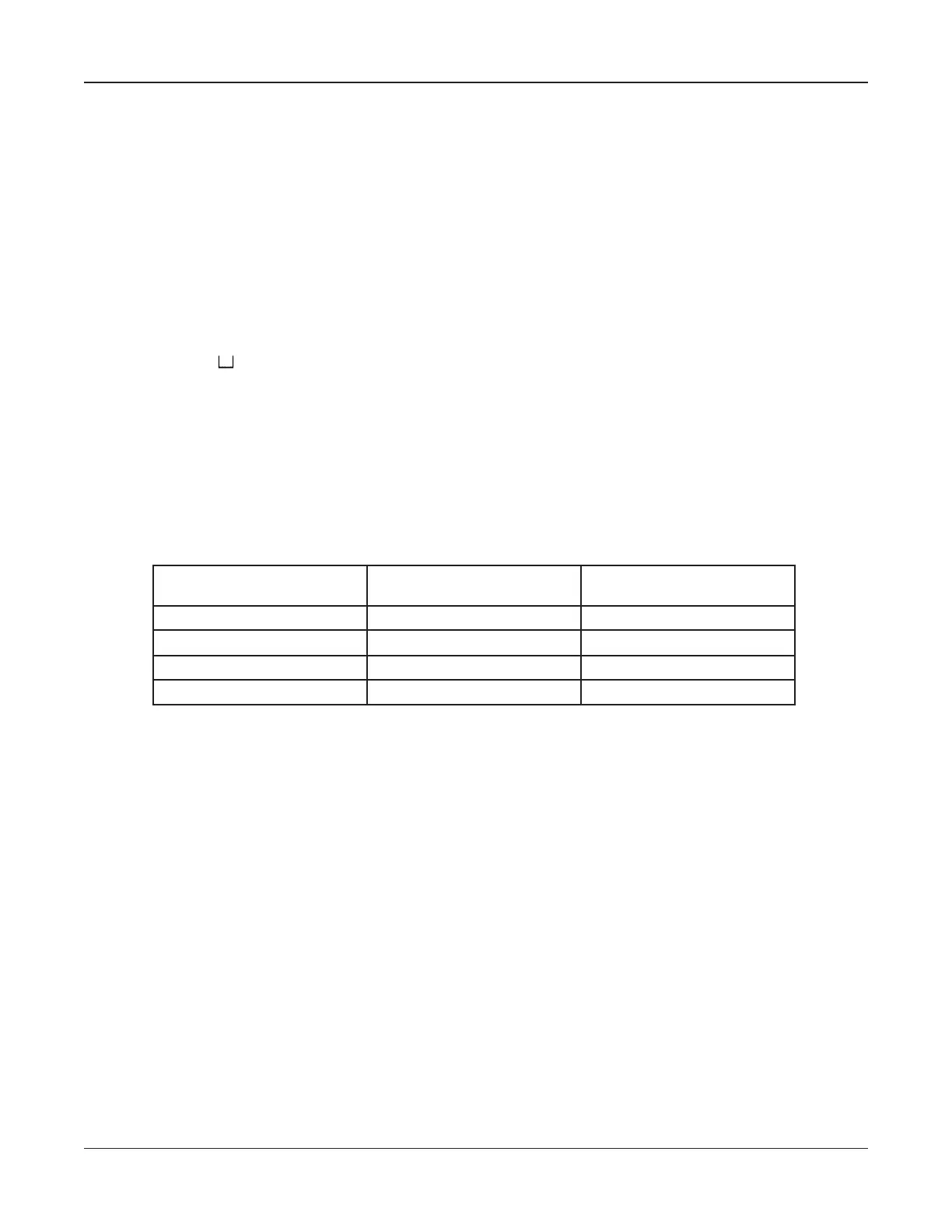• 30 •
Creating a TECH ID
Press ENTER to create a technician ID of up to 20 alphanumeric characters. The ID will be linked
to the new string ID. The default name is TECH ID (or the last ID created), which you can overwrite
with any combination of letters, numbers, or symbols using the alphanumeric keypad.
1. Press the
ARROW keys to highlight TECH ID 1 (factory default) or the last ID created.
2. The editing screen will appear
. The cursor will blink to the right of the last character. To back-
space and overwrite characters, press the BACK key as many times as needed.
3. Enter the character, symbol, or number you want by rapidly pressing its key as many times
as needed. If you pause, the cursor moves to the right. To enter a space between characters,
press the
key twice.
4. Press
ENTER when fi nished.
Selecting the number of JARS PER STRING
The default is 24. The number of jars you can test depends on whether you are testing JARS ONLY,
JARS & 1 STRAP, or JARS & 2 STRAPS and number of POSTS PER JAR.
Table 5: Maximum of jars per string
JARS ONLY
Max. number of jars
JARS & 1 STRAP
Max. number of jars
JARS & 2 STRAPS
Max. number of jars
480 jars for 2 posts 240 jars for 2 posts 120 jars for 2 posts
240 jars for 4 posts 120 jars for 4 posts 60 jars for 4 posts
160 jars for 6 posts 80 jars for 6 posts 40 jars for 6 posts
120 jars for 8 posts 60 jars for 8 posts 30 jars for 8 posts
1. Press the ARROW keys to highlight JARS PER STRING, and press ENTER.
2. Press the
ARROW keys (or use the numeric keypad) to scroll to the number of jars.
IMPORTANT: Be sure to count and
ENTER the correct number of jars you are testing.
3. Press
ENTER to select.
Selecting the number of VOLTS PER JAR
The default is 2.
1. Press the
ARROW keys to highlight VOLTS PER JAR, and press ENTER.
2. Press the
ARROW keys (or use the numeric keypad) to scroll to the number of volts.
3. Press
ENTER to accept.
Chapter 5: Selecting test parameters Celltron ULTRA