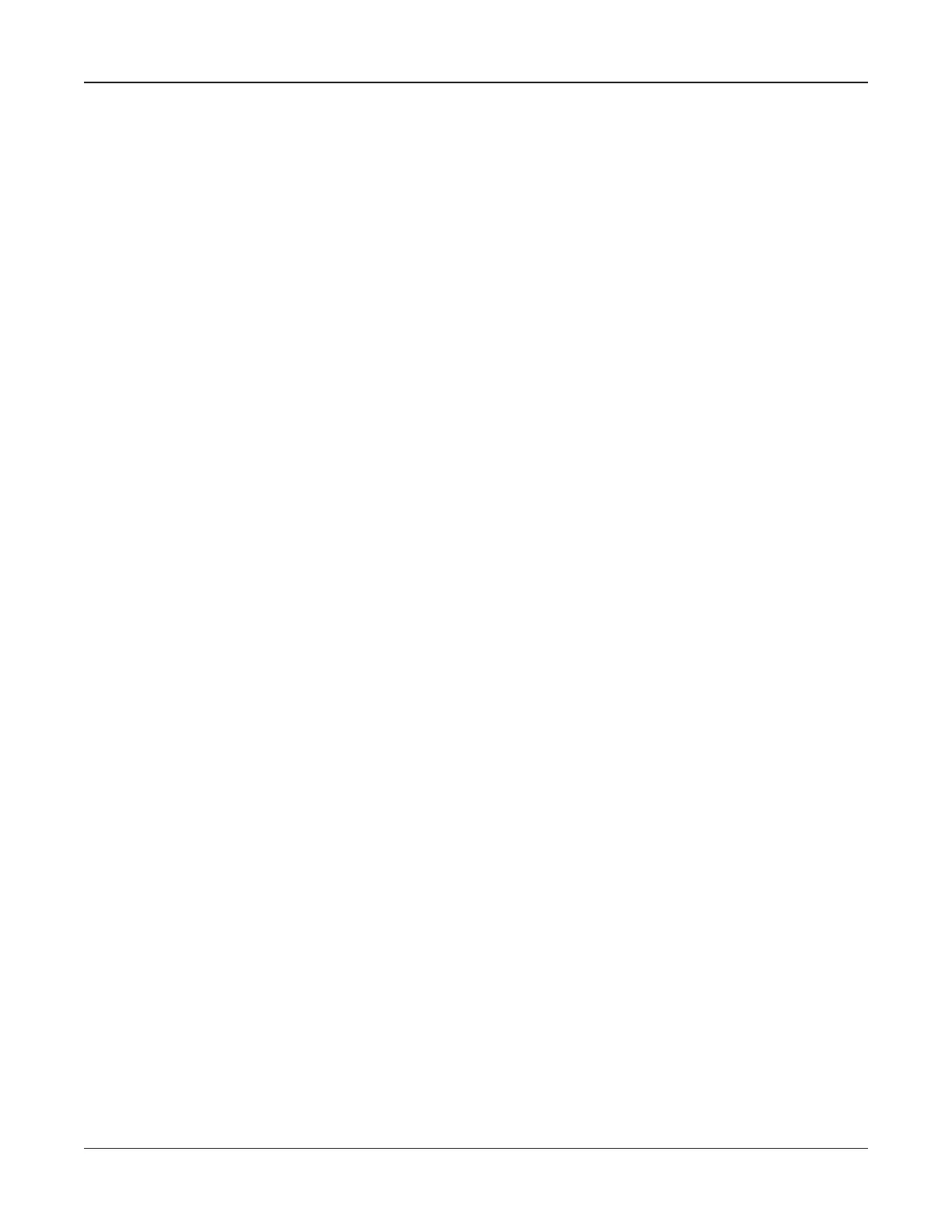• 44 •
Chapter 7: Test results and reports
After you test a string, you can view and interpret test results, and archive the results to establish a
maintenance history.
Viewing test results
After you test a string, the analyzer saves the test results that are displayed on the screen. You can
view test results as many times as you want until you delete the string.
String test results
To view a summary of averages, and high and low values:
1.
Press the ARROW keys to highlight the REPORTS icon in the Main Menu, and press ENTER.
2. Press the ARROW keys to highlight the STRING SUMMARY icon, and press ENTER.
3. Press the
ARROW keys to scroll a string name and press ENTER.
4. The fi rst screen of test results appears. Press the
ARROW keys to move to the second screen
and BACK again.
5. Press
BACK to exit to the REPORTS menu.
Jar and strap test results
To view the test results for individual jars and straps that were displayed as you tested the string:
1.
Press the ARROW keys to highlight the REPORTS icon in the Main Menu, and press ENTER.
2. Press the ARROW keys to highlight the JAR DATA icon, and press ENTER.
3. Press the
ARROW keys to display results for all jars (and straps, if tested) in the string. You
can retest jars or straps by pressing the RETEST key. See Retesting after testing the string in
Chapter 6: Testing.
4. Press the
BACK key to exit to the REPORTS menu.
The format and contents of printed and displayed test results differ slightly. See Interpreting test re-
sults in this chapter for an explanation of the test values and a comparison of formats.
For printing and archiving, see Archiving test results in this chapter.
Chapter 7: Test results and reports Celltron ULTRA
