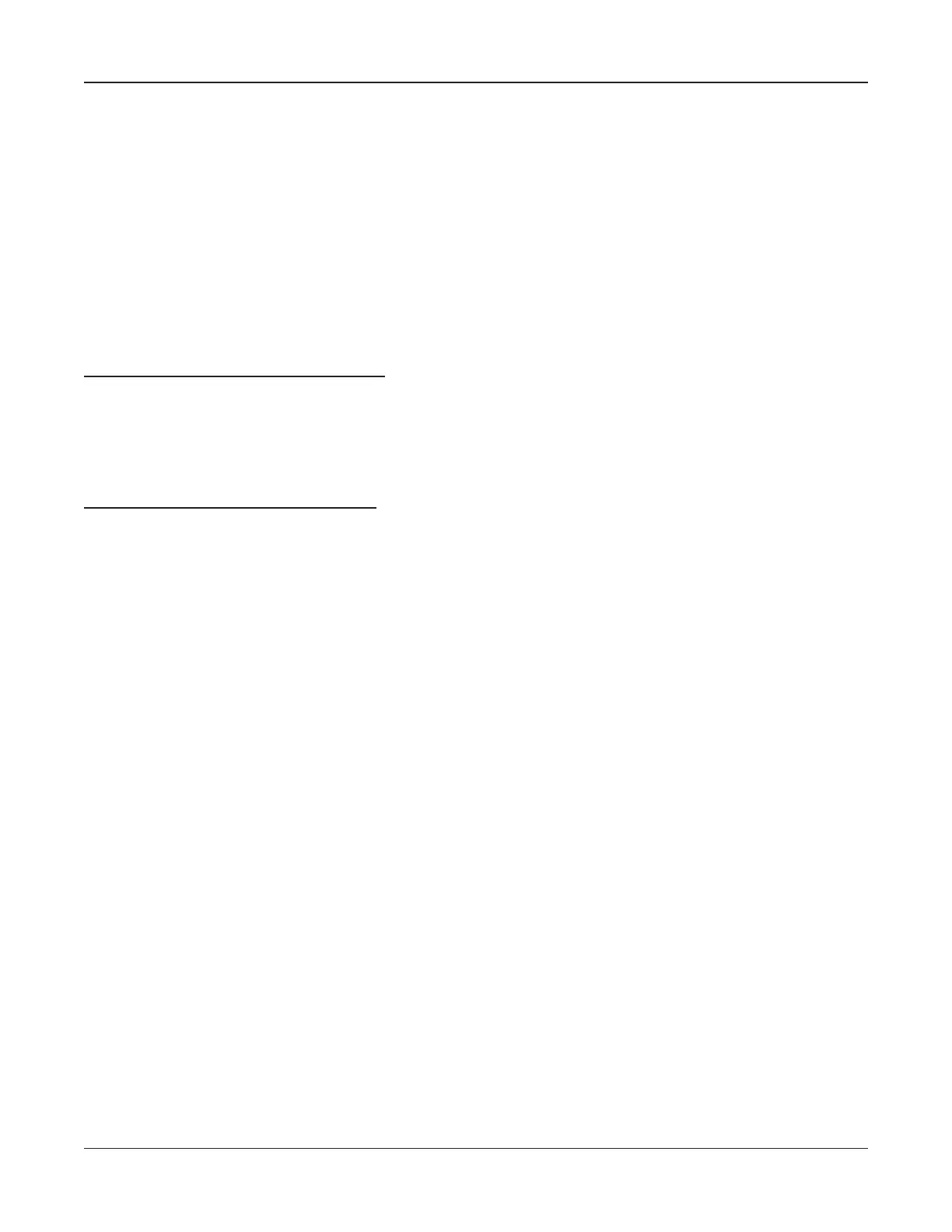• 50 •
Transferring test results to a PC with the IR receiver (TRANSFER)
You can transfer one fi le at a time or all fi les simultaneously to a PC with the software and IR receiver
included in the kit.
After installing the software according to the installation instructions:
1. Press the
ARROW keys to highlight the REPORTS icon in the Main Menu, and press
ENTER.
2. Press the
ARROW keys to highlight the TRANSFER icon in the REPORTS MENU, and press
ENTER.
To transfer data for every string tested:
3. Align the analyzer’s IR transmitter (to the right of the cable connector) with the IR receiver.
4. Place a check in the box next to TRANSFER ALL DATA, and press
ENTER. The Main Menu
appears when the transfer is complete.
To transfer data for a particular string:
3. Align the analyzer’s IR transmitter (to the right of the cable connector) with the IR receiver.
4. Place a check in the box next to SELECT FILE. Scroll to the string name containing the test
data you want to transfer, and press
ENTER. The data will take several seconds to transfer
after which the Main Menu appears.
Transferring fi les to a PC from the memory card
The Celltron ULTRA uses an SD memory card to store test data, which can be uploaded to a PC. An
SD card reader, which connects to a USB port, is included in the kit. The fi les have the extension .csv
and open in Microsoft Excel. You can purchase SD memory cards at any offi ce supply or computer
store. Starting with the Revision H software, the Celltron ULTRA accepts 32 MB to 1 G cards. Larger
storage sizes are not compatible.
IMPORTANT: The memory card stores data as “read only.” To avoid corrupting the data on the card,
do not remove the label and unlock the card to copy fi les from the PC. When you purchase a new
SD card, make sure its tab is in the locked position before using. The Celltron ULTRA can read and
write fi les when the card is in the locked position. Always keep the card’s tab in the locked position to
prevent fi les from being corrupted by your PC’s operating system. Format the card using the FORMAT
option in BATTERY SETUP before using.
1. Connect the card reader to the USB port on the PC.
2. Insert the memory card into the card reader.
3. Save the fi les into a directory on your hard drive.
Chapter 7: Test results and reports Celltron ULTRA
