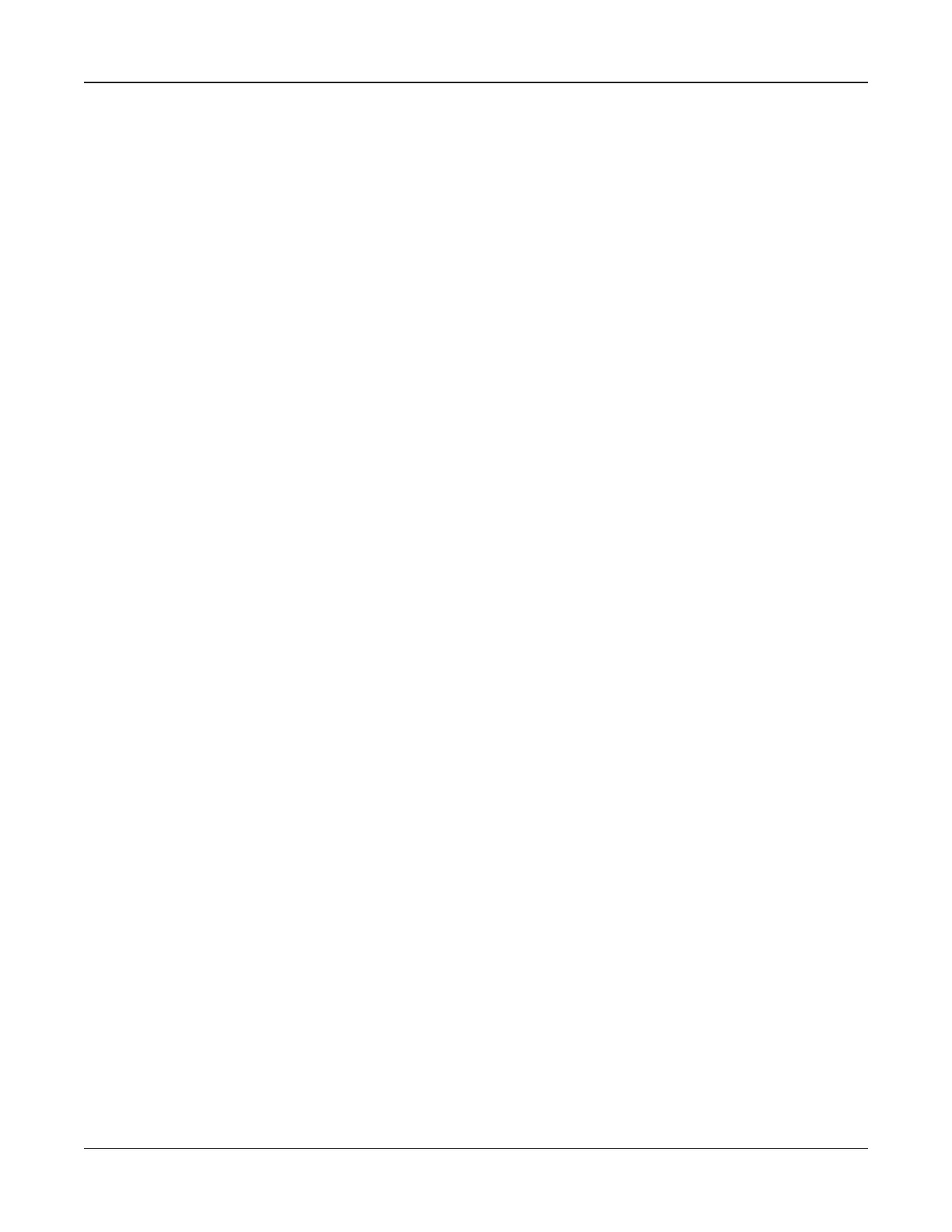• 27 •
Selecting a manual or automatic test-start mode (MODE)
The MODE utility has two test-start modes. AUTO START starts a test automatically when you
connect to the next jar from the jar results screen. The setting allows you to keep your hands free to
use probes.
MANUAL START, which is the default, prompts you to press
ENTER to begin a test after you connect
to the jar.
1. Press the
ARROW keys to highlight the MODE icon in the UTILITIES SETUP menu, and
press ENTER.
2. Press the
ARROW keys (or use the numeric keys) to check the box next to MANUAL START
or AUTO START.
3. Press
ENTER to select.
4. Press the
BACK key to return to the UTILITIES SETUP menu.
Setting the date and time (CLOCK)
The clock utility includes settings for the analyzer’s 24-hour internal clock and for the date and time,
which are printed on test reports. Although the date and time are set at the factory, you may need to
make changes based on your time zone.
1. Press and hold the
POWER button until the analyzer turns on.
2. Press the
ARROW keys to highlight the UTILITIES SETUP icon, and press ENTER.
NOTE: If you select an option you do not want, press
ENTER to return to the Main Menu.
3. Use the
ARROW keys to highlight the CLOCK icon, and press ENTER.
4. To highlight the characters you want to change, press
ENTER. To move backward, press
BACK. To make changes, press the ARROW keys to select the number of the month, day,
year, hour, and minutes.
5. To have the analyzer accept your changes, press
ENTER to move past the minutes setting.
Adjusting the display contrast (CONTRAST LEVEL)
1. Press the
ARROW keys to highlight the UTILITIES SETUP icon, and press ENTER.
2. Press the
ARROW keys to highlight the DISPLAY icon, and press ENTER.
3. Press the
ARROW keys to highlight CONTRAST LEVEL, and press ENTER.
4. Press the
ARROW keys (or use the numeric keys) to adjust the contrast from 0 (lightest) to 10
(darkest).
5. Press
ENTER to select.
Chapter 4: UtilitiesCelltron ULTRA
