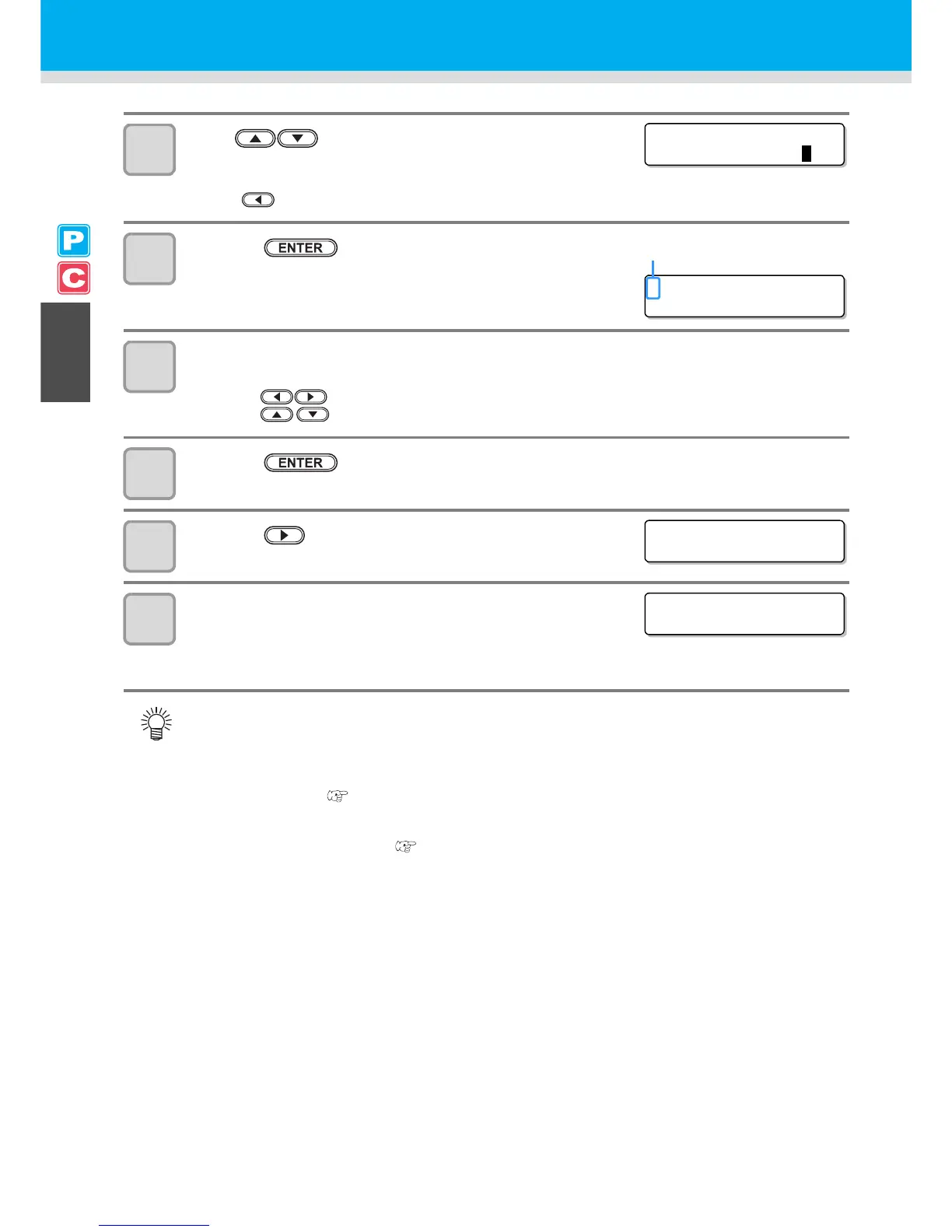2-32
5
Press to set the number of the pinch roller at
the left end of the medium.
• Set the number of the pinch roller at the left end of the set medium.
• Press to skip the pinch roller pressure setting from Step 6 to Step 9.
6
Press the key.
7
Check the current pinch roller pressure.
• To change the set pinch roller pressure temporarily, follow the steps below.
(1) Press to select a pinch roller to set.
(2) Press to set the pressure.
8
Press the key.
9
Press the key to select "LEAF".
10
The medium detection is started.
(1) The medium width is detected.
(2) The medium is fed then the rear end of the medium is detected.
(3) It returns to LOCAL when the detection is completed.
• Once a printing condition or a cutting condition appropriate to the media is registered when setting the
type and the tool condition, setting the pinch roller on Step 5 to 7 is not needed.
• When performing the settings for the first time, the values displayed in step 6 display the values
configured by the type registration and tool conditions.
• The value set in Steps 5 to 8 will be held until the power is turned OFF or until the function "Setting for
the pinch rollers" ( P.3-5 and P.4-2) is changed.
• The value set here will be displayed next time when the medium is set.
• The setting for the pinch roller can be canceled when the medium is set, using the common settings
"Setting for the pinch rollers" ( P.5-3).
