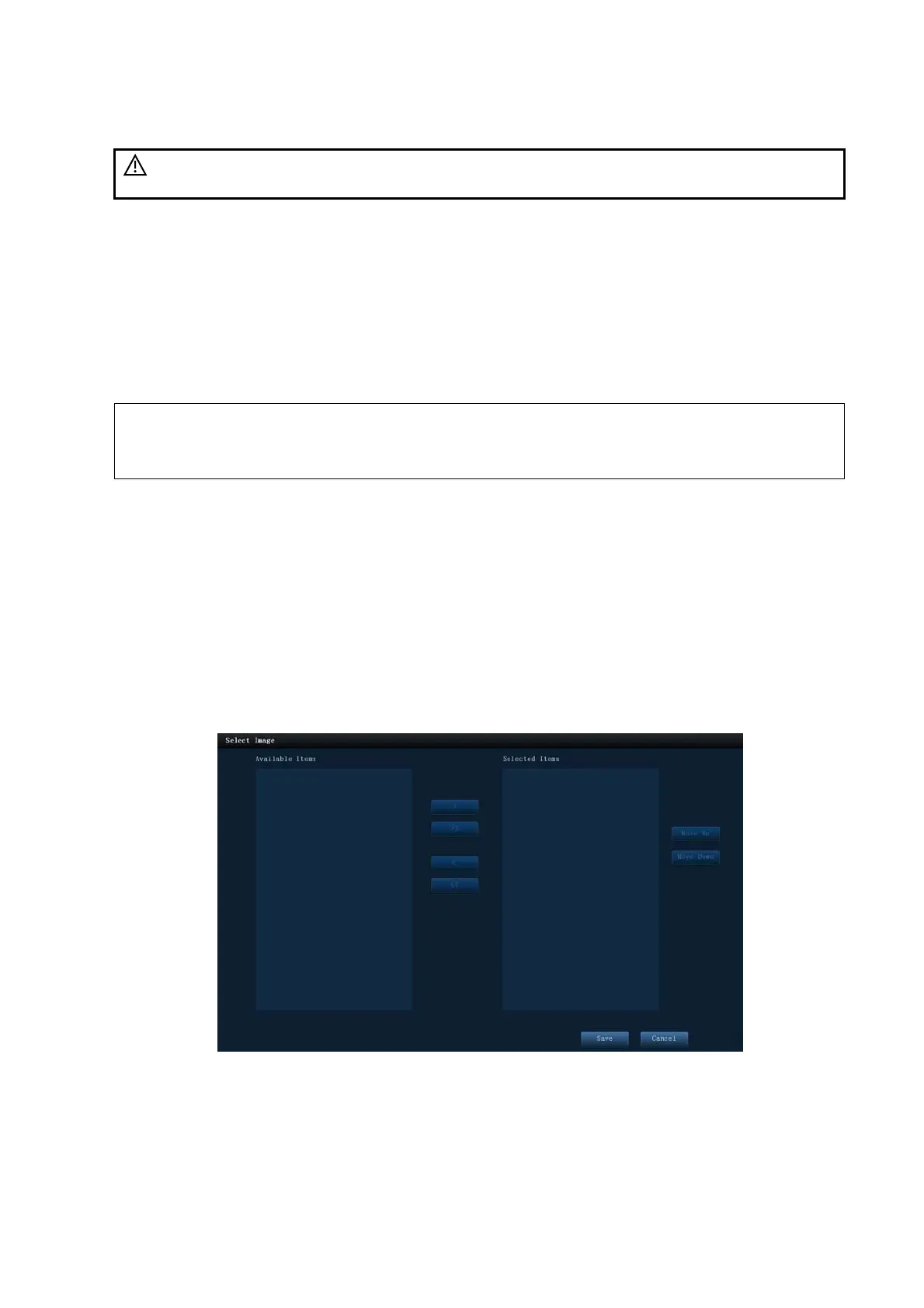1-10 Overview
Editing Measurement Data
CAUTION:
Input appropriate data when editing the measurement values, otherwise
misdiagnosis may occur.
The 3 measurement values in text boxes are editable, move the cursor to the text box and
press <Set>.
The modified value(s) is (are) underlined.
The final value displays in the [Value] column. Select an option ([Last], [Avg], [Max] or [Min])
from [Method] to determine the method in which the final value is calculated.
For result values used to calculate GA (Gestational Age) and SD (Standard Deviation), the
formula used in this calculation can be selected from [Formula]. GA and SD value updates
with the formula change.
NOTE: 1. Only measurement values are editable while calculation values are not.
2. After a measurement value is modified, the average value of the tool and the
corresponding calculation value will be updated automatically.
Clearing Data
Click [Clear All] in the report page (or touch screen) to clear all measurement data.
Entering Ultrasound Remarks
In [Comments] box, you can input corresponding information.
Also you can save or load the comments.
Selecting Images
Image(s) saved in current exam can be added to the report.
1. Click [Add Picture] in the report page to pop up the following dialog box.
Left Column: Image(s) saved in current exam.
Right Column: Images selected to add into the report.
2. Select the image.
a) Adding/ Removing the image by pressing:
[>] To add the selected image in the left column into the right column.
