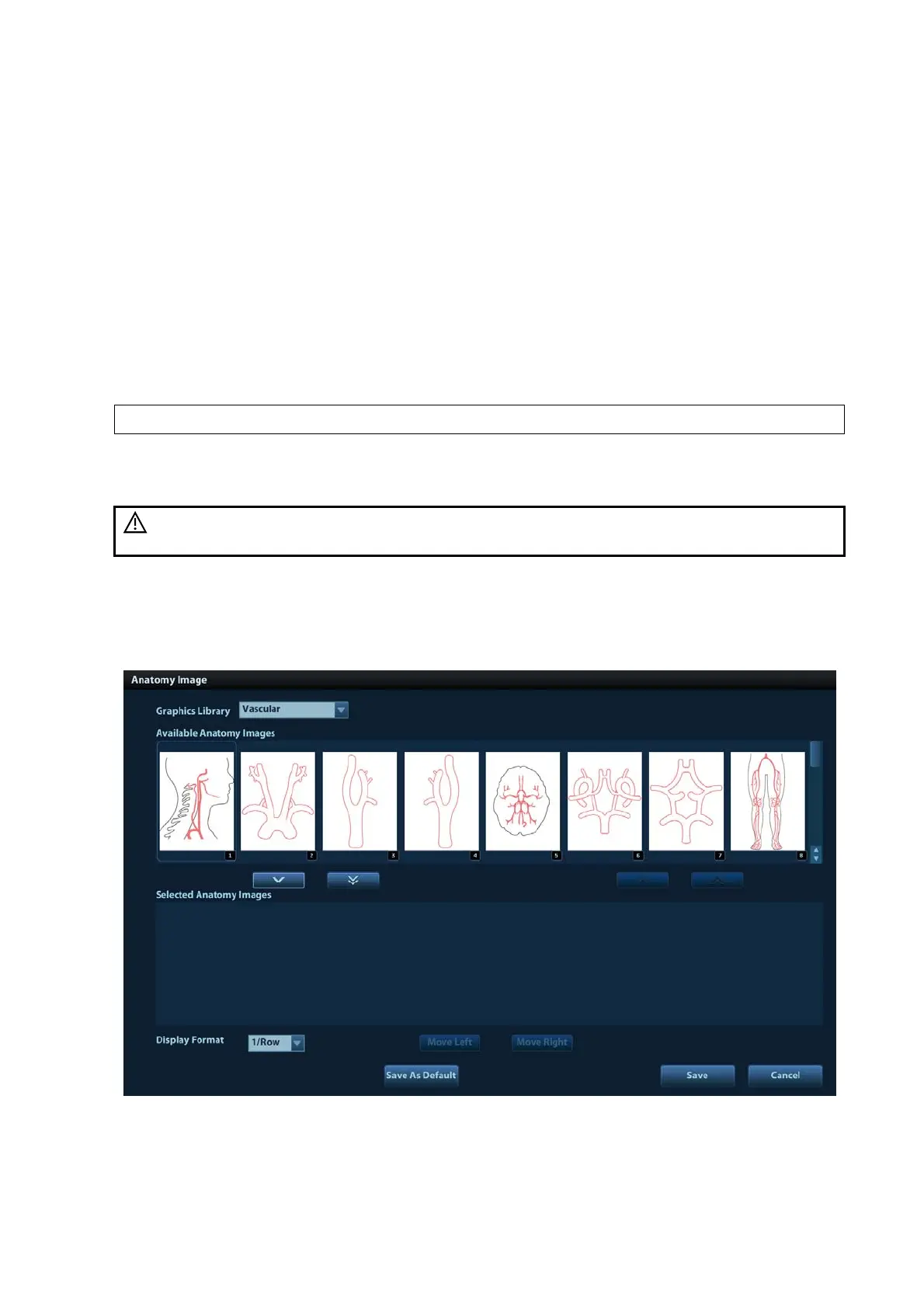Overview 1-11
[>>] To add all images in the left column into the right column.
[<] To remove selected image in the right column.
[<<] To remove all images in the right column.
b) Adjust the image arrangement.
Select an image in the right column and click [Move Up] or [Move Down] to adjust the
image sequence, in which the images are arranged in the report.
3. Click [Save] to confirm.
Analyzing Report Data
You can preset and edit OB, Breast or Vascular anatomy information in the report.
1. Click [Analyze].
2. Select or type in anatomy descriptions.
Tips: Descriptions of [Fetus Score] can only be selected from the drop-down list.
Use the [Prev Page]/ [Next] to turn the pages.
3. Click [OK] to confirm. Analysis information displays following the measurement values in the
report.
CAUTION:
Input appropriate data when editing the measurement values, otherwise
misdiagnosis may occur.
Add Anatomical Picture
You may add anatomical graphics for illustration. OB, EM OB, Stress Echo and LV analysis reports
do not support this function.
1. Click [Anatomical Graphic] on the report page. The dialog box appears.
Available items: the graphic saved in the current exam can be added to the report.
Selected items: the selected graphic will be added to the report.
2. Select the graphic