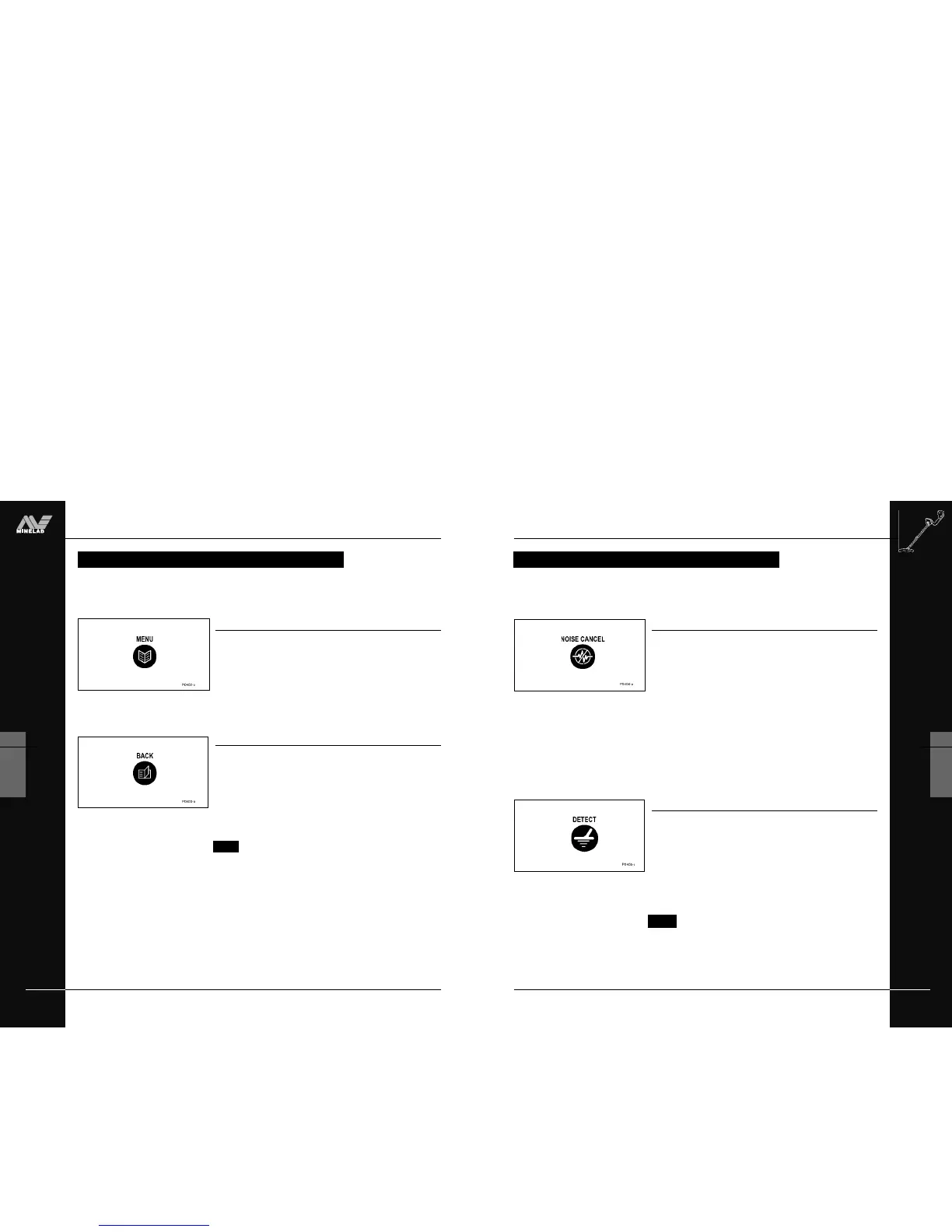THE MINELAB EXPLORER
33
4
CONTROL PANEL
Noise Cancel (only available on Explorer XS)
Figure 4.5
Pressing the NOISE CANCEL button automatically selects the
quietest, most stable channel for detecting. This will automatically
eliminate most audio response to electromagnetic disturbances
(e.g. powerlines). Selection takes approximately 30 seconds. It is
very important to keep the detector coil motionless during this time.
Also ensure that no metallic objects are moved in close vicinity of the
search coil.
In Advanced mode it is possible to manually select your desired
detecting channel. Owners of the Explorer S should use this manual
Noise option within Advanced mode (page 83).
Detect
Figure 4.6
This shortcut button returns to the Detect mode display at any stage
of operation, allowing you to continue detecting.
• When detecting in the Quickstart mode, pressing DETECT will
switch between Smartfind and Digital displays.
• When detecting in the Advanced mode, pressing DETECT will
switch between Smartfind, Digital, Learn and Edit displays.
NOTE The Explorer S does not have Learn and Edit
displays, therefore pressing DETECT will switch between
Smartfind and Digital in ADVANCED mode.
More information on detect screens appears in the opening pages
of Chapter 5: Quickstart and Chapter 6: Advanced Use.
SHORTCUT BUTTONS
The Explorer’s shortcut buttons are intended to offer quick access to the functions and
settings most likely to be used in detector operation.
SHORTCUT BUTTONS
Figure 4.5 Noise cancel shortcut button
Figure 4.6 Detect shortcut button
THE MINELAB EXPLORER
32
CONTROL PANEL
4
www.minelab.com
Figure 4.3 Menu button
MENU AND BACK BUTTONS
The Menu and Back buttons are likely to be the most frequently used of all the control
panel functions in both Quickstart and Advanced modes.
Menu
Figure 4.3
Pressing the MENU button at any stage of detector operation will
bring up the Main Menu screen. This allows access to the various
operational settings of the Explorer. This manual covers Menu
options in detail in Chapter 5: Quickstart and Chapter 6: Advanced
Use.
Back
Figure 4.4
This button allows you to ‘retrace’ your steps through the control
panel display screens. Pressing the BACK button during detecting
or from within the menu structures will take you back one step in
the history of control panel use. This button will typically be used
when selecting or customizing settings within various menu
categories.
NOTE The BACK button will only retrace the last 3 steps.
MENU AND BACK BUTTONS
Figure 4.4 Back button