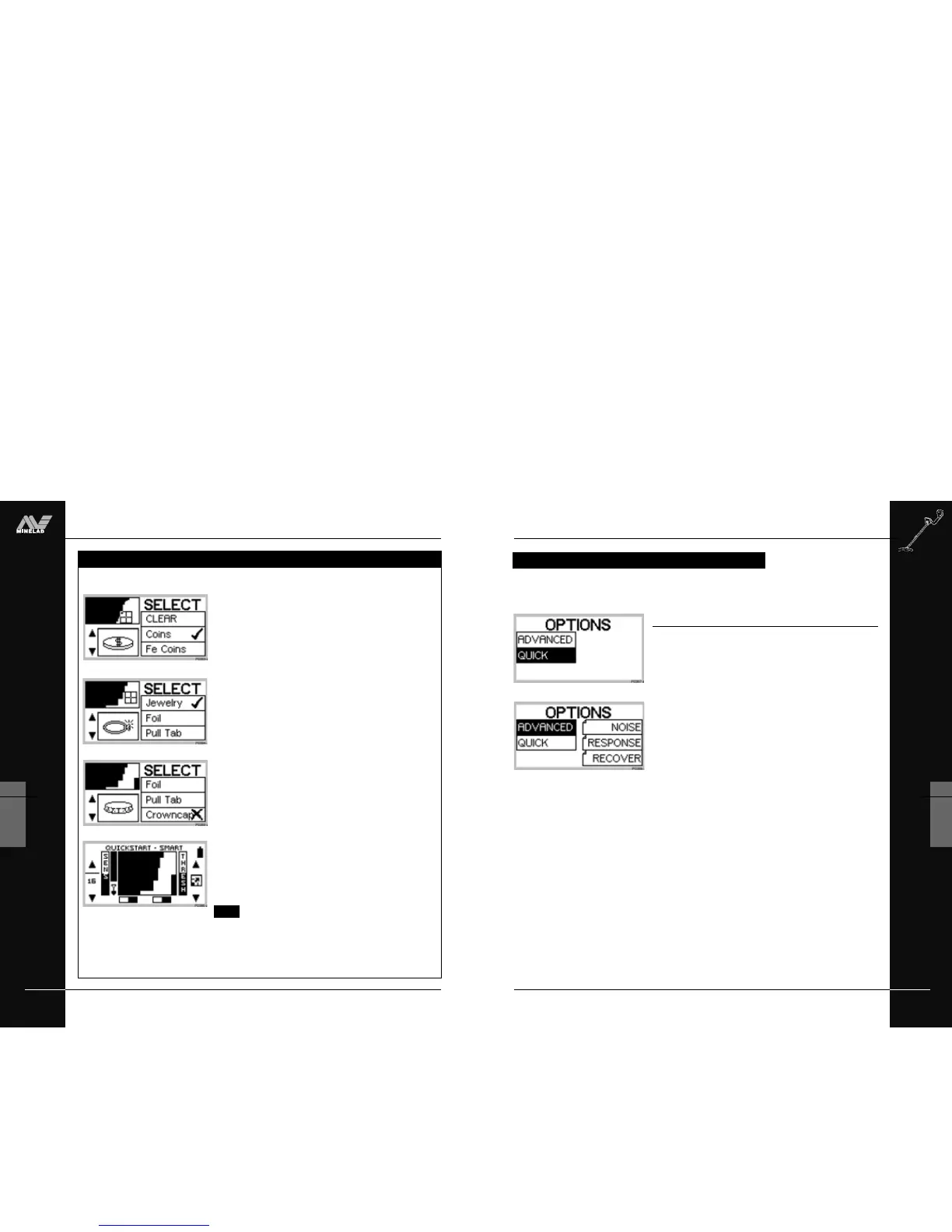THE MINELAB EXPLORER
65
QUICKSTART
5
)
ADVANCED MODE OPTION
Moving to Advanced mode
Figure 5.28, 5.29
Main Menu > Options > ADVANCED
Press the MENU shortcut button, select OPTIONS from the
displayed list and then select ADVANCED mode.
The detector moves into ADVANCED mode and a new OPTIONS
menu appears displaying the broader array of options available to
you in Advanced mode.
If you are ready for advanced detecting, read through Chapter 6:
Advanced Use. It is likely you will only need to return to this
chapter for background on basic adjustments and general
detector operation.
Just remember that it is always possible to return to Quickstart
mode. If at any time you become a little confused with the settings
for your detector, or just want to brush up on basic detector use, it
is simple to reset the Explorer to its original factory settings. To
reset the detector:
• Turn the detector off
• Press and hold the POWER button until a six-note musical tune
is sounded. The Minelab logo and the words ‘Factory Presets’
will be briefly displayed on screen.
You will be returned to the original Quickstart settings and you may
resume basic detecting or make selections from the Main Menu.
You are now ready to proceed to Chapter 6: Advanced Use.
Figure 5.28 Options screen in Quickstart
Once you have experimented with target options and the other features of Quickstart,
it may be time to investigate the features of the Explorer available to the advanced user.
ADVANCED MODE OPTION
Figure 5.29 Options screen in Advanced
THE MINELAB EXPLORER
64
QUICKSTART
5
www.minelab.com
This tutorial outlines how to instruct the Explorer to
accept JEWELRY and reject bottle CROWNCAPS as
targets.
STEP 1 Switch to Smartfind’s Discrim function using the IRON
MASK shortcut button.
STEP 2 Choose SELECT from the MAIN MENU. This displays a
target list and the discrimination pattern for COINS, the
Explorer’s Discrim factory setting.
STEP 3 (Figure 5.24) Press the shift button next to the CLEAR
option. This clears the Smartfind thumbnail screen in the
top left corner of all discrimination patterns.
STEP 4 (Figure 5.25) To accept jewelry, use the bottom left shift
button to move down the target list until JEWELRY option
is visible. Press the adjacent shift button once to accept
jewelry. A tick will appear next to the selection and the
Smartfind thumbnail and icon for jewelry will be displayed.
STEP 5 (Figure 5.26) To reject crowncaps, use the bottom left
shift button to move down the target list until
CROWNCAP is displayed. Press the adjacent shift button
twice to display a cross. This rejects bottle caps from the
discrimination pattern. The detector is now set to detect
for jewelry and exclude crowncaps.
STEP 6 (Figure 5.27) Press the DETECT shortcut button to begin
detecting in Smartfind with your new target settings.
NOTE If SELECT is chosen from the MAIN MENU while
the Explorer is functioning in Iron Mask, the current Iron
Mask Smartfind thumbnail will be displayed. As soon as a
selection is made from the target list, a thumbnail of the
chosen discrimination pattern will replace the Iron Mask.
Figure 5.25 Accepting jewelry
Figure 5.26 Rejecting bottle cap
Figure 5.24 Cleared SELECT menu
Figure 5.27 New discrimination pattern in
Discrim mode
tutorial
*
ACCEPTING AND REJECTING TARGETS
ACCEPTING AND REJECTING TARGETS