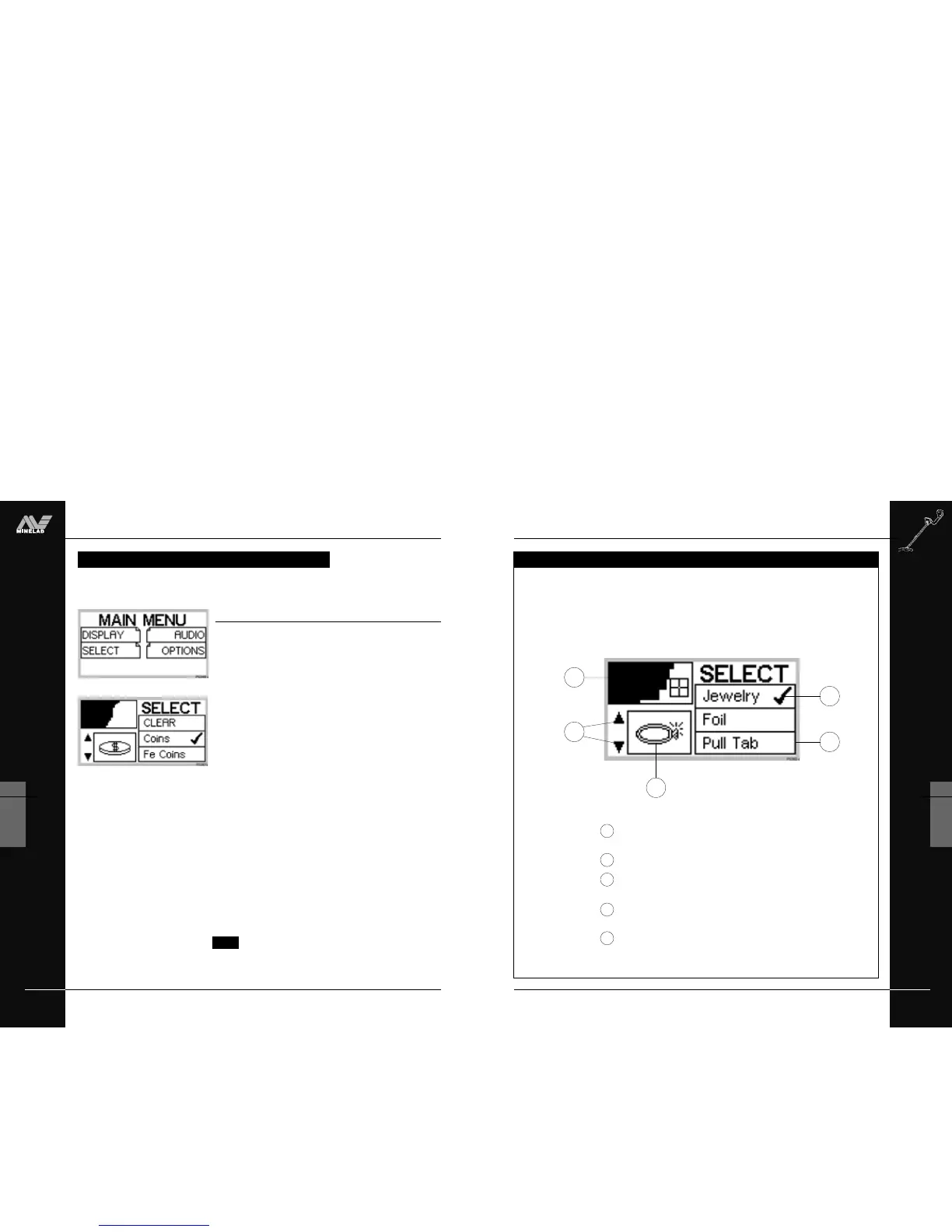THE MINELAB EXPLORER
63
QUICKSTART
5
easy reference
SELECTING TARGETS
Quickstart’s SELECT menu lists eight object types typically encountered during
treasure hunting. It is up to you to select one or more to modify the Explorer’s
discrimination pattern.
1
Smartfind thumbnail. Discrimination pattern for current
selection(s) from target list.
Arrows for moving up or down target list.
Target icon as shown in Digital display mode.
Displays most recent selection from target list.
Target list. Menu of typical target items
(CLEAR function is also provided).
Accepted target. Tick indicates this target is desirable.
A cross indicates the target is not wanted.
1
2
3
4
5
3
2
5
SELECTING TARGETS
4
THE MINELAB EXPLORER
62
QUICKSTART
5
www.minelab.com
SELECTING TARGETS
Select targets list
Figure 5.22, 5.23
As outlined earlier in this chapter, Quickstart provides the option of
identifying targets based upon Smartfind’s two-dimensional
discrimination. If you wish to detect one or more object types it is
necessary to specify which the Explorer should detect or reject.
Choosing SELECT from Quickstart’s MAIN MENU (Figure 5.22)
displays the SELECT target list (Figure 5.23). It is possible to
move down this list using the left middle and lower shift buttons.
The selections, in order of appearance are:
• CLEAR (clears Smartfind screen)
• COINS (non-ferrous coins)
• FE COINS (ferrous coins)
• JEWELRY (rings, bracelets, necklaces)
• FOIL (aluminium foil)
• PULL TAB (aluminium ring from can)
• CROWNCAP (crown seal bottle cap)
• SCREWCAP (screw-on bottle cap)
• NAIL (nails, screws, short lengths of wire, shards of rust)
Once you have made your selection(s) with a tick or cross – as
shown in the following tutorial – press the DETECT button on the
control panel to begin detecting with your new target setting(s).
NOTE When you enter the SELECT menu and make
choices the Iron Mask indicator will be automatically
switched to the OFF position when you return to the
Smartfind screen.
Figure 5.23 The Select menu
This section of the chapter and the following tutorial will help you to effectively use the
targeting features of the Explorer.
Figure 5.22 Quickstart’s Main Menu
SELECTING TARGETS