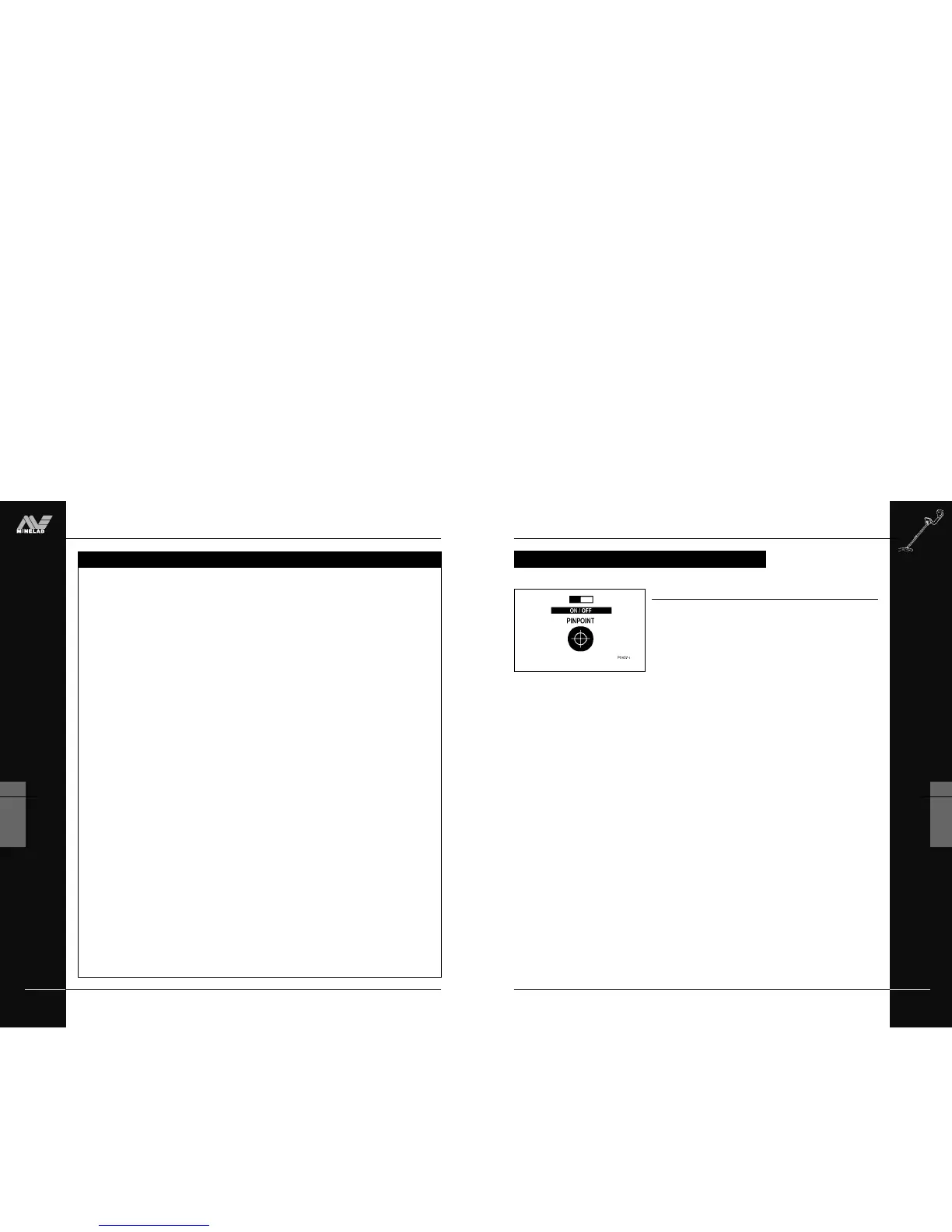THE MINELAB EXPLORER
59
QUICKSTART
5
PINPOINTING THE OBJECT
Introducing Pinpoint
Figure 5.20. See also Pinpoint overview in Chapter 4: Control Panel, page
34.
During normal operation the Explorer operates with discrimination
settings like Iron Mask or targets chosen from the Select target list.
When the approximate location of a target has been determined, it is
necessary to identify the object’s exact position. This is done using
the Explorer’s Pinpoint function.
Enabling Pinpoint instructs the Explorer to temporarily disengage
discrimination and become an ‘all metal’ detector. This means that
objects normally discriminated against will emit a target signal when
beneath the coil.
For example, Iron Mask is activated and the Explorer has detected
the approximate location of a non-ferrous coin but ignored the rusty
nail buried nearby. Selection of Pinpoint instructs the Explorer to
respond to all metals positioned directly beneath the coil. Now,
instead of a single signal for the coin the detector will also respond to
the nail.
It should be noted that the Pinpoint function is designed to zone in on
a target with subsequent passes. For this reason it is recommended
that you maintain the same sweep height above the target and not to
pass repeatedly back and forth across the target at various heights.
This incorrect method can cause the detector to desensitize and
reduces the depth of Pinpoint. If this happens, remove the coil from
the area of the target for a few seconds so its sensitivity can recover.
For this reason, Minelab recommends Pinpoint is only used
once the approximate location of a target has been
determined. The display screen’s Pinpoint indicator will flash to
remind you to turn Pinpoint off before resuming normal detecting.
Instructions for the use of Pinpoint appear on the following page.
Figure 5.20 Pinpoint shortcut button
PINPOINTING THE OBJECT
THE MINELAB EXPLORER
58
QUICKSTART
5
www.minelab.com
Take some time to become familiar with how the Explorer
responds to various metal objects. This tutorial is
designed for Smartfind’s Iron Mask and Discrimination
functions. Repeat the procedure to familiarize yourself
with both.
Gather a collection of different metal objects like a rusted nail,
pull-tab, brass button, aluminium foil, various coins, and some
gold and silver jewelry. Take the detector outside, away from
known electromagnetic devices or metal objects.
STEP 1 Find an area of ground without targets.
STEP 2 Lay objects in a line, sufficiently spaced apart to allow
the coil to pass between the objects.
STEP 3 One at a time, pass the coil across the test objects. The
detector should ‘beep’ on the non-ferrous objects and
ignore the ferrous objects.
STEP 4 Take note that as the coil is passed over the nail, the
threshold ‘hum’ disappears, indicating that the object
ignored was ferrous.
STEP 5 Passing the coil over different non-ferrous objects will
produce different signal tones. Objects with high
conductivity, such as silver or lead, produce a high-
pitched signal tone while objects with lower conductivity,
such as aluminium foil, produce a lower pitched signal
tone.
With experience (and adjustments to the Audio settings) it will
be possible to use the signal tone from an object to accurately
determine the type of object discovered before recovering it
from the ground.
TESTING TARGET AUDIO RESPONSES
tutorial
*
TESTING TARGET AUDIO RESPONSES