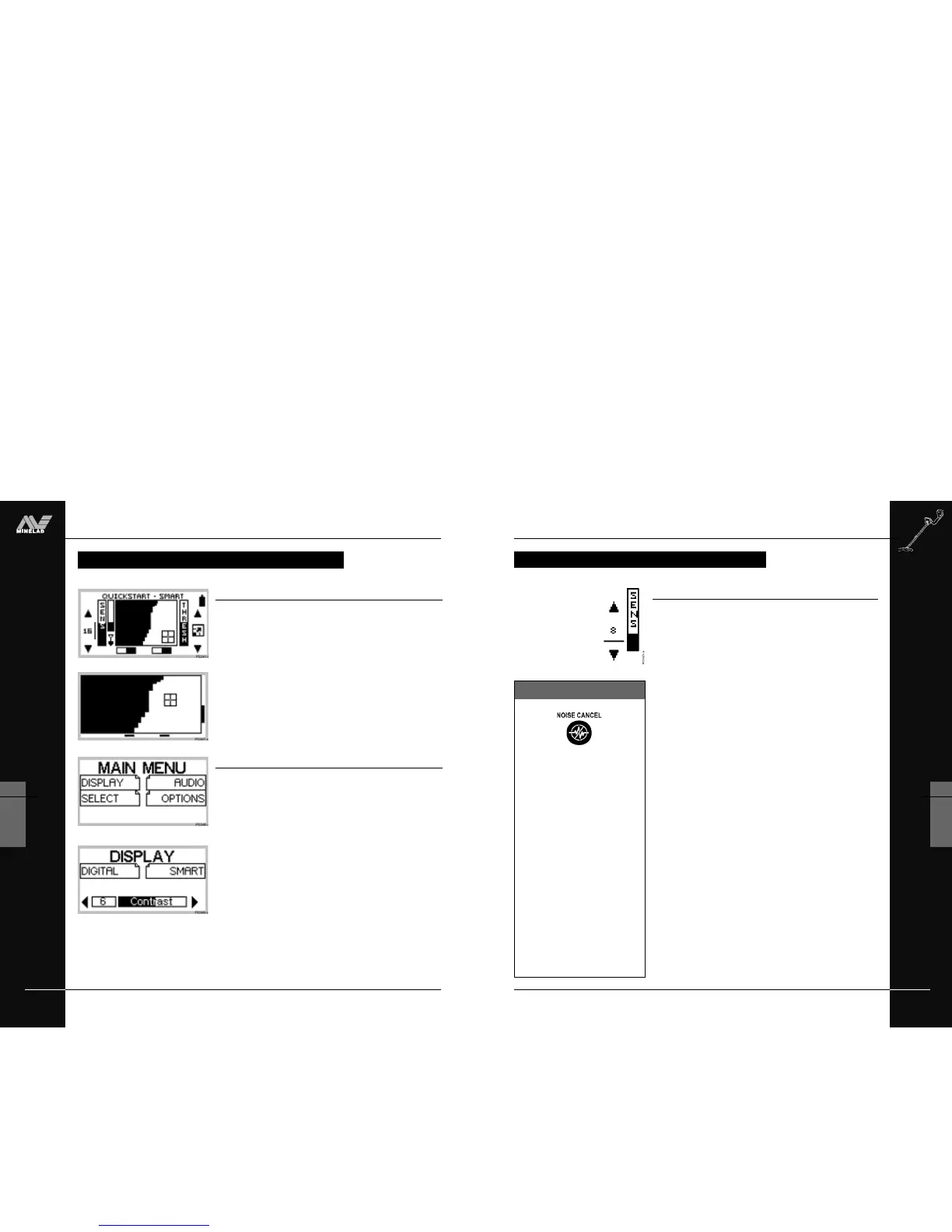THE MINELAB EXPLORER
49
QUICKSTART
5
ADJUSTING SENSITIVITY
Sensitivity control
The sensitivity bar indicates how responsive the detector is to a
target in the presence of ground noise and/or electromagnetic
interference.
The degree of sensitivity is increased by pressing the top shift
button and decreased by pressing the bottom shift button (on the
left side of the control panel). Pressing the center left shift button
switches between semi-auto and manualsensitivity.
Semi-auto
A line cycling around the number indicates that the detector’s
sensitivity is in semi-automatic mode. In this mode, the detector
continuously monitors the environmental conditions and will adjust
actual detector sensitivity as close as possible to your specified
level of stability, depending on these conditions.
Manual
In the manual mode (where the line does not cycle around the
number) the adjustment controls the sensitivity directly. This mode
is suitable for the beach and very quiet (unmineralized) ground.
Manual sensitivity is also recommended for high trash areas when
best results are obtained by sweeping the coil very slowly.
A high manual number is preferable for stable conditions with low
interference. A low number is suggested for very variable, ‘noisy’
conditions.
Adjusting sensitivity
The highest sensitivity setting (32) is suitable in only the least
‘noisy’, most stable environments. Decreasing sensitivity will
stabilize the detector where it is affected by noise or interference,
but will marginally affect depth penetration and detection of small
objects. This may still be preferable to operating with excessive
background ‘chatter’.
ADJUSTING SENSITIVITY
So that you can detect in best
conditions, we would advise you to
always choose the channel with
least interference before beginning
your detecting session.
If the detector becomes noisy and
you suspect electromagnetic
interference, change to a better
channel before adjusting
sensitivity.
To do this automatically, press the
Noise Cancel shortcut button
(Explorer XS), or manually select
the least noisy channel
(Explorer S or XS, see page 83).
Noise Cancel
THE MINELAB EXPLORER
48
QUICKSTART
5
www.minelab.com
MODIFYING THE DISPLAY
Figure 5.11 Quickstart’s Main Menu
Full screen display
Figure 5.9, 5.10
If you wish to enlarge the Smartfind or Digital display during
detecting, it is possible to instruct the detector to remove the display
border and other screen elements leaving only the target details
displayed on the full screen.
STEP 1 Press the shift button next to the full screen icon at the right of
the control panel. This will increase the viewing area from
that depicted in Figure 5.9 to that in Figure 5.10.
STEP 2 To return to the original screen, press the same shift button
again (next to the small bar at the edge of screen).
Adjusting the display contrast
Figure 5.11, 5.12
If brighter or more overcast conditions make the detector display
harder to see, it is possible to adjust the display contrast.
STEP 1 Press the MENU shortcut button on the control panel. This
will display the MAIN MENU (Figure 5.11).
STEP 2 Four menu items will be displayed, each with a
turned-down corner. This indicates a following screen.
STEP 3 Press the shift button next to the DISPLAY option. To denote
selection, the box will fill in with solid black and a new screen
with a slider control will appear (Figure 5.12).
STEP 4 Press the shift buttons next to the arrows of the slider control
to change the contrast of the screen display from the factory
setting of 6.
STEP 5 Press the DETECT shortcut button again to continue
detecting.
Figure 5.9 Quickstart’s standard screen
Figure 5.10 Quickstart as full screen display
Figure 5.12 Display menu’s contrast
adjustment screen
MODIFYING THE DISPLAY