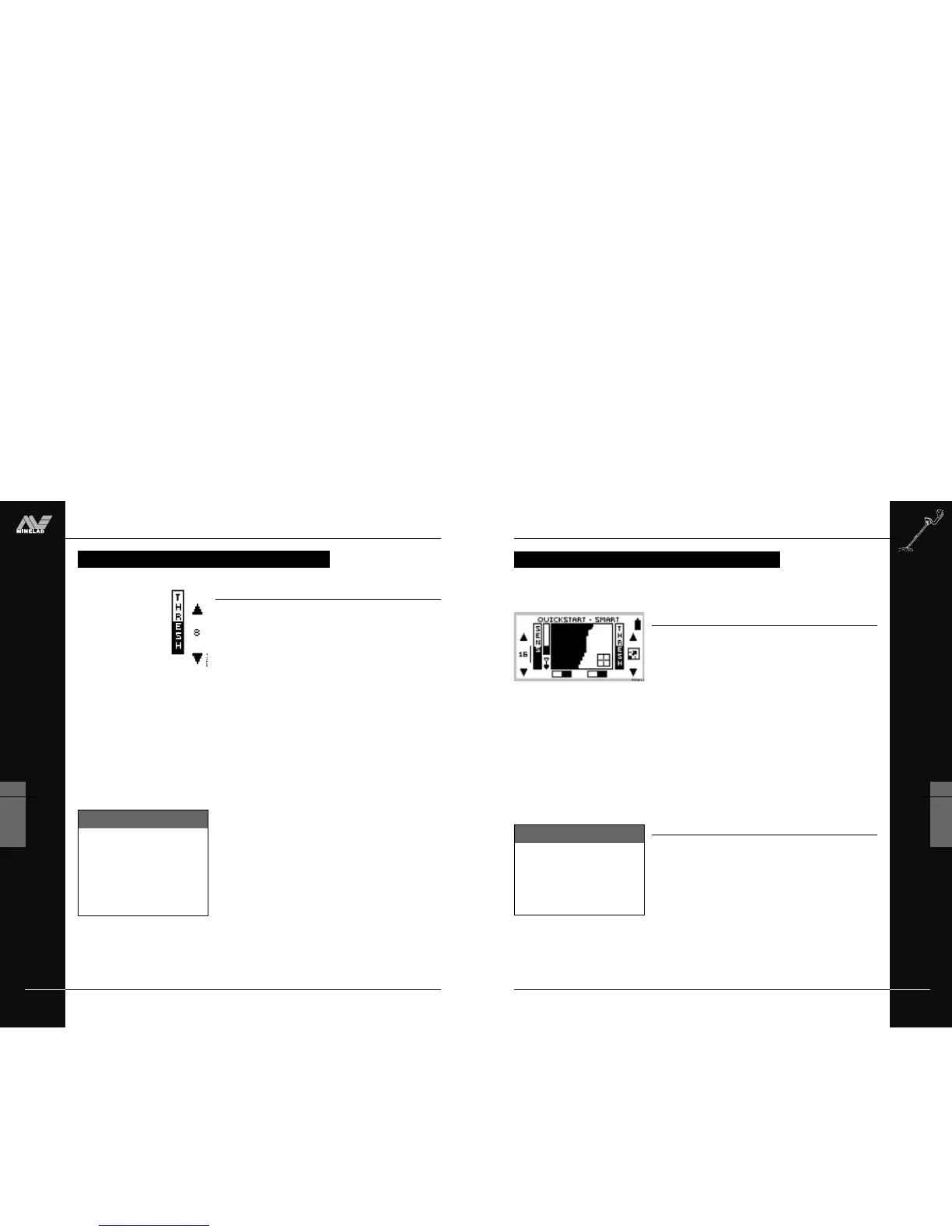THE MINELAB EXPLORER
51
QUICKSTART
5
AUDIO RESPONSE
Pitch of response
Figure 5.13
Generally, a target that is highly conductive (e.g. a large silver
coin) emits a high pitched signal. A low pitch is sounded for less
conductive targets. Large targets or targets close to the ground
surface emit a louder signal.
In Quickstart’s preset function, Coins Discrimination, the target
audio response is emitted if a target is predominantly non-ferrous –
when the target crosshair is displayed in the clear part of the
Smartfind screen (Figure 5.13).
As you detect different targets you will quickly find it easy to
identify objects by the audio and visual responses of the
Explorer. Directions for familiarizing yourself with specific target
responses appear toward the end of this chapter.
Adjusting the volume
The preset volume control on the Explorer is turned up to
maximum volume. This is usually appropriate with either the
detector’s built-in speaker or headphones. If the volume is too loud
in the headphones, use the volume control.
Main Menu > Audio > Volume > Max. Limit can be set to reduce
potentially loud signals (see page 54).
The Explorer emits a target audio response that varies in pitch and volume depending on
what type of object it detects.
AUDIO RESPONSE
Figure 5.13 Target sounding response
Headphones Caution!
When using headphones, volume
level should be adjusted to protect
your hearing from excessive
sound.
THE MINELAB EXPLORER
50
QUICKSTART
5
www.minelab.com
Threshold control
The Explorer usually emits a constant tone or threshold ‘hum’ in
the absence of a target. The threshold setting controls the audible
level of this sound during detecting. Minelab recommends setting
the threshold to a comfortable audible level in the early stages of
your detecting session, as this feature is designed to highlight the
variations in signal response which often indicate detection of a
target.
Threshold level is increased by pressing the top shift button and
decreased by pressing the bottom shift button (on the right side of
the control panel). A number corresponding to the threshold level
will appear temporarily between the two adjustment arrows.
Preset threshold
The preset level of 10 will usually emit a constant threshold hum.
This level is programmed to enable audible response to most target
signals.
Suggested threshold setting
Everyone’s hearing is different, so Minelab suggests that your
preferred level of threshold be set to a very low, but still audible
level. The threshold setting may need to be adjusted when moving
from speaker to headphones.
Reducing threshold
With the level set at 5, there will usually be no constant threshold
hum. Adjusting the level to 0 will ensure silent operation but could
mask audio response to small targets.
Increasing threshold
The threshold hum will become louder as the threshold level is
increased. Small target responses will become difficult to discern
as threshold nears a maximum setting of 20 when there is certain
to be a persistently loud threshold hum.
ADJUSTING THRESHOLD
ADJUSTING THRESHOLD
The icon between the adjustment
arrows for threshold is not
related to this function. It
changes the display to full screen
(explained on page 48).
Display Icon