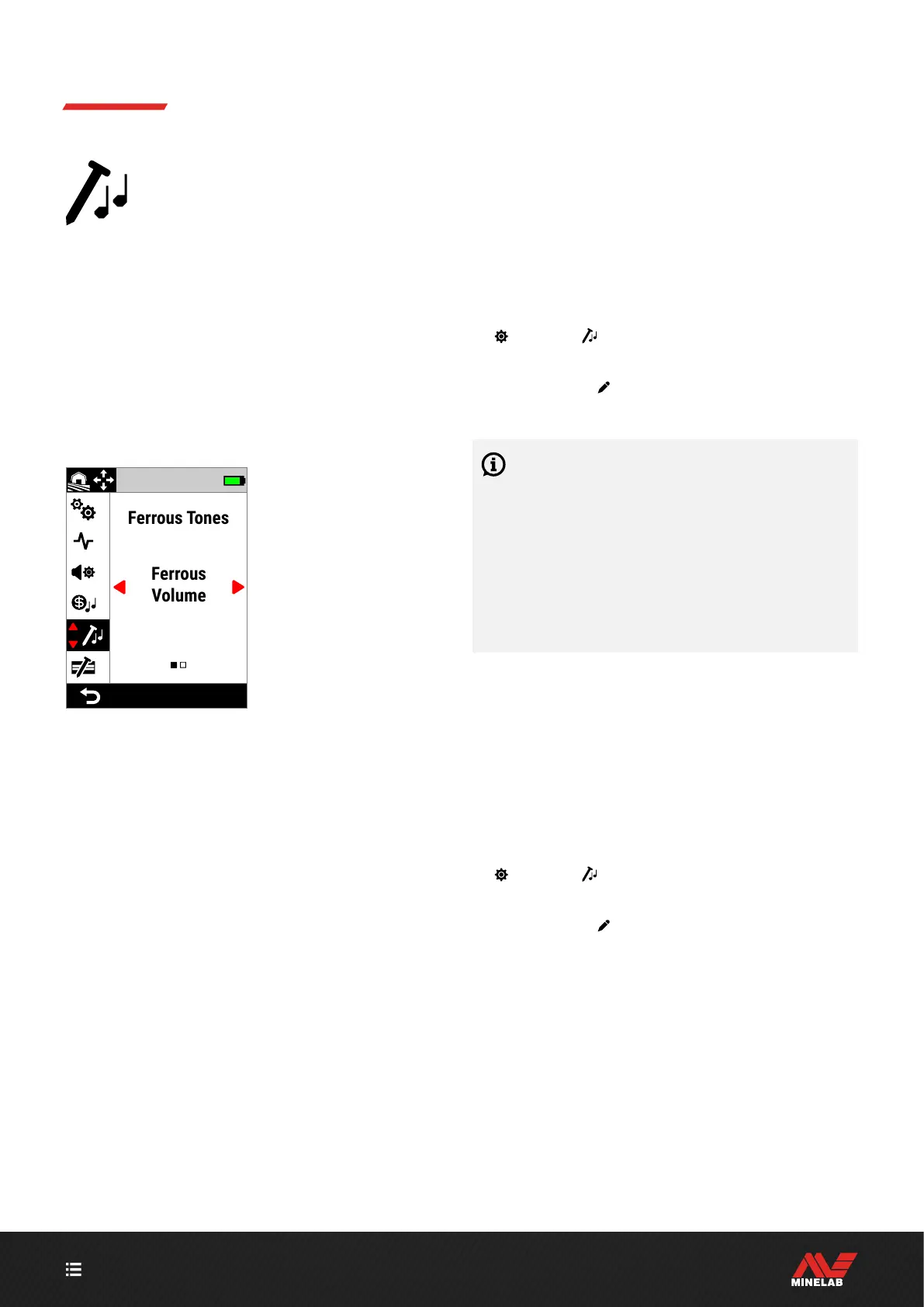CONTENTS
46
Ferrous Tones
The Ferrous Tones setting allows you to set
the volume and pitch of ferrous targets.
This means that ferrous targets can be
made to sound louder or quieter, and higher
or lower pitched for a nuanced audio experience.
The defaults are set very low so that ferrous targets are
quiet and low pitched and therefore distinctly different
from loud, high pitched conductive targets.
Ferrous Pitch has a range from 1 to 50 (low-to-high).
Ferrous Volume has a range from 0 (Off) to 25.
Ferrous Tones adjustment is local; only the current Search
Mode is affected by changes to this setting.
Ferrous Tones in the
Settings Menu.
FERROUS VOLUME
The Ferrous Volume setting controls the loudness of
ferrous detections. This can be useful for making unwanted
ferrous detections quieter.
Adjusting Ferrous Volume
1. Navigate to Ferrous Tones:
Settings > Ferrous Tones
2. Press / to select Ferrous Volume then press the
Right Soft Key (
Edit).
3. Press / to adjust the Volume.
In trashy or iron infested locations, set the Ferrous
Volume to be just-audible. Next, adjust the Target
Tone setting (page 44) to increase the volume of the
Tone Regions where your preferred targets will appear.
This will emphasise them.
This way, you can hear how much ferrous trash is being
detected. If you hear lots of ferrous trash, detect more
slowly so you don't miss good targets. If you hear very
little ferrous trash, you can detect more quickly.
FERROUS PITCH
The Ferrous Pitch setting controls the pitch of ferrous
detections. This can be useful for differentiating good
targets from bad targets using the audio alone.
Adjusting Ferrous Pitch
1. Navigate to Ferrous Tones:
Settings > Ferrous Tones
2. Press / to select Ferrous Pitch, then press the
Right Soft Key (
Edit).
3. Press / to adjust the Pitch.