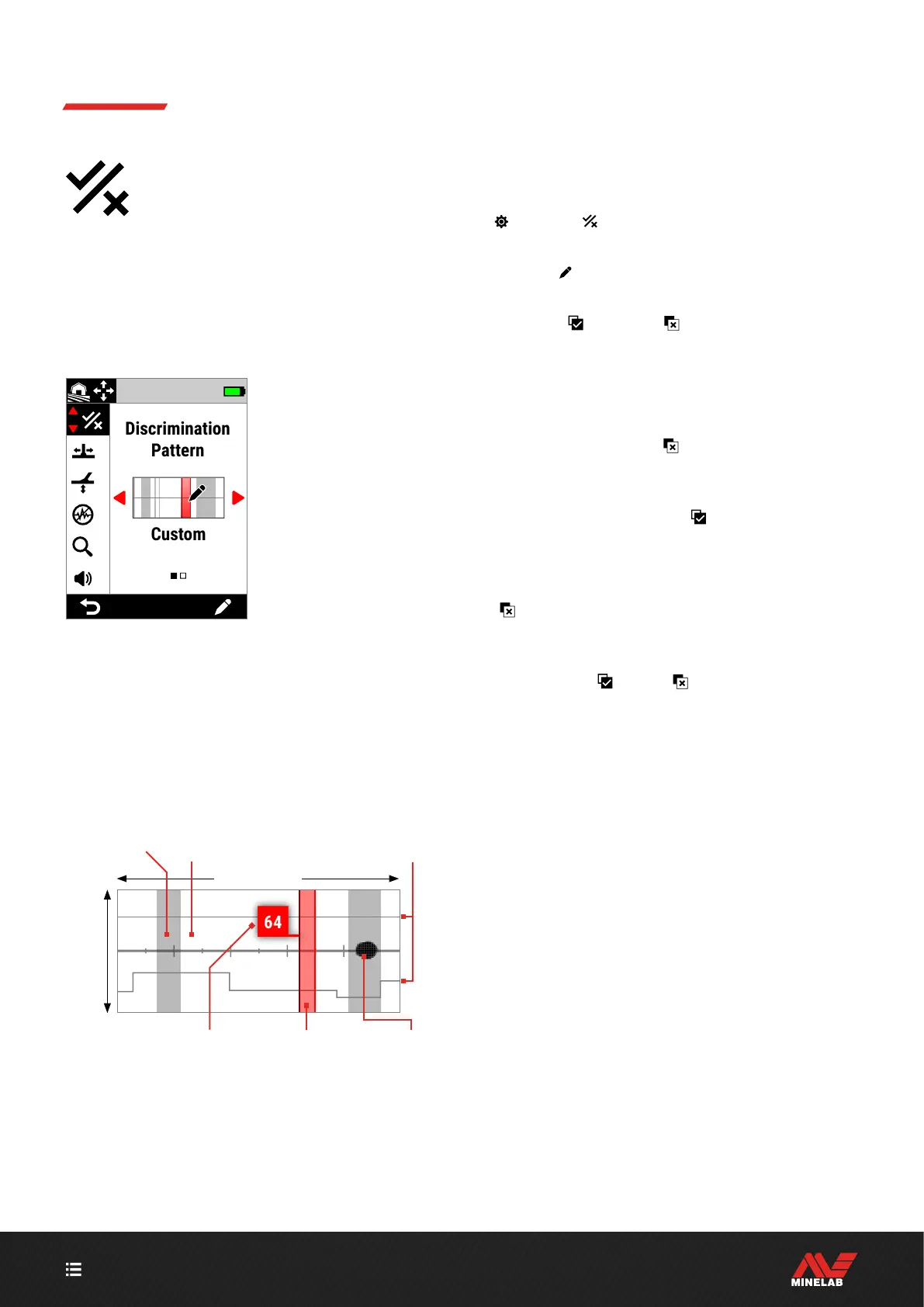CONTENTS
52
Discrimination Pattern
The Discrimination Pattern setting lets
you decide which Target IDs to detect or
ignore, so you can dig more treasure and
less trash.
Individual Target IDs can be Accepted or Rejected to create
a Discrimination Pattern. Upon detection, Rejected IDs
remain silent while Accepted IDs give a target response.
Discrimination Patterns are local — each Search Mode has
its own editable Custom Discrimination Pattern.
Discrimination Pattern in
the Settings Menu.
THE DISCRIMINATION PATTERN EDITOR
The Discrimination Pattern Editor lets you Accept or Reject
Target IDs. The Target Trace remains live in the Editor so you
can see detected targets in real-time. You can refer to it as
you adjust the Pattern to include/exclude specific targets.
The Ferrous Limits boundary is displayed for reference.
Target ID 0–99
Ferrous Limits
boundaries
Target Trace
Accepted IDs
(white areas)
Selection Width
Rejected IDs
(grey areas)
Currently
selected ID
More
Ferrous
Less
Ferrous
More
Ferrous
EDIT A DISCRIMINATION PATTERN
1. Navigate to the Custom Pattern Editor:
Settings > Discrimination Pattern
2. Press / to select Custom, then press the Right
Soft Key (
Edit) to open the Custom Pattern Editor.
The Action Bar options will change to show the editing
functions, (
Accept) or ( Reject).
3. To reject a group of IDs, press / to select the
start ID. Press / to choose the Selection Width (1, 3,
5, 10, or 20) — this is the number of Target IDs selected
at the same time.
Press the Right Soft Key (
Reject). The group of
Rejected IDs will change to grey.
To accept a group of IDs, press / to select Rejected
IDs. Press the Right Soft Key (
Accept). The group of
accepted IDs will now be white.
If your selection includes a combination of Accepted
and Rejected IDs, the Right Soft Key will default to
(
Reject). Press the Soft Key twice to Accept the
selection.
4. Continue Accepting or Rejecting Target IDs using the
Right Soft Key (
Accept/ Reject) until you have
created your final Discrimination Pattern.