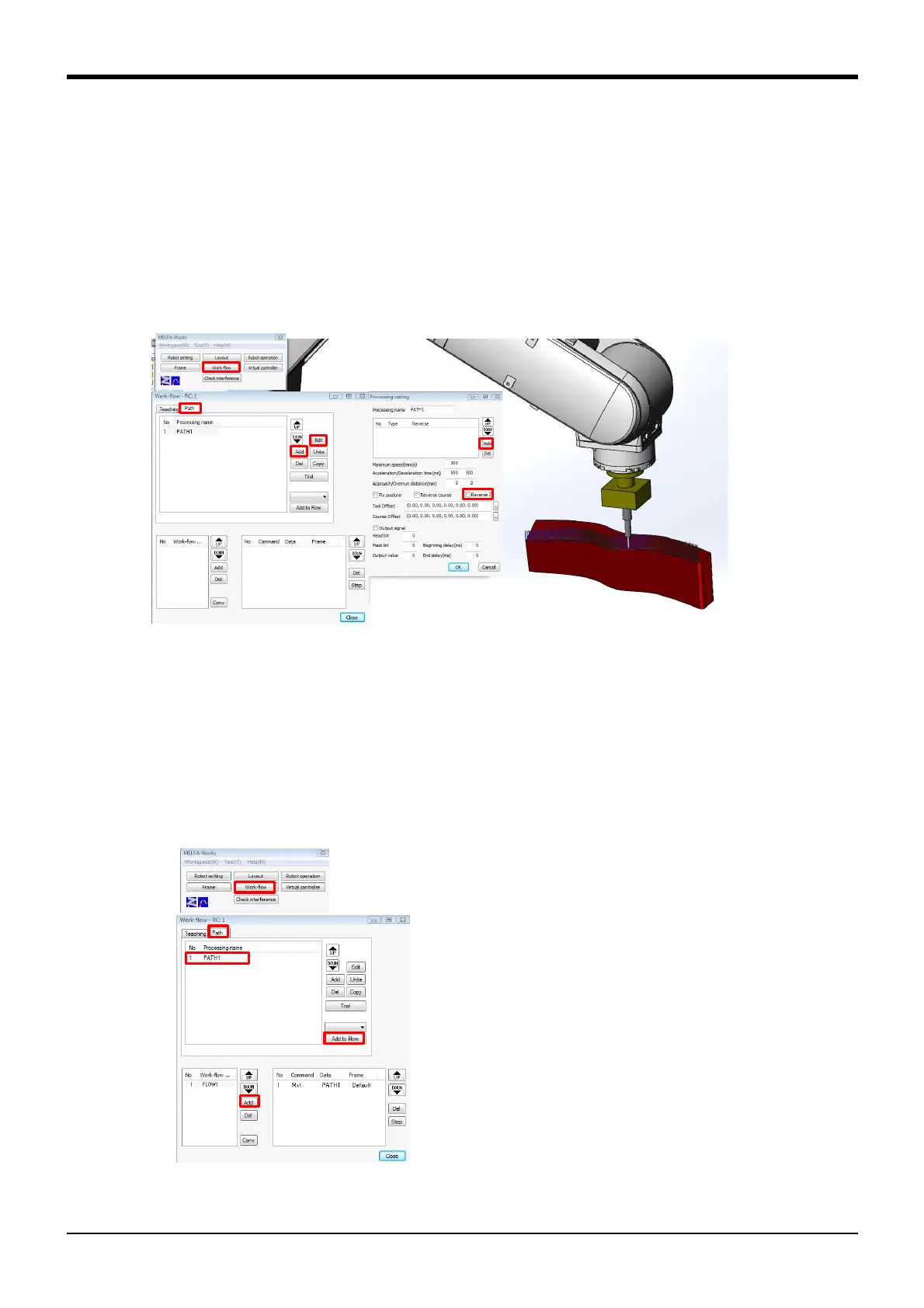7Appendix
Spline interpolation Appendix-657
4) Creating paths
Switch to the CAD link hand to create path data.
Click [Work-flow] to display the Work-flow screen.
By selecting Work-flow screen "Path" tab and then clicking the [Add] button, a processing path is
added.
By selecting the added processing path and then clicking the [Edit] button, a Processing setting
screen appears.
By selecting the work path on the workpiece and then clicking the [Add] button, the processing path
can be registered.
* With Ex-T spline, reverse the Z axis according to the Ex-T coordinate.
Fig.7-78:Creating paths
5) Creating the work-flow
Create the work-flow.
* The work-flow procedure differs between spline and Ex-T spline, and therefore caution is advised.
Click [Work-flow] to display the Work-flow screen.
Click the flow [Add] button to add a flow.
Select the Work-flow screen "Path" tab.
By selecting the processing path and then clicking the [Add to Flow] button, the selected data is
added to the flow.
Fig.7-79:Creating flows (processing path registration)
