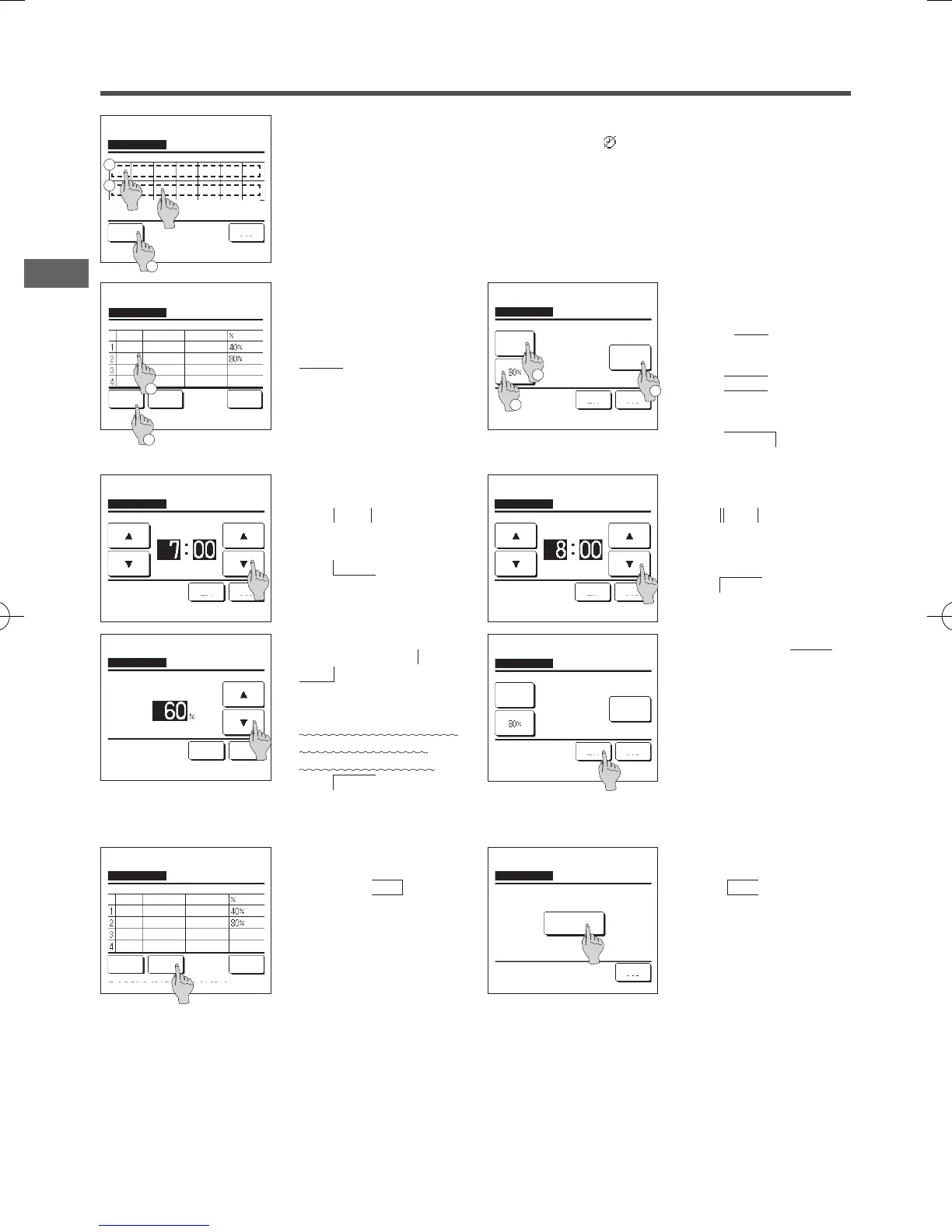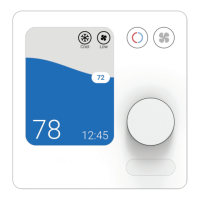−30−
2
If a desired day of the week
①
is tapped on the display, contents of current setting for the day are displayed. (
☞
5 )
3
For the holiday setting, tap the block
②
under a day to switch between “ ” (the holiday setting) and “(Blank)” (reset).
Timer does not operate on the day set as holiday.
Two or more holidays can be set.
■To enable the timer on the day set as holiday, it is necessary to reset the holiday setting.
4
When tapping
③
“All Disable” button, the timer does not operate on all days of the week.
When the timer is used, be sure not to set “All Disable”.
2
Peak-cut timer
Select the day of the week.
Invalid Setting:Tap box below day of week.
If invalid is selected, timer won't start
All Disable
Mon Tue Wed Thu Fri Sat Sun
Back
3
1
5
Screen to check contents of current
setting is displayed.
When the contents are changed or
new setting is added, select a
①
setting line No. and tap the
②
Change
button.
6
Detail setting screen for the timer
setting contents is displayed.
①
Tap the
State
button to switch
between “State Enable” and “State
Disable”.
②
If the
Change
button is tapped,
the start time and the end time can
be set. (
☞
7 )
③
If the
Peak-cut
button is tapped,
the peak-cut % can be set. (
☞
9 )
7
Set the Start time.
Set the hour and minute with the
▲
▼
buttons.
Setting time can be set at 5-min
intervals.
Tap the
Set
button after the
setting. (
☞
8 )
8
Set the End time.
Set the hour and minute with the
▲
▼
buttons.
End time can be set from 5 minutes
after the Start time up to 24:00 at 5-min
intervals
Tap the
Set
button after the
setting. (
☞
10)
Peak-cut timer
Set Back
Tap ▲▼ to set clock time & tap [Set].
Mon: No.1
Start time
AM
Peak-cut timer
Set Back
Tap ▲▼ to set clock time & tap [Set].
Mon: No.1
End time
AM
Peak-cut timer
Set Back
State
Disable
Select the item.
Mon: No.1
Change
Start time
End time
1
3
7:00 AM
8:00 AM
2
Select a line & tap [Change].
Change
Mon
Peak-cut timer
State
Enable
Disable
Disable
Disable
Start time End time
Enter Back
2
1
7:00 PM
7:00 AM
8:00 PM
8:00 AM
9
Set the peak-cut %.
Set the peak-cut % with the
▲
▼ buttons.
The peak-cut % can be set at 0%,
40%, 60% or 80%.
The lower the peak-cut % is,
the higher the effect of
energy-saving becomes.
Tap the
Set
button after the
setting.
(☞10)
Peak-cut timer
Set Back
Tap ▲▼
to set peak-cut & tap [Set]
Wed: No.1
Peak-cut
10
The setting content check screen (☞
6 ) is displayed. If the Set
button is tapped, the contents are
confirmed and a day of the week
setting content check screen (☞5 )
is displayed.
11
If the settings are corrected or added
further within the same day, repeat
the setting. (☞5 )
■When contents of the setting are
duplicated, the priority is given to the set
contents of smaller peak-cut %.
Peak-cut timer
Set Back
State
Disable
Select the item.
Mon: No.1
Change
Start time
End time
7:00 AM
8:00 AM
12
Display a day of the week setting
content check screen. To save the
setting, tap the
Enter
button.
a) In case of group setting: (1-①
Weekdays, 1-②Sat, Sun, 1-③
All days) Move to the group
setting check screen. (☞13)
b) In case of individual setting:
(1-④Each day) Save the setting
and move to a day of the week
selection screen (☞2)
13
Display the group setting
acknowledge screen.
Tap the Yes
button to save the
setting.
The display changes to a day of the
week setting check screen after the
saving. (☞2)
14
When making the setting after
changing a day of the week, repeat
the setting from the step 2.
Peak-cut timer
Yes
Back
Do you want to apply group setting?
Select a line & tap [Change].
Change
Weekdays
Peak-cut timer
State
Enable
Disable
Disable
Disable
Start time End time
Enter Back
8:00 AM
8:00 PM
7:00 AM
7:00 PM