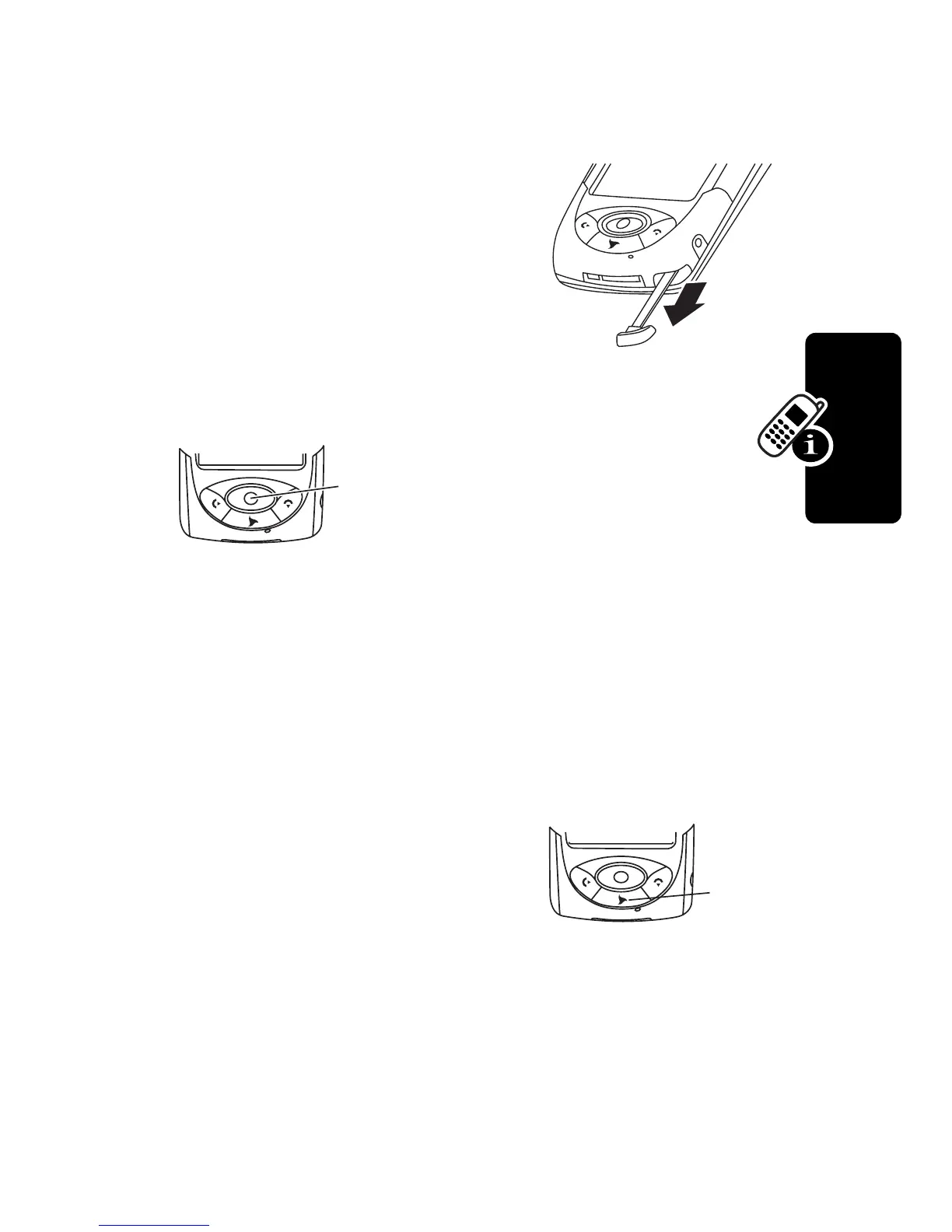27
D
r
a
f
t
Using Your Communicator
Using Touchscreen Control
The stylus fits in a compartment
on the side of the communicator.
Using the stylus, tap once on an
icon, text, or on-screen button to
select and open an item.
Using the 8-way
Navigation Key
Yo u c a n press the
navigation key up, down,
left, or right to highlight an
item. Press the center key to
select the highlighted item.
Note:
This guide describes how to use touchscreen
control to use the features. In most cases, it does not
include the equivalent 8-way Navigation key for using the
feature.
Using the 3 Key
The 3 key (
E
) provides access
to unique features from 3. See the
3 welcome package for more
details.
•
Press to open the browser.
•
Press and hold for 3 seconds to go to
My Shortcut
.
Note:
The default shortcut is Home. To change the
shortcut, see page 68.
Navigation
Key
3 Key
