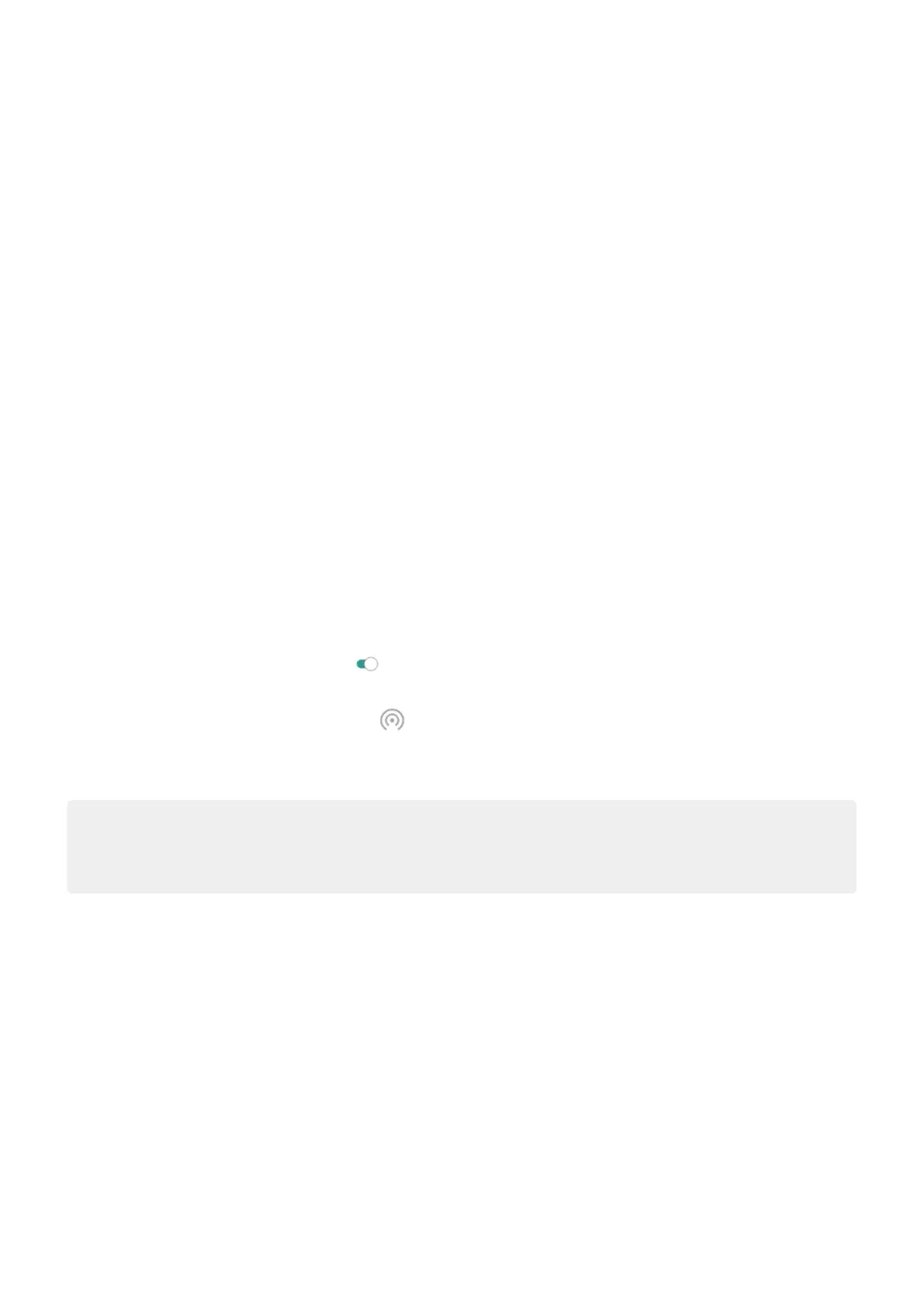Hotspot: set up
1. Check that:
•
Mobile data is on. (If mobile data is off, your phone doesn't have an Internet connection to share.)
•
Data Saver is off.
2. Go to Settings > Network & Internet > Hotspot & tethering.
3. Touch Wi-Fi hotspot and do any:
•
Make it easier to find and connect to your hotspot. Touch the name for your hotspot and change it.
•
Prevent others from seeing your phone's network name. Check Hide my device.
•
See your current password or change it. Touch Advanced > Hotspot password.
•
Improve hotspot signal. For less interference, touch Advanced and change the broadcast channel/
band to 5 GHz. For a stronger signal, change it to 2 GHz. (This feature is not available in all
countries.)
Hotspot: connect devices
1. Check that mobile data is on. If mobile data is off, your phone doesn't have an internet connection to
share.
2. Go to Settings > Network & Internet > Hotspot & tethering.
3.
Touch Wi-Fi hotspot and turn it on , then plug in your phone to charge. Using the hotspot really
drains the battery!
When your hotspot is active, you'll see in the status bar.
4. To connect a device, open the device's Wi-Fi settings, select your phone's hotspot and enter the hotspot
password. Learn how to find the hotspot's password.
Tip:
The first time that you turn the hotspot on, is added to Quick Settings. After that, just swipe the status
bar down and touch to turn the hotspot off/on.
Hotspot: manage connections
Number of connections
To see the number of devices connected to your hotspot:
•
In quick settings, look below .
•
Or, go to Settings > Network & Internet > Hotspot & tethering and look under Wi-Fi hotspot.
By assigning a password for your hotspot, you ensure that people can't connect to your hotspot without
your knowledge or permission.
Control who can connect
To disconnect all devices and prevent them from reconnecting:
1. Turn the hotspot off.
Settings : Network and Internet
114
