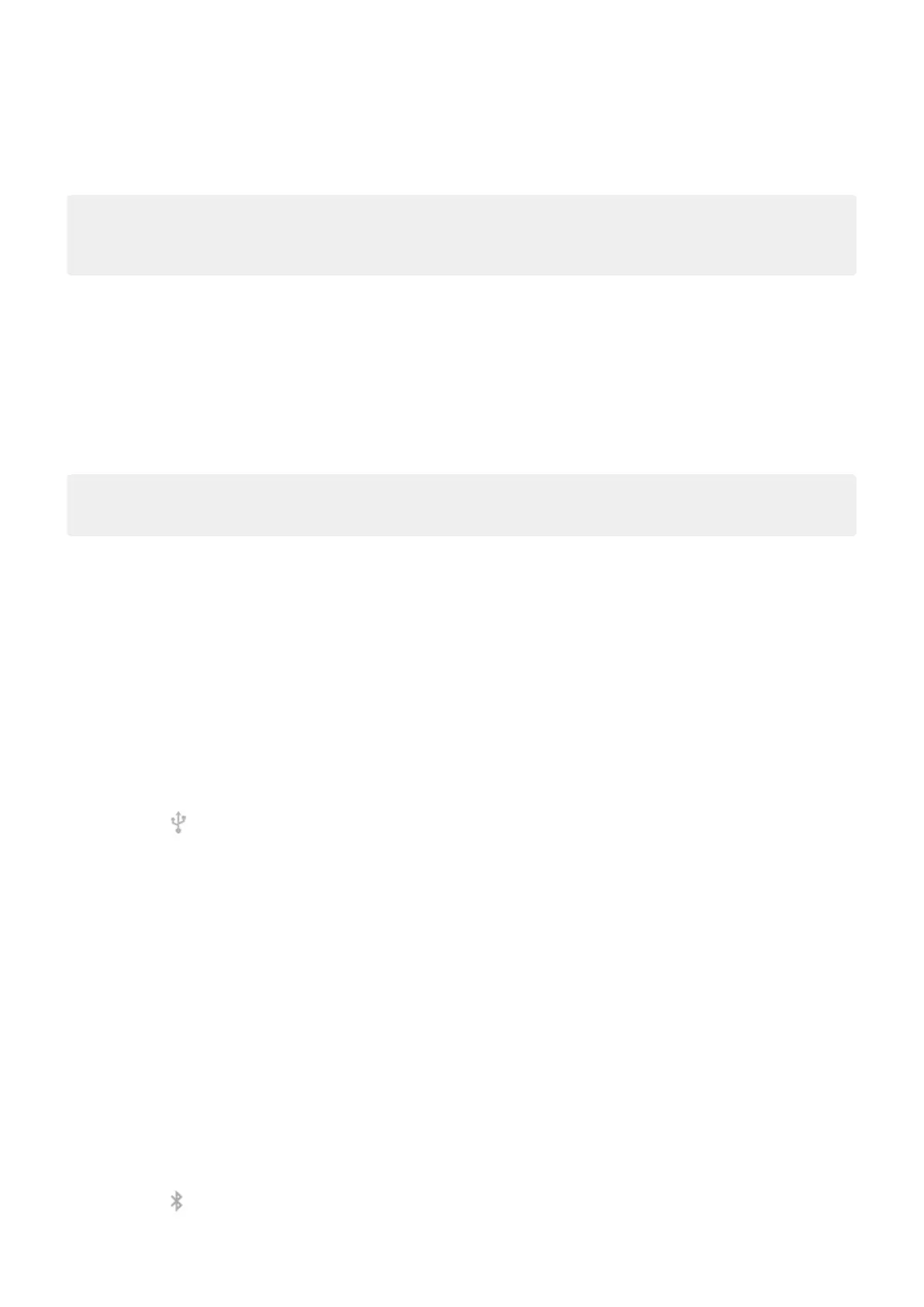2. Change the password.
3. Turn the hotspot back on to continue using it.
Tip: When no devices are connected, the hotspot turns off automatically. To adjust this setting, go to
Settings > Network & Internet > Hotspot & tethering > Wi-Fi hotspot > Advanced > Turn off hotspot
automatically.
Hotspot: view or change password
1. Go to Settings > Network & Internet > Hotspot & tethering.
2. Touch Wi-Fi hotspot.
3. Touch Advanced > Hotspot password to see the current password.
4. To change the password, type over the current password.
Note: Although you can turn off passwords for your hotspot, keeping a password prevents unauthorised
usage of your mobile data.
USB tethering
To connect a device to the Internet using your phone's mobile data and a USB cable:
1. Check that mobile data is on. If mobile data is off, your phone doesn't have an internet connection to
share.
2. Connect your phone to your computer with a USB cable.
3. On your phone, go to Settings.
4. Touch Network & Internet > Hotspot & tethering.
5. Turn on USB tethering to start the connection.
You'll see in your notifications.
To stop the connection, touch the notification and turn off USB tethering, then disconnect your phone and
computer.
Bluetooth tethering
To connect a device to the Internet using your phone's mobile data and a Bluetooth connection:
1. Check that mobile data is on. If mobile data is off, your phone doesn't have an internet connection to
share.
2. Turn on Bluetooth on your phone and pair with the other device.
3. Set up the other device to get its network connection via Bluetooth.
4. On your phone, go to Settings.
5. Touch Network & Internet > Hotspot & tethering.
6. Turn on Bluetooth tethering to start the connection.
You'll see in your notifications.
Settings : Network and Internet
115
