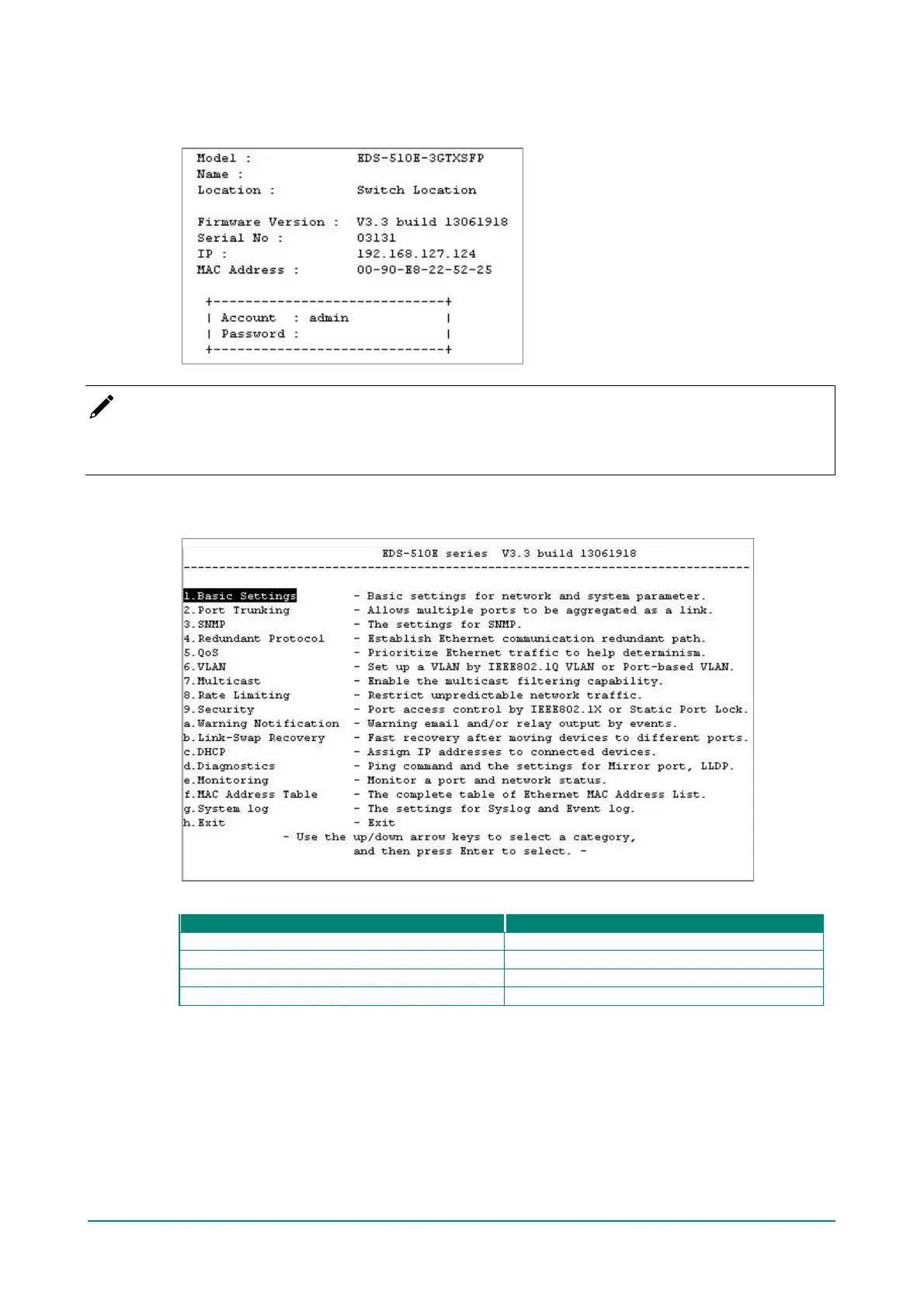Moxa Managed Ethernet Switch (UI_2.0_FW_5.x) User Manual
6. The USB console will prompt you to log in. Press Enter and select admin or user. Use the down arrow
key on your keyboard to select the Password f ield and enter a password if desired. This password will
be required to access any of the consoles (web, serial, Telnet).
NOTE
By def ault, the password assigned to the Moxa switch is moxa. Be sure to change the def ault password
af ter you f irst log in to help keep your system secure.
7. The Main Menu of the Moxa switch’s USB console should appear. (In PComm Terminal Emulator, you
can adjust the f ont by selecting Font… f rom the Edit menu.)
8. Use the f ollowing keys on your keyboard to navigate the Moxa switch’s USB console:
Up, down, right, left arrow keys, Tab
Display and select options
