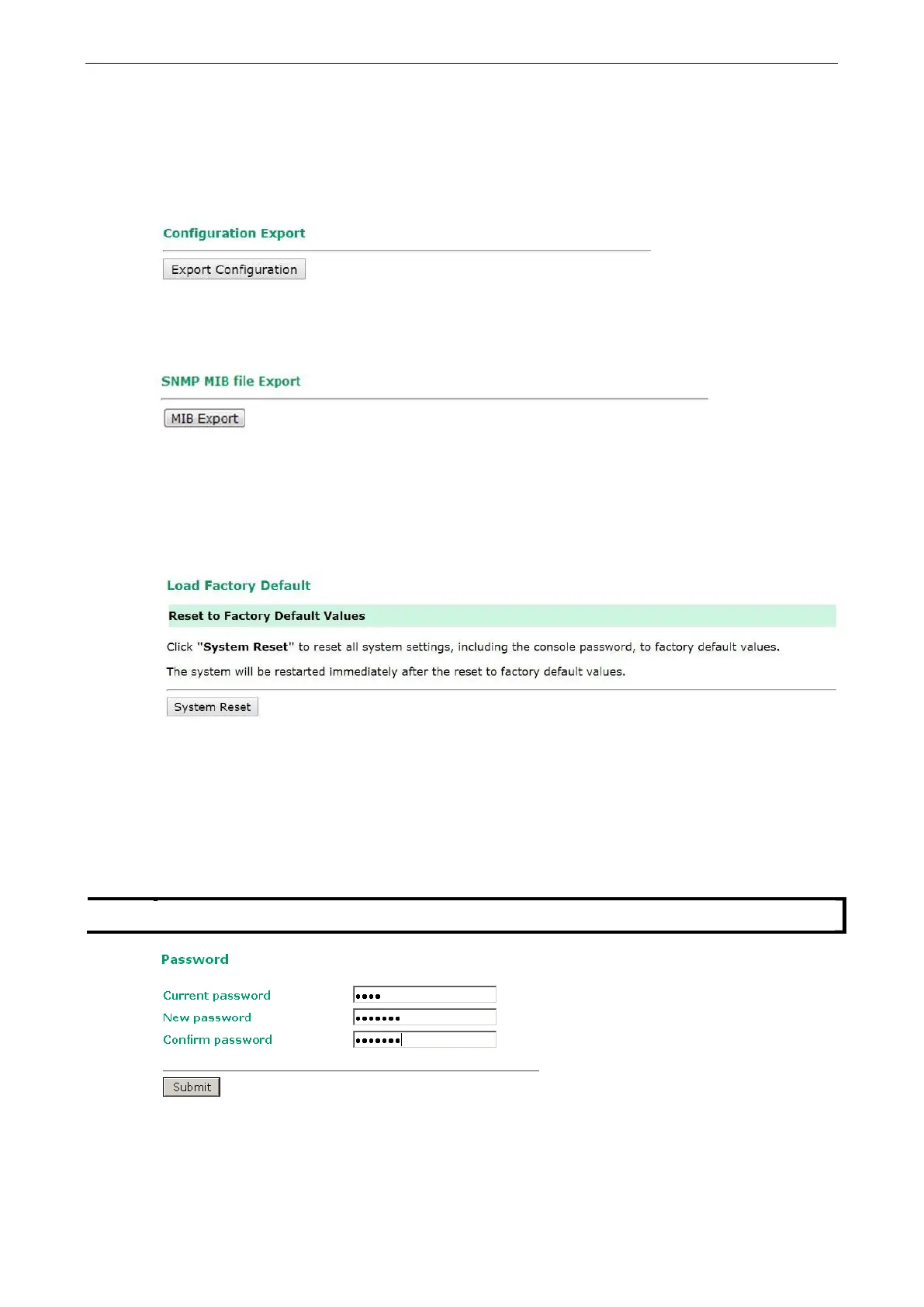Config Import Export
You can back up or restore the TAP-125-U-W-X-Z (YYYYYYYY)’s configuration with Config Import Export.
In the Import Configuration section, click Browse to specify the configuration file and click Import
Configuration button to begin importing the configuration.
SNMP MIB file for TAP-125-U-W-X-Z (YYYYYYYY) is embedded in the device. To export the MIB file, simply click
on the “MIB Export” button and save it to your local drive.
Load Factory Default
Use this function to reset the TAP-125-U-W-X-Z (YYYYYYYY) and roll all settings back to the factory or
customized default values.
Password
You can change the administration password for each of the TAP-125-U-W-X-Z (YYYYYYYY)’s console
managers by using the Password function. Before you set up a new password, you must input the current
password and reenter the new password for confirmation. For your security, do not use the default
password moxa, and remember to change the administration password regularly.
