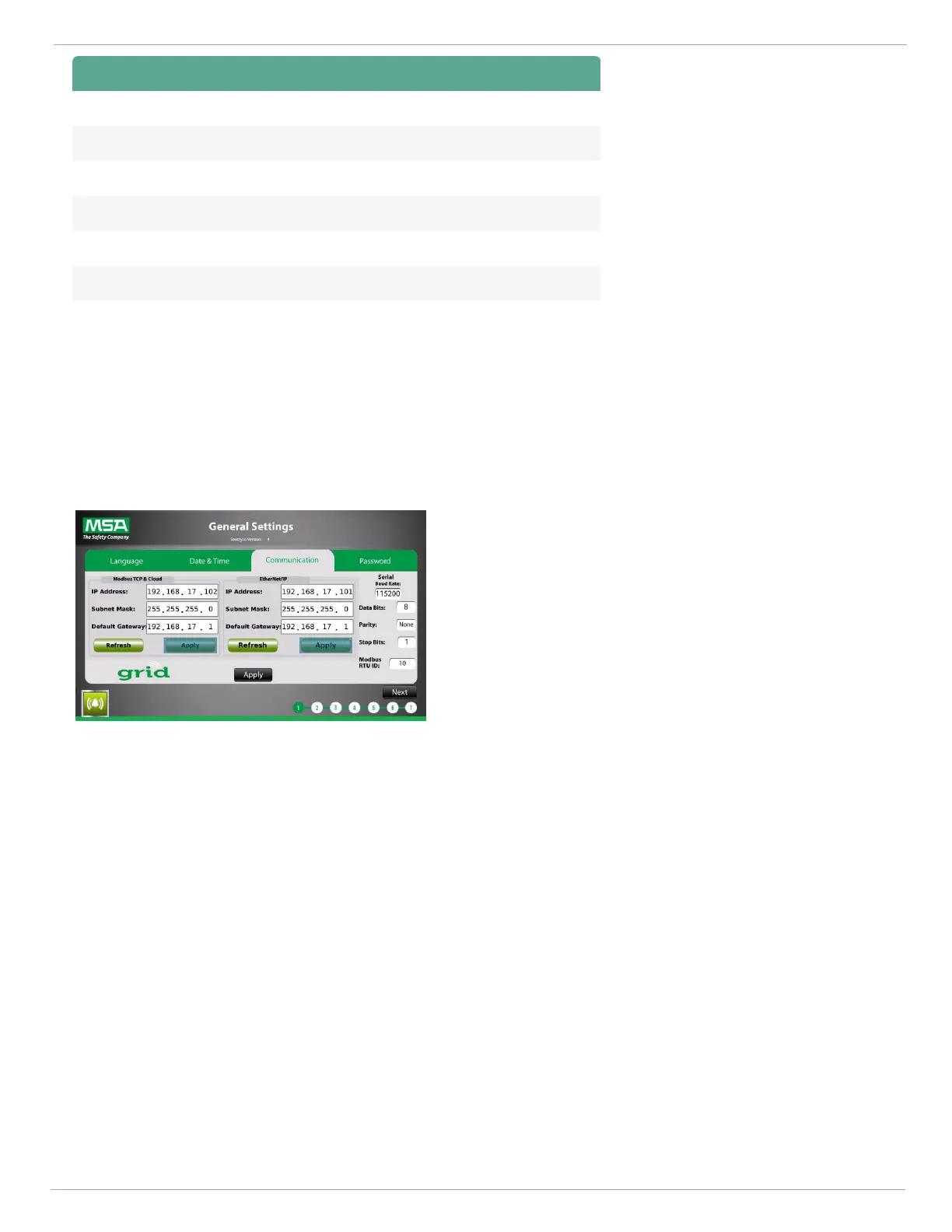4 Configuration
US SENTRY io 23
GMT Location GMT Location
0 Western Europe -3 Argentina
1 Central Europe, West Africa -4 Atlantic
2 Eastern Europe -5 Eastern US
3 East Africa, Western Russia -6 Central US
8 China -7 Mountain US
9 Japan, South Korea -8 Pacific US
12 New Zealand -9 Alaska, US
4.1.3 Setting the Communication Information
The communication fields use default values until you change them. You can establish the communication for both Modbus
TCP & Cloud and EtherNet/IP.
1. Complete the information for Modbus TCP & Cloud,
EtherNet/IP, or both.
To enter information into a textbox, tap the textbox, enter the
digits in each field, and tap Ok.
2. Both the Modbus TCP & Cloud and EtherNet/IP sections
have Refresh and Apply buttons within their sections.
If you make updates to the textboxes for a section but then
want to revert back to values saved in the database, tap
Refresh in that section.
If you make updates to the textboxes for a section and want
to save them to the database, tap Apply in that section.
NOTE: If your changes are valid, you are asked to confirm
the changes. If your changes are not valid, the save does not
work and the changes revert.
3. Complete the information for the Serial section.
To enter the information into a textbox, tap the textbox, select
a value from the list or enter the digits in the field (where
applicable), and tap Ok.
Tap the black Apply button to save the Serial changes.
4. Tap the Password tab to proceed to the Password screen.
—or—
Tap Next to end the General Settings configuration and
proceed to the I/O configuration.
NOTE: You cannot go back in the process once you tap
Next.
