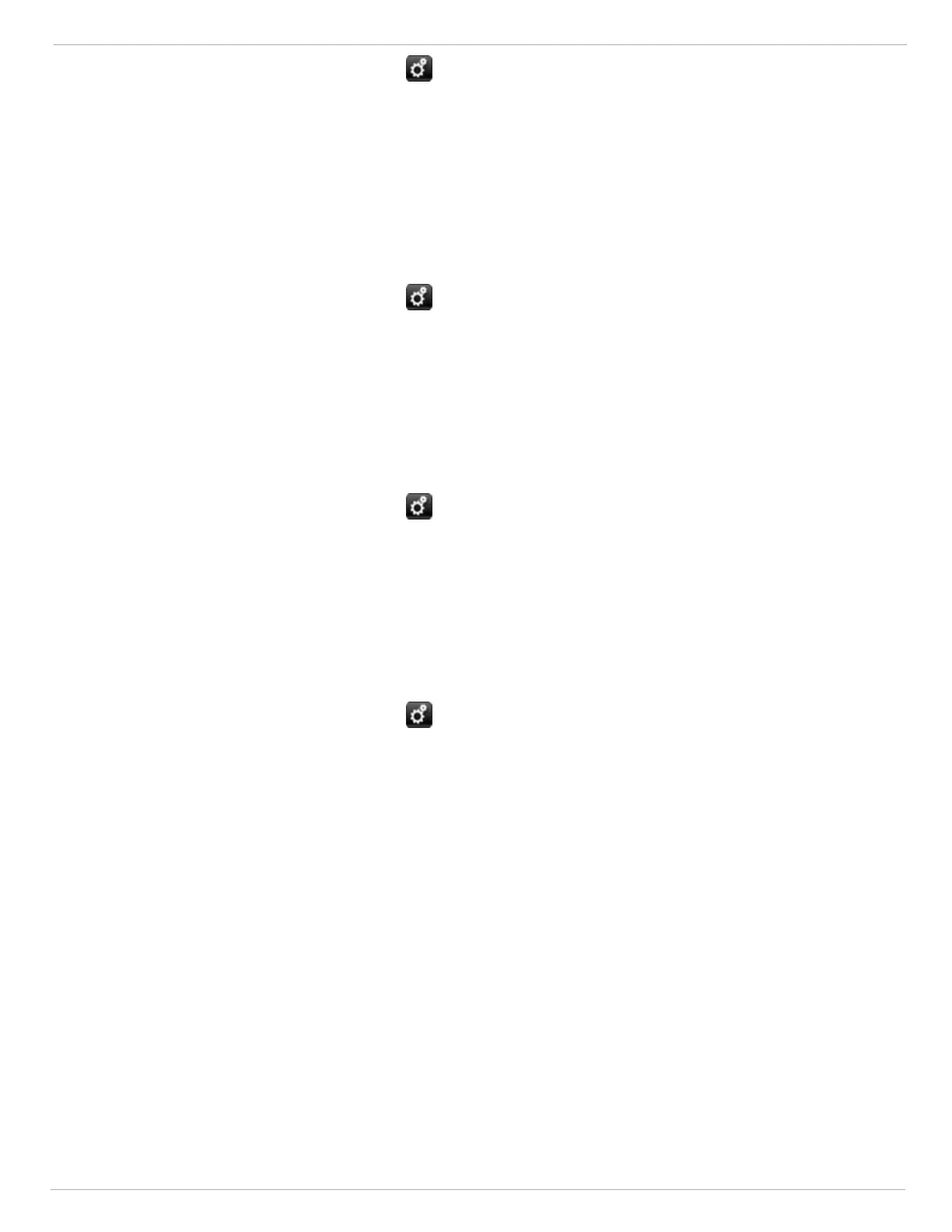6 Operation
US SENTRY io 37
1.
From the dashboard, tap the Settings icon .
2. Tap the textbox, enter the administrator password, and tap OK.
3. Tap General Settings.
The SmartStart configuration wizard opens to the General Settings section. For more information on completing the
general settings in the SmartStart configuration wizard, see 4.1 General Settings.
6.3.3 Backing Up the Database
You can back up your user configurations on the SD card.
1.
From the dashboard, tap the Settings icon .
2. Tap the textbox, enter the administrator password, and tap OK.
3. Tap Backup Database.
The database is backed up to the SD card.
6.3.4 Restoring the Database
You can restore your database configurations from the SD card.
1.
From the dashboard, tap the Settings icon .
2. Tap the textbox, enter the administrator password, and tap OK.
3. Tap Restore Database.
The database is restored to what is on the SD card.
6.3.5 Resetting the Configuration
If necessary, you can erase all configuration settings and reconfigure the system.
1.
From the dashboard, tap the Settings icon .
2. Tap the textbox, enter the administrator password, and tap OK.
3. Tap Reset Configuration.
4. You have the option to keep the administrator password during the reset.
Tap Yes to keep the administrator password and proceed with the configuration reset.
Tap No to clear the administrator password and proceed with the configuration reset.
Tap Cancel to cancel the configuration reset.
6.4 SD Card
Each SENTRY io comes with an SD card installed that houses HART detector data, media/pdf files, and other data
required for certain SENTRY io features to be functional.
The SD Card can be found below the USB Port on the left side of the back of the display module. Push in on the SD card to
eject.
6.5 Software Update Process
The SENTRY io software may require updating over time. If you are notified that a new software update is available for
your unit, please contact MSA Customer Support.
