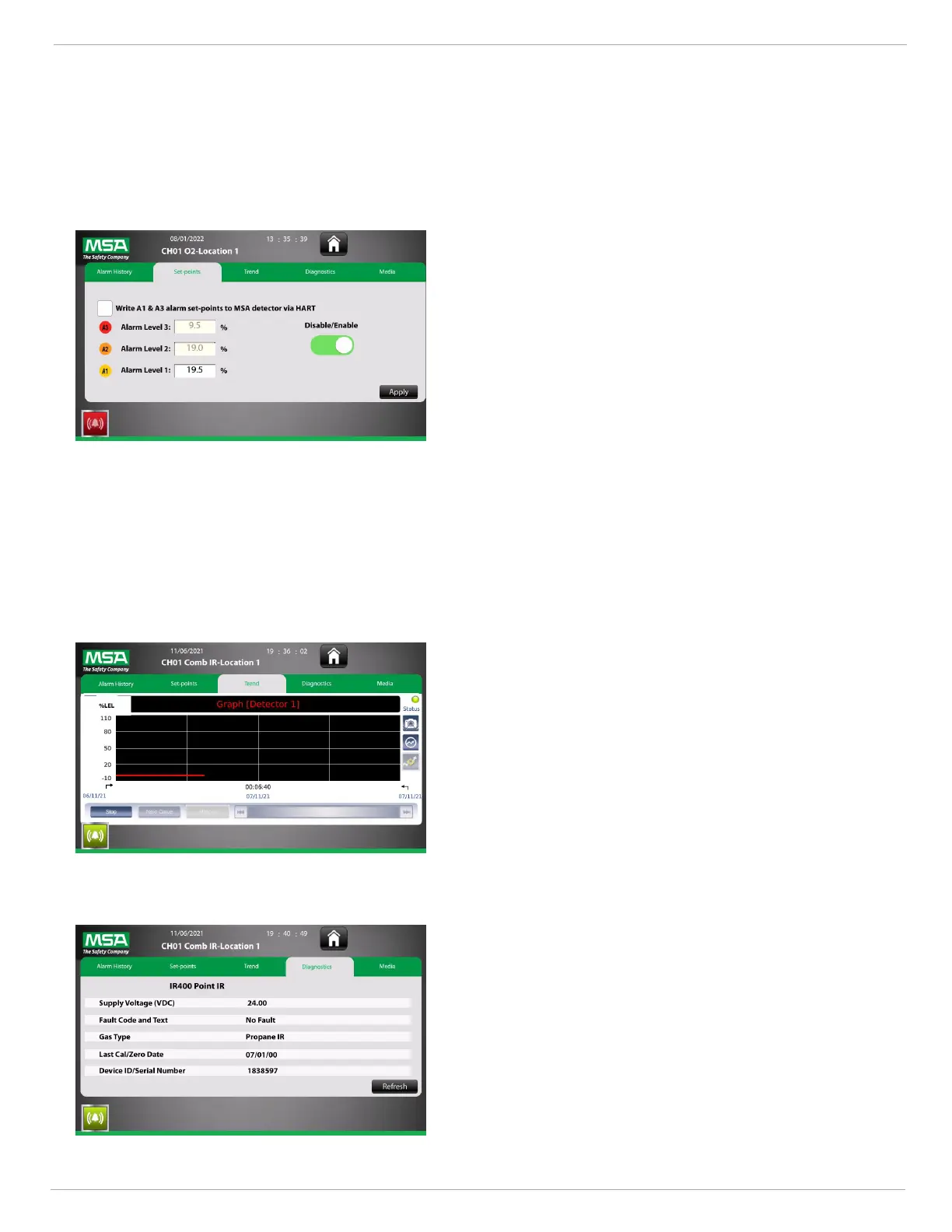6 Operation
US SENTRY io 33
Set-points
View the set-points for the selected detector.
NOTE: The set-points can be edited from this screen with the
administrative password.
When editing set-points, select Write A1 & A3 alarm set-points
to MSA detectors via HART if you want the SENTRY io to
automatically write the set-points selected on the SENTRY io to the
MSA detector.
If this is not selected, then the SENTRY io and MSA detector can
maintain different set-points.
To disable a SENTRY io alarm output for maintenance related field
work, Use the Disable/Enable toggle. When disabled, that specific
input device or detector’s associated relay logic will not be
executed. There is no capability provided to bypass the relay
outputs directly; this can only be achieved by disabling the input
device and the associated relay output and/or logic.
NOTE: For Ultima XEH Oxygen sensors, Alarm 3 at the instrument
defaults to increasing action. If Alarm 3 is set to decreasing it will
put the XEH sensor into alarm (ambient air = 20.8). The SENTRY
io will not allow you to set Alarm 3 to 22. If synchronizing with the
SENTRY io, it is best to set alarms to a 2 alarm configuration on the
SIO since it will never show the alarm above 22.
Trend
Trend displays the historical gas data for the selected detector as
well as the current state of the detector. Use the camera icon to the
right of the graph to save a screenshot of the Trend graph on the
SD Card.
Diagnostics
View important details and status information about the selected
detector.
NOTE: This is only for HART detectors.
