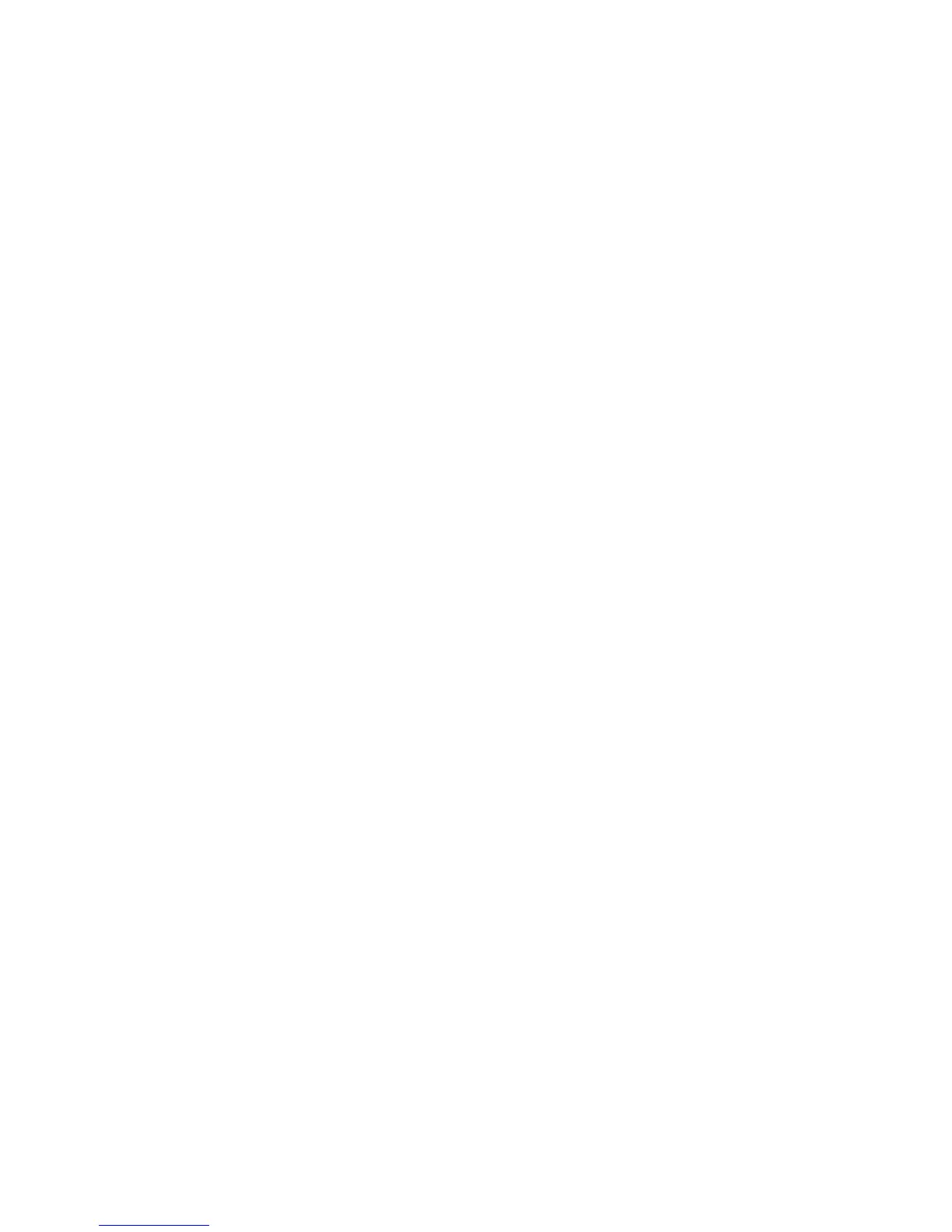20–KOMPLETEAUDIO6–Manual
4 BasicConguration
In orderfortheKOMPLETEAUDIO6tooperateasyourcomputer’sdefaultsoundcard,you
willneedtoselectitwithinthesystem’saudiopreferences.Findtherelevantinstructions
inchapter4.1.
To use the KOMPLETE AUDIO 6 as your music software’s default audio output, see the
informationgiveninchapter4.2.
4.1 SelectingtheKOMPLETEAUDIO6asYourSystem’sDefault
AudioOutputDevice
Inthefollowingsections,youwilllearnhowtosetuptheKOMPLETEAUDIO6asyoursys-
tem’sdefaultaudiooutputdevice.
4.1.1 WindowsXP
1. Open Start > Control Panel > Hardware and Sound > Sound.
2. In the Sounds and Audio Devices Propertieswindow,selecttheAudiotab.
3. From the Default Devicedrop-downlist,selectoneoftheKOMPLETEAUDIO6entries.
4. Click OKtoconrmyourselectionandclosethewindow.
→ TheKOMPLETEAUDIO6isnowselectedasthedefaultaudiooutputdevice.
4.1.2 WindowsVista,Windows7
1. Open Start > Control Panel > Hardware and Sound > Sound.
2. In the Soundcontrolpanel,selectthePlaybacktab.
3. SelecttheKOMPLETEAUDIO6’spairofoutputs(ChA,Out1|2orChB,Out3|4)that
youwanttosetasdefaultbyclickingthecorrespondingentry.
4. Click Set Default.
5. Click OKtoconrmyourselectionandclosethewindow.
→ KOMPLETEAUDIO6isnowselectedasthedefaultaudiooutputdevice.