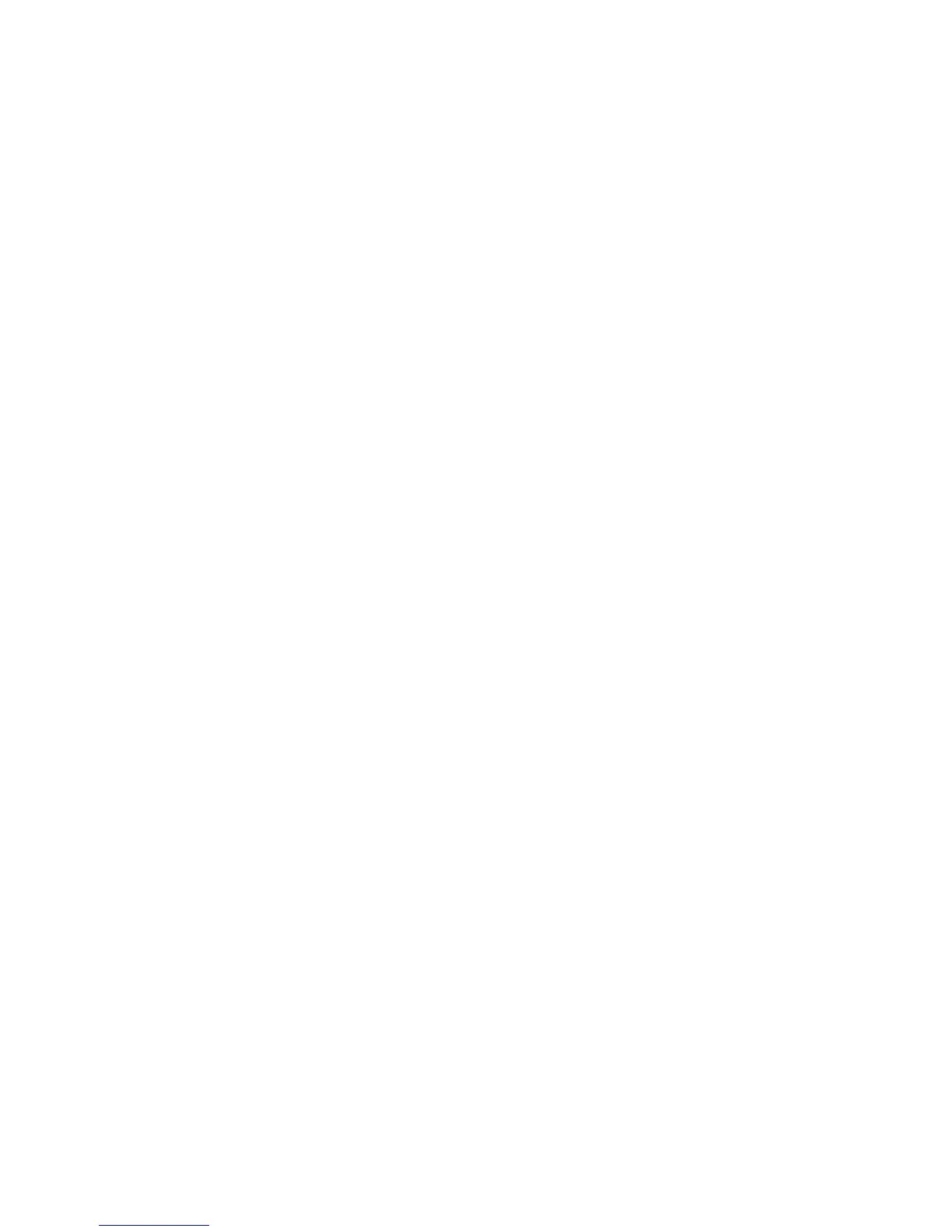50–KOMPLETEAUDIO6–Manual
8 Troubleshooting
The informationprovidedinthischaptershouldhelpyoutosolvemostoftheproblemsyou
mayencounterwhileyouareusingtheKOMPLETEAUDIO6.
8.1 SolvingHardware-relatedProblems
AllNativeInstrumentsproductsareextensivelytestedinreallifesituationsduringthede-
velopmentphase.However,ifyouencounteranyproblemswithyourhardware,pleasecheck
thefollowingpoints:
• Verifythatyouhaveinstalledthelatestdriverandthelatestsoftwareupdate.Check
theNativeInstrumentswebsiteforfurtherinformation.
• MakesuretheKOMPLETEAUDIO6interfaceisconnectedtoaUSB2.0portonyour
computer(seealso8.3).
• MakesuretheKOMPLETEAUDIO6isconnecteddirectlytoaUSBportofthecom-
puterandnotthroughaUSBhub(seealso8.3).
• TrychangingouttheUSBcable(seealso8.3).
• DisconnectallotherUSBdevicesfromthecomputer(exceptkeyboard/mouse).
• TryusinganotherUSBportonyourcomputer(seealso8.3).
Ifnoneofthesetipshelp,pleasecontactourTechnicalSupportteam.Thecontactinforma-
tionisavailableunderthefollowingURL:http://www.native-instruments.com/contactinfo. In
casetheKOMPLETEAUDIO6needstobereturned,theTechnicalSupportteamatNative
InstrumentswillassignyouanRA (ReturnAuthorization)number,whichisrequiredtohandle
yourreturn.PackagesreturnedwithoutthisRAnumberwillnotbecorrectlyidentiedand
assuchmightnotbeprocessedproperly.
8.2 HowtoCheckWhethertheKOMPLETEAUDIO6Driversare
Installed Correctly
Windows
Open Start > All Programs > Native Instruments > KOMPLETE AUDIO6 Driver. There you
willndthehelperapplicationControlPanel.Makesurethatthedeviceisconnectedtothe
computerandopentheControlPanel.Ifallthedrop-downmenusaregrayedout(i.e.,there
arenopresetsinthepresetdrop-downlistandnosampleratevaluestochoosefrom)there
mustbesomethingwrongwiththeconnection.IftheKOMPLETE AUDIO6 Driver entry in
theNativeInstrumentsfolderoftheStartMenuismissing,thedriverismostprobablynot
installed.
• Ifthedriverisnotinstalled,youcaninstallitasdescribedinchapter3.
• Ifthedriverisnotrecognized,checkyourUSB2.0connectionasdescribedinchapter8.3.
