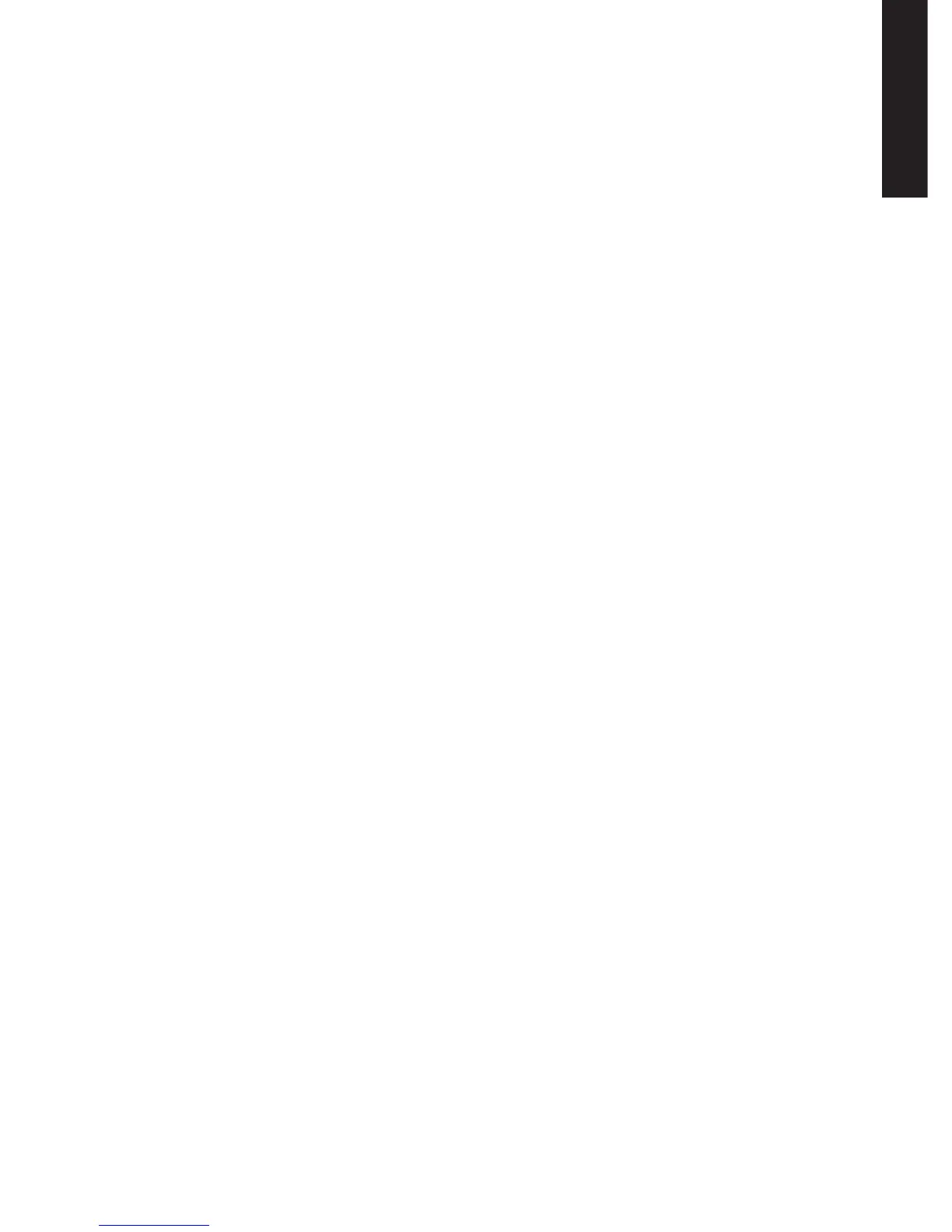KOMPLETEAUDIO6–Manual–21
ENGLISH
4.1.3 MacOSX
1. Open the System PreferencesunderthegrayAppleIconmenuinthetopleftcornerof
your screen.
2. BelowHardware(secondrowfromtop),selectSound.
3. In the Soundcontrolpanel,selecttheOutputtab.
4. SelecttheKOMPLETEAUDIO6fromthelistofavailablesoundcards.
5. Close the panel.
→ KOMPLETEAUDIO6isnowselectedasthedefaultaudiooutputdevice.
4.2 UsingtheKOMPLETEAUDIO6asanAudioOutputDevicewith
Music Software
BeforeusingtheKOMPLETEAUDIO6withmusicproductionorDJsoftware,youwillneed
tosetitupasthesoftware’saudiooutputdevice.MostmusicproductionandDJprograms
providedirectaccesstothesoundcardpropertiesintheaudioandMIDIsetupsectionof
theirpreferencesdialog.PleaserefertothedocumentationofyourmusicproductionorDJ
softwareformoreinformationonhowtocongureaudioandMIDIinterfaces.
